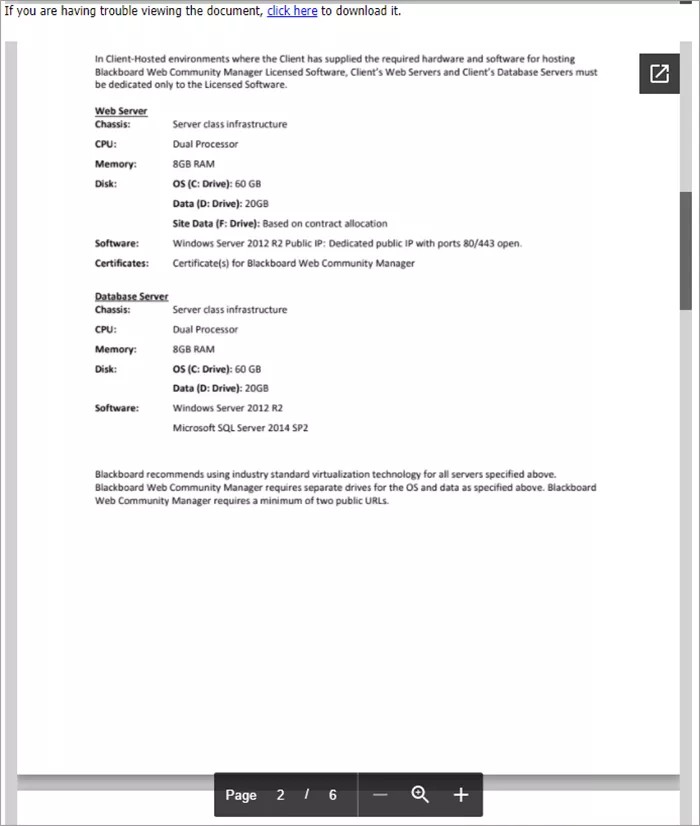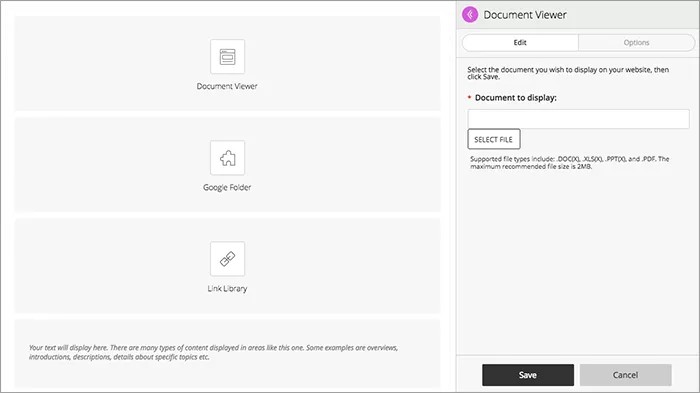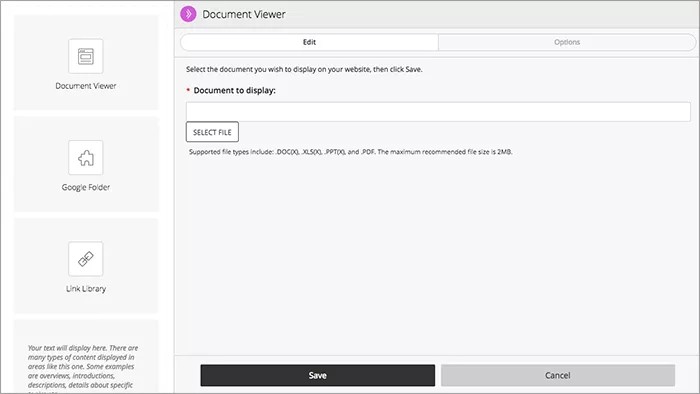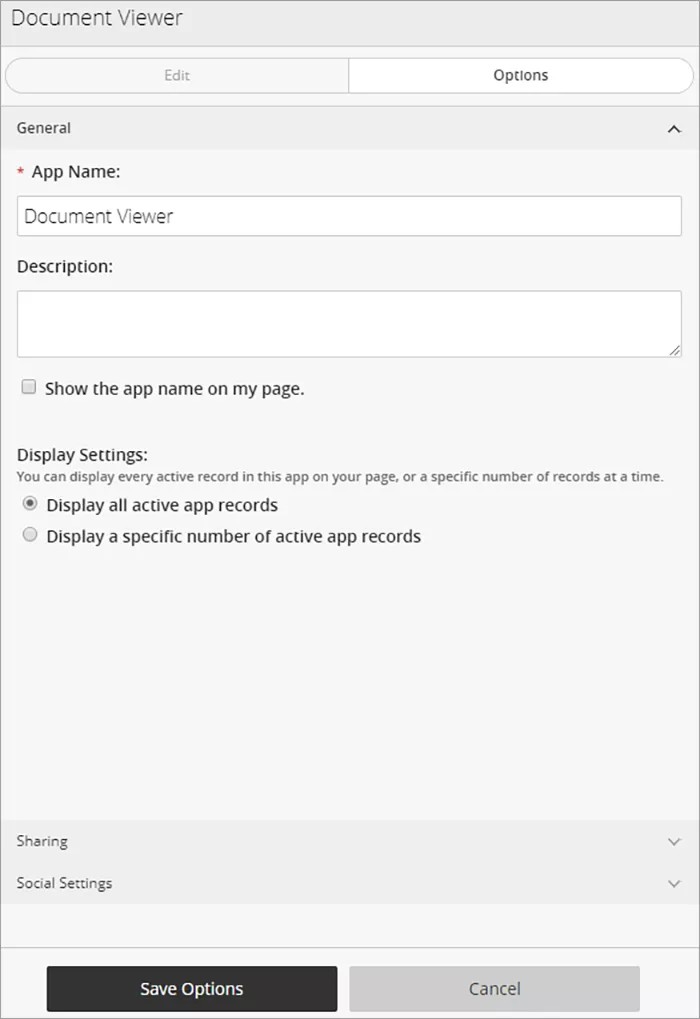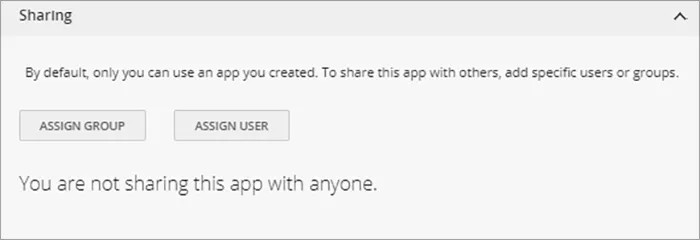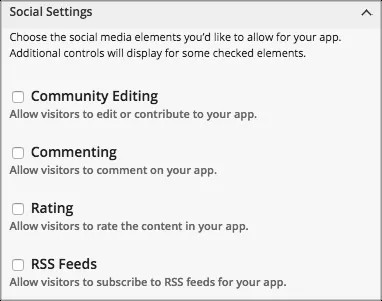Display PDFs and other file types
The Document Viewer app, powered by Google Docs™ Viewer, allows you to display a document on a page on your end-user website. Use the app to provide documents that you want your users to have access to at any time while providing them the option to download and print it. Class schedules, course syllabus, or terms and condition documents can be easily displayed using this app. Visitors can move through the pages, zoom in and out, open the document in a new window, and download the file.
Add the Document Viewer app
Drag the Document app onto your page.
Items marked with a red asterisk are required
Select the purple arrow to expand the panel, giving you more room to work!
- Browse for the Document to display.
- Select Save.
Set additional options
- Select Options.
- Type the App Name to use as the title.
- Type the Description, and select Show the app name on my page.
- Choose the Display Settings for the number of posts to list. Select Display all active app records or Display a specific number of active app records and set the Record Limit.
Share your app
Want to share your content with another group or user? From the Sharing tab, you can choose groups to share your content.
App Social Settings
App social settings
If you have Social Media Framework, you may be able to add one or all of these social media elements to your apps in the App Options. Whether you can add a particular element depends on which settings and elements your Site Administrator has enabled. Site Administrators may enable RSS feeds regardless of whether or not you have Social Media Framework.
- Visitor Commenting allows visitors to comment on your app.
- Visitor Rating allows visitors to rate your app.
- RSS Feeds allows visitors to subscribe to Really Simple Syndication (RSS) feeds for your app.
- Community Editing allows visitors to your website to contribute to your app.
Best practices
Here are some best practices to consider when working with this app.
- Don't insert files whose titles contain spaces.
- Insert a document that is a supported file type:
- DOC(X)
- XLS(X)
- PPT(X)
- PAGES
- The maximum size for a document is 2MB.
- Place one Document Viewer app per page. Since the app simply displays the document on the page, multiple page documents can result in lots of scrolling. As such, we recommend only using one app per page.
- This app works best on a page with one column layouts.
- Select the Show the app name on my page option in the app. Then Type the document name in the App Name text box.
Document viewer user guide