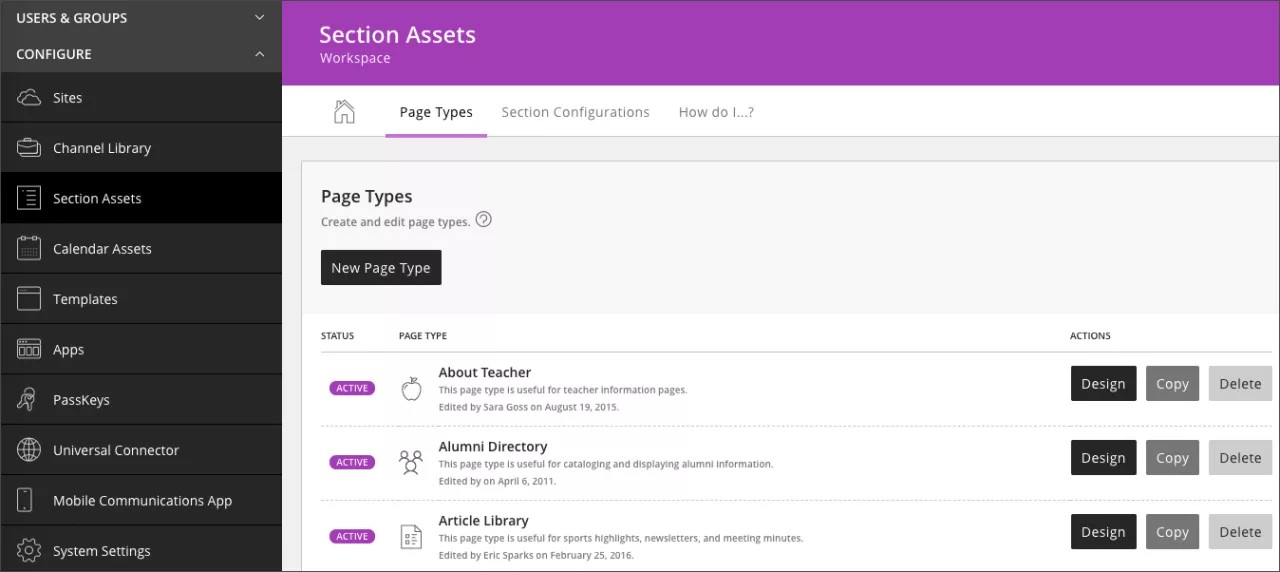Page Types are pre-designed pages. Using page types creates a consistent look and feel wherever the page type is used. For example, if all of your teachers use the "About Teacher" page type, then each teacher page begins with their name and includes a biography and picture.
If there isn't a page type that fits your needs, create one. Each page type includes the apps you want editors to use when creating and editing their pages.
Select CONFIGURE and Section Assets to create and edit page types.
- Status: Page types can be changed from Active or Inactive. Active page types are available for use when new pages are created. If a page type is inactive, editors won't see it as an option to choose when they create a new page. It is recommended to only keep the active page types that are used most frequently on the site.
- Design: After adding a new page type, select Design to add apps or change the layout.
- Copy: Select Copy to create a page type based on an existing page.
- Delete: Deletes the page type. The deleted page type is no longer available.