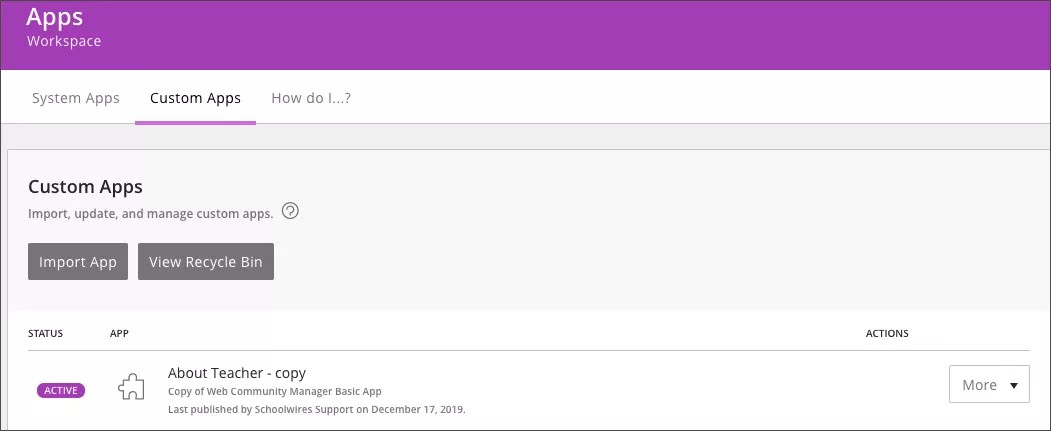Site Administrators can download and import custom apps to their website. Once imported, administrators manage who has privileges to use the app.
Import apps
After you download the app you want, import it.
- From Site Manager, select CONFIGURE.
- Select Apps.
- Select Custom Apps.
- Select Import App and browse for the app ZIP file to import.
- After the app appears in the list of apps, select INACTIVE to make the app active and available for use.
After importing the app, you can import it again. Find the app in the list and select More.
Sharing rights for custom apps
By default, all editors can use the imported apps. To limit who can use them, assign sharing rights.
- From Site Manager select CONFIGURE.
- Select Apps and select Custom Apps.
- Find the app you want and select More.
- Select Rights.
- Select Assign Group or Assign User.
- Select the groups or users you want to assign.
- Type all or part of the group or user name.
- Select Search.
- Select the group or user you want.
- Repeat until you assign all groups or users.
- Select I'm Done.
Custom apps available for download
Choose the app you want and download the zip file to import.
| App and Description | Download |
|---|---|
|
Multimedia Collage App The Multimedia Collage app is a responsive media collage that displays images and embedded videos on any device and provides top-notch accessibility for all users. Configuration options for colors, opacity, alignment, layout, and the mobile display can be found under Settings. This app requires a fee to use.
|
Please contact our sales team to purchase the app. |
|
Alert App Utilize the Alert App to display a light-box style pop up message on any page. App options include the ability to add a library or custom icon in addition to text via a WYSIWYG editor. |
Download the Alert App |
|
Vaccination Information App The Vaccine Information App connects parents with trusted information about the COVID-19 vaccine, allows users to locate nearby vaccination appointments, and provides access to resources and frequently asked questions. |
Download the Vaccination Information App |
|
Tabbed Content App The Tabbed Content app is a responsive and accessible app that displays articles in a condensed way. This functionality is highly sought after for managing and organizing a high volume of articles and data. |
Download the Tabbed Content App |
|
Staff Directory Obfuscation App The Staff Directory Obfuscation App helps protect your district from email phishing by making staff email addresses obscure. |
Download the Staff Directory Obfuscation App |
|
Rollover Button app Create dynamic and stylish buttons for a wide range of purposes using the Rollover Button app. You get options to set the button size, shape, alignment, hover-animation, colors, opacity, text size, and more. Customize these options under Settings. Options like the title and caption text, imagery, and URLs get added at the record level (per button). Whether you want to promote programs, highlight students or faculty, create attractive quick links, or showcase news, the Rollover Button App is for you. This app requires a fee to use. |
Please contact our sales team to purchase the app. |
|
The Advanced Google Calendar app allows you to display multiple Google Calendars in a single calendar app. The app gives to options to show and hide calendars, add calendars into two groups, and has a search feature that will search all selected calendars. |
|
|
Campaign app Create single or stacked banners that include a photo, title, caption, call to action button, and an embedded video with the Campaign app. Each component of the campaign is optional and configurable making this app incredibly versatile. Most configuration options are located at the app level under Settings. Other options such as title and caption text, imagery, and button URLs get added at the record level (per campaign). Within the Campaign app, you can control app name alignment, text and background colors for default and hover states, opacity, caption alignment, button and caption corner radius, spacing between each campaign, and more. |
Please contact our sales team to purchase the app. |
|
The Board Policies app is a responsive and accessible app that displays a listing of school board polices and the information for the policies. The app groups the board policies within the relative board series, and includes options for viewing policies by year, searching through the polices, and more. This app requires a fee to use. Please contact our sales team for more information on purchasing this app. |
Please contact our sales team to purchase the app. |
|
The Content Accordion is a responsive and accessible app that displays articles in a condensed way. This functionality is highly sought after for managing and organizing a high volume of articles and data. Each article has a title and detail that allows a user to input a wide range of content. On the front-end website, a user can select a single article to expand or collapse the article detail. A user can also choose to expand or collapse all article details at once. The Content Accordion uses WCM's tagging feature. This is perfect for districts that like to manage content from one app and then share and filter specific records across subsites. |
|
|
The Facts & Figures app displays items, aligned left-to-right, in a grid format. Each item includes an icon or image, a title, and caption, along with an option to make the item a button. A content manager can choose a custom icon or an icon from the Blackboard Icon Library, as seen in the Template Configuration window in Web Community Manager. Each icon image can use custom dimensions to size as required. The icon or image is responsive and fills the available space. |
|
|
The Figure app is a responsive and accessible app that displays a textbook figure, with an image and a caption below. The app provides options for having the image be Left, Center, or Right aligned, as well as having the caption be Left, Center, or Right aligned. The app also allows for having a 1, 2 or 3 pixel border around the image. |
|
|
The Google Events app allows you to add a single list of events to your WCM website from multiple, public Google calendars. The events are listed similar to the WCM Upcoming Events app. You can set the number of events to display, the orientation of the list and set a custom link to a full calendar. |
|
|
The Google Folder App allows you to share a Google Drive™ folder on your Blackboard Web Community Manager pages. This app is updated by the Product Management team. |
|
|
The Icons – Horizontal app displays a series of links/buttons where each includes an icon image with optional icon text. A content manager can choose a custom icon or an icon from the Blackboard icon library as seen in the Template Configuration Window in Web Community Manager. Each icon image can be set to custom dimensions to be as small or large as necessary along with an overall width of the entire link/button in order to create more compact series or larger grid style presentations. The Icons – Horizontal app displays icons aligned left to right, will wrap where and when necessary, and the icon image aligned above the text. |
Download the Icons – Horizontal App |
|
The Icons – Vertical app displays a series of links/buttons where each includes an icon image with optional icon text. A content manager can choose a custom icon or an icon from the Blackboard icon library as seen in the Template Configuration Window in Web Community Manager. Each icon image can be set to custom dimensions to be as small or large as necessary. The Icons – Vertical app displays icons as a stacked list with each icon aligned left of the text. |
Download the Icons – Vertical App |
|
The Important Announcement app allows your district to add alert notifications along the top of a webpage where the app is placed. The app can be placed in any content region on the page. You control the colors - background color, icon color, text color, and link color - within the app for each alert. Choose a custom icon for your alert or choose an icon from the Blackboard Icon Library, as seen in the Template Configuration window in Web Community Manager. |
Download the Important Announcement App |
|
The Lightbox app allows users to add in records consisting of an icon or image, header text, and a description. When the icon is clicked a light box overlay appears on screen and displays the content placed inside the content editor. The records wrap where necessary and the images align above the text. |
|
|
The Multimedia Gallery app is a responsive media gallery that displays images and embedded videos on any device and provides top-notch accessibility for all users. It allows for any size image to be uploaded, so no more strict image dimensions for a gallery. The gallery will assume the width of the container it is placed in and the height will scale proportionally for each image as the gallery transitions from one slide to another. |
|
|
Build a library of videos for your webpage with the Premium Videos app. You can add all the videos in one location, or add the app in multiple locations on your page to break up the material. You can record and upload class lessons, lectures, and provide embedded instructional videos for your students to view. |
Please contact our sales team to purchase the app. |
|
The Tabbed Content app is a responsive and accessible app that displays articles in a condensed way. This functionality is highly sought after for managing and organizing a high volume of articles and data. Each article and accordion has a title and detail that offers a WYSIWYG editor that allows a user to input a wide range of content. You can click the tab header to expand or close the article's detail. When the app's width falls below 480 pixel, it displays in an accordion view and displays the content vertically. When in accordion view, you can use the Expand All or Collapse All to expand or collapse all the accordions at the same time. |
|
|
The Tabbed Widget Builder app turns any content region into a tabbed widget. All apps in the region are included in the widget unless its header is turned off. The app provides several color options including tab text color, active tab text color, tab background color and active tab background color. There's also an option to set at which WCM mobile view the tabbed widget turns into an accordion. This option is used to better utilize the limited space on mobile devices. The accordion inherits all of the colors set for the tabs. |