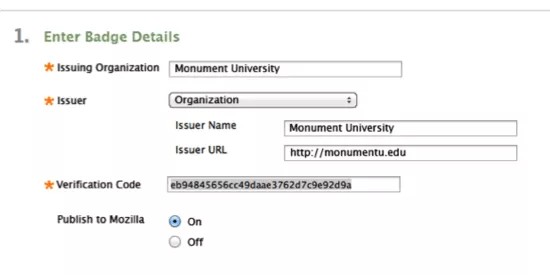This information applies only to the Original experience.
Achievements
Looking for the latest release notes? View release notes for the achievements tool.
The achievements tool allows instructors and course designers to designate criteria for issuing rewards to students in the form of both badges and certificates. Students can see which rewards they've earned and what's required of them to receive additional rewards, providing insight into learning progression toward defined competencies.
Students can publish badges to the Badgr Backpack, transporting evidence of their learning outside of Blackboard Learn. Instructors can easily see which students have reached learning milestones. To learn more about Badges and Badgr Backpack, see https://backpack.openbadges.org/.
Achievements has four functional areas: achievements description, reward, notification, and sharing. Students must meet the criteria identified in the achievement description before a reward is earned. Students are notified when they earn a reward and can then share it as they choose with the world.
More on achievements for students
More on achievements for instructors
Achievements description
The achievements description describes the achievement and identifies the criteria students must meet to receive a reward. There are three achievement types:
- Course Completion: The certificate reward is required. An additional badge is optional.
- Milestone: The reward can only be a badge.
- Custom: Badges, certificates, or both are allowed.
Achievements is built upon the content adaptive release technology of Blackboard Learn. Criteria supported by adaptive release are supported for the awarding of an achievement. This currently includes these items:
- Attempts on test, surveys, or assignments
- Grades on tests, surveys, assignments, graded discussion boards, graded wikis, graded blogs, and graded journals
- Manual Grade Center columns
- Marked reviewed statuses on course content
- Group membership or specific users
- Starting date for earning the achievement
Reward
Each achievement must have at least one reward identified during set up. The reward is the item awarded upon meeting the required criteria. It is given in the form of badges and certificates.
Digital badges are an online representation of an acquired skill or a completed educational milestone. It is a digitally signed and verified badge that can't be copied and used by a different learner. The issuer, the organization granting the badge, maintains ownership of the badge and can remove it from the recipient's backpack if it is no longer valid due to expiration or revocation. The description and criteria for earning the badge are digitally encoded in the badge so others viewing the badge can see how it was earned.
For badges, a library of existing badges is available along with the option to upload a custom badge. For certificates, a small library of certificate formats is presented. There is no option for a customized certificate format in this release.
Notification
Students are notified immediately they have received an achievement reward. This appears as an overlay notification at the top of the page they are currently viewing. It's possible the student will receive the reward when s/he is elsewhere in the course because an instructor graded an item or manually entered a grade. The overlay notification will appear wherever the student may be within the course.
If the student is issued the achievement reward while not in that Blackboard course-they are offline or in a different course-the notification will appear upon next access of the course in which the achievement reward was issued. They will also receive a new update message in My Blackboard indicating that they have earned a new achievement in their courses.
Within a course, the student can see all earned achievements as well as those not yet earned. Instructors can look at each individual achievement and easily see the total number and the names of students who have earned a reward or completed the course.
Sharing
When allowed, students can publish their earned badges to their Badgr Backpack. For earned certificates, students can view and print the certificate which displays the issuing organization, the course title, their name, and the date earned.
Enable and configure achievements
You make the achievements tool available in courses and organizations using the Administrator Panel.
Administrator Panel > Tools and Utilities > Tools
On the Tools page, under Achievements, set its availability. After you make the tool available, you can manage achievements directly from the Tools and Utilities module in the Administrator Panel.
Administrator Panel > Tools and Utilities > Achievements
Depending on your version, some areas within Learn may still refer to the Badge publisher as Mozilla rather than Badgr.
By default, the ability for students to publish earned badges to their Badgr Backpack is NOT enabled. For institutions that wish to enable Badgr Backpack publishing, the tool must be configured with information necessary for badge issuance. Institutions that do not wish to enable Badgr Backpack publishing should still configure the tool so that the issuing organization name can be displayed on certificate rewards.
- Issuing Organization: This field pertains to the name of the institution/organization issuing the badge or certificate. The value will appear in Badges as well as on certificates.
- Issuer: If set to "Organization," the issuer name is set by the administrator and can't be changed in courses. If set to "Course," the issuer name will default to the course name, but instructors creating the achievement can set the issuer name to the text of their choice. The latter setting is appropriate for consortia or multi-institutional scenarios where multiple organizations are sharing the same Blackboard environment. Many institutions will prefer a consistent Issuing name to be applied to all rewards and will choose "Organization."
- Issuer Name: If the issuer choice is set to "Organization," the entered value will always be embedded into Badges as the Issuer Name; instructors won't be able to override this value.
- Issuer URL: The specified URL is used by Badgr to make badge validity requests to the Blackboard Learn server. It should be set to the publicly addressable URL of the server.
- Verification Code: This field is used by Badgr as a unique identifier for validating badges. Blackboard Learn will generate one automatically so no action is required. However, an administrator may choose to use a hash of their choice.
Firewall considerations
When enabling badge publishing to Badgr Backpack, administrators should confirm that there are no firewall restrictions that would prevent the Badgr Backpack server from accessing the URL specified in this configuration.
Important notes
- Blackboard Learn is a badge issuer to the Badgr Backpack from the Mozilla Open Badge Initiative.
- The achievements tool is built upon the content adaptive release technology of Blackboard Learn.
- When enabling badge publishing to Badgr Backpack, administrators should confirm that there are no firewall restrictions that would prevent the Badgr Backpack server from accessing the URL specified in this configuration.
Known issues
- At this time it is not possible to review earned achievements across courses.
- At this time, setting an end date or a deadline by which the learner must meet criteria to earn the reward is not supported.
Security
Building block permissions
| Java Type | Name | Actions | Why is this permission necessary? |
|---|---|---|---|
| blackboard.data.AttributePermission | user.* | get | Retrieve user information to display on screen |
| java.lang.reflect.ReflectPermission | suppressAccessChecks | Necessary for Spring libraries to function | |
| java.lang.RuntimePermission | accessDeclaredMembers createClassLoader setContextClassLoader | Necessary for Spring libraries to function | |
| java.io.FilePermission | BB_HOME/logs/- | read, write | Necessary for logging to function |
| java.io.FilePermission | ${java.home} | read | Necessary for Spring libraries to function |
| java.io.FilePermission | BB_CONTENT/- | write | Necessary for uploading custom badge images to the course folder. |
Considerations for use on shared computers
Mozilla Backpack authentication is handled through Mozilla Persona. As such, when a user's Backpack session either expires or terminates due to explicit logout, the user's Mozilla Persona account may still remain logged in.
Because of this, Blackboard recommends that students using achievements on shared computers explicitly log out from Mozilla Persona directly and ensure cookies are removed from the browser to help protect access provisioned through Mozilla Persona.
This is a known issue with Mozilla and is tracked using Mozilla Open Badges Issue 511 and 855 and internally by Blackboard via LRN-67662.
Limiting availability
Some institutions may want to limit the ability to use achievements to certain parts of the organization. In these cases, use Institutional Hierarchy to limit the tool availability.
More about making the achievements tool available in courses and organizations