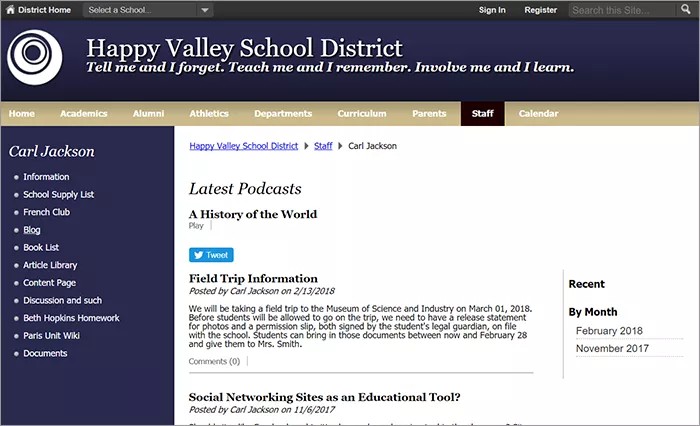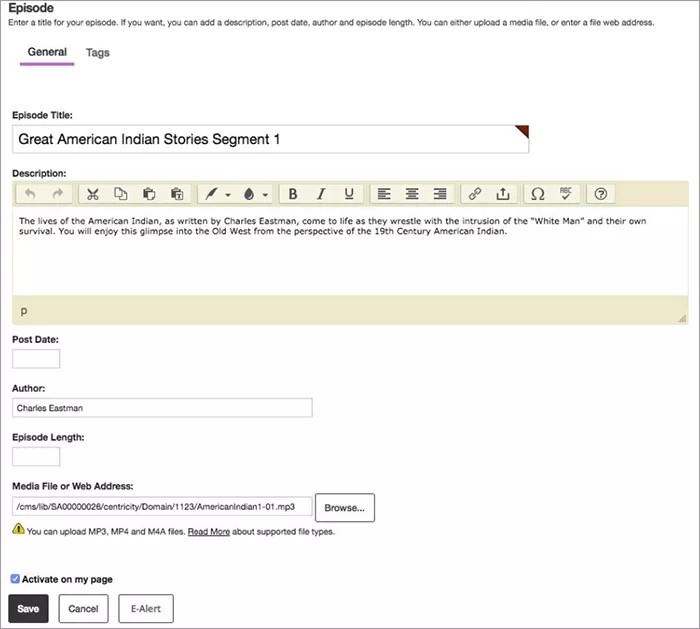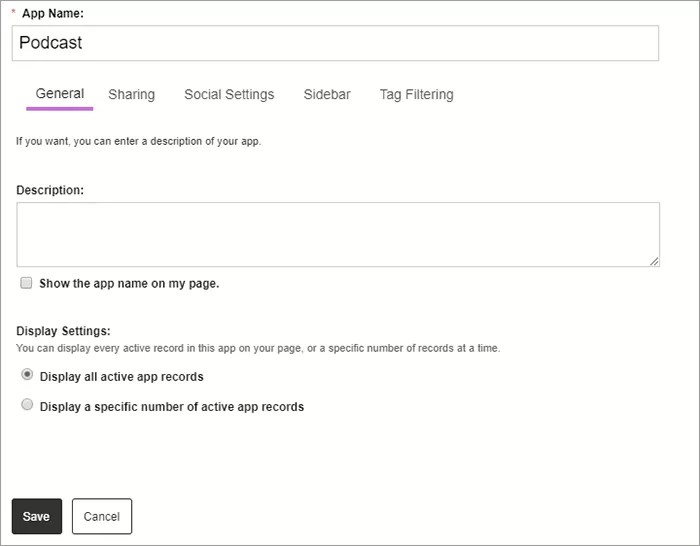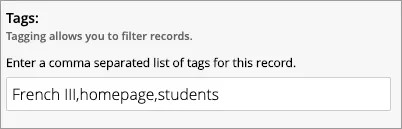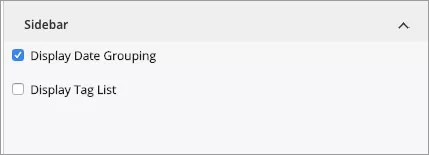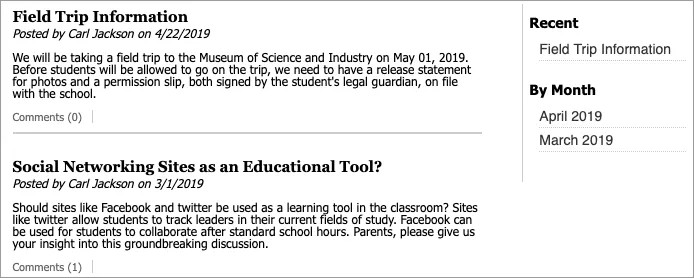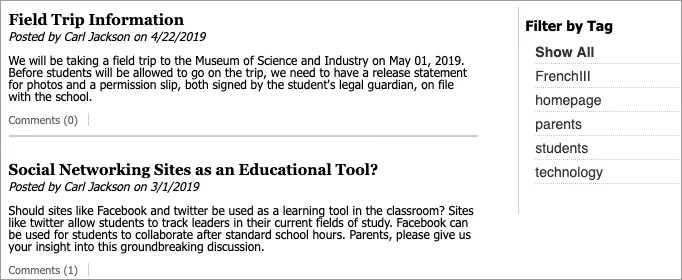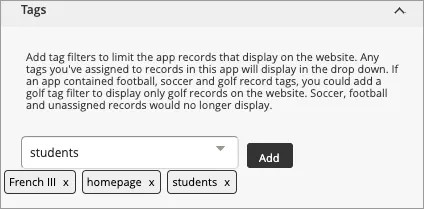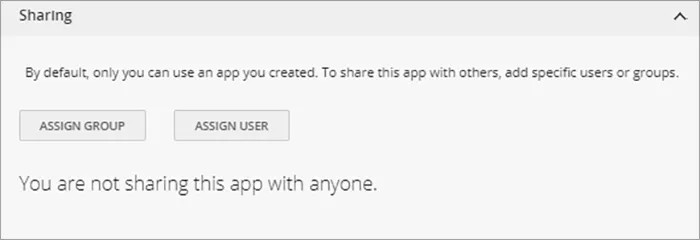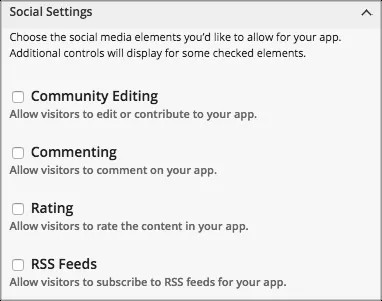Add audio to your page
You can include different podcasts for your web page. A podcast is a series of either audio or video files released episodically and often downloaded through Really Simple Syndication (RSS). Podcasts are a great way to showcase school bands and choirs or keep users current with what's happening with your courses. Visitors and users can subscribe to the podcasts.
Add the Podcast app
Drag the Podcast app onto your page.
Items marked with a red asterisk are required
- Type the Episode Title.
- Type the Description for the episode. Include images or links and style your text as needed.
- Type the Post Date for when then episode was recorded.
- Type the Author information.
- Type the Episode Length.
- Select the Media File or Web Address.
- Select Activate on my page to display the podcast on your page.
- Select Save.
Video: Add a podcast episode
The following narrated video provides a visual and auditory representation of some of the information included on this page. For a detailed description of what is portrayed in the video, open the video on YouTube, navigate to More actions, and select Open transcript.
Video: Add a podcast episode explains how to add a podcast episode in Web Community Manager.
Set additional options
- Select Options.
- Type the App Name to use as the title.
- Type the Description, and select Show the app name on my page.
- Choose the Display Settings for the number of posts to list. Select Display all active app records or Display a specific number of active app records and set the Record Limit.
Tag App Records
What is tagging?
Tagging is available for the Blog, Headlines & Features, Podcast, Premium Video, and Tabbed Content apps. You add tags to individual records that are used to filter which records display on the end-user website. You can display the tags as clickable links or simply display the filtered records without displaying the tags. The way you tag an individual record is the same.
Tag an app record
Navigate to Site Manager and select the app you want to tag.
- Add or edit an app record.
- Type the tag you want to apply or choose an existing tag from the list. If you are adding more than one tag, separate each tag by a comma.
- Select Save.
Set sidebar options
For the Blog, Headlines & Features, Podcasts, and Premium Video apps, you can choose how your users can filter tagged results. Navigate to Site Manager and select the app where you want to set your sidebar options.
- Select Options.
- Select Sidebar.
- Choose to Display Date Grouping, Display Tag List, or both.
- Select Save.
Display date grouping
For the Blog, Headlines & Features, Podcasts, and Premium Video apps, you can display a date grouping, which displays a Recent heading on the end-user website. You can select an item in the list to display the record, or select a Month to display records associated with that month.
Display tag list
For the Blog, Headlines & Features, Podcasts, and Premium Video apps, you can display a tag list, which displays a Tags heading on the end-user site. The tags that show in the list are the selected tags from the record. Tags display in alphabetical order.
Tag filtering
Tag filtering allows you to choose which records display for an app on the end-user website.
Navigate to Site Manager and select the app where you want to set your tag filtering options.
- Select Options.
- Select Tags.
- Use the menu to view a complete list of tags associated to the record.
- Choose your tag and select Add.
- Select Save.
To remove a tag from a record, select the x icon next to the tag. Select Save when finished.
App Social Settings
App social settings
If you have Social Media Framework, you may be able to add one or all of these social media elements to your apps in the App Options. Whether you can add a particular element depends on which settings and elements your Site Administrator has enabled. Site Administrators may enable RSS feeds regardless of whether or not you have Social Media Framework.
- Visitor Commenting allows visitors to comment on your app.
- Visitor Rating allows visitors to rate your app.
- RSS Feeds allows visitors to subscribe to Really Simple Syndication (RSS) feeds for your app.
- Community Editing allows visitors to your website to contribute to your app.
Podcast glossary
RSS - Really Simple Syndication is a standardized group of web feed formats used to publish frequently updated material such as blog entries, news, podcasts, audio, and video. Subscribers to RSS feeds can use desktop, mobile, or web-based readers like Google Reader or My Yahoo RSS reader.
.MP3 - is an extension for MPEG-1. It is an audio compression format for the transfer and playback of music on digital audio players.
.MP4 - is an extension for MPEG-4. It is used to store digital video and audio streams. MPEG-4 Part 14 can also be used to store other data such as still images and subtitles.
.M4A - is the same as .MP4 but is primarily used to store audio-only MPEG-4 files.