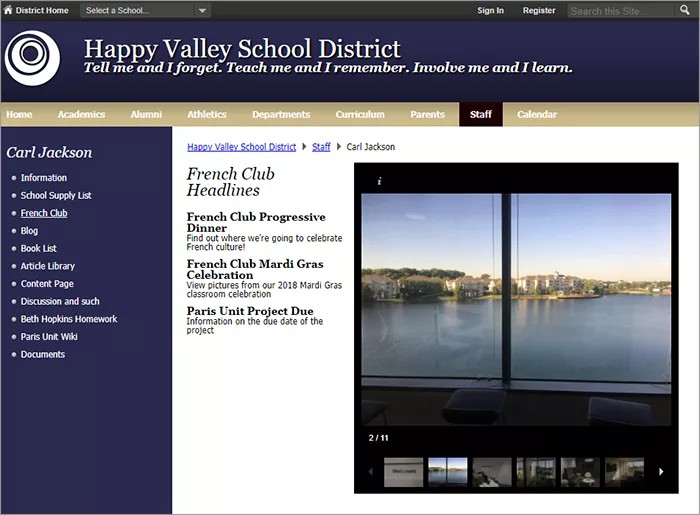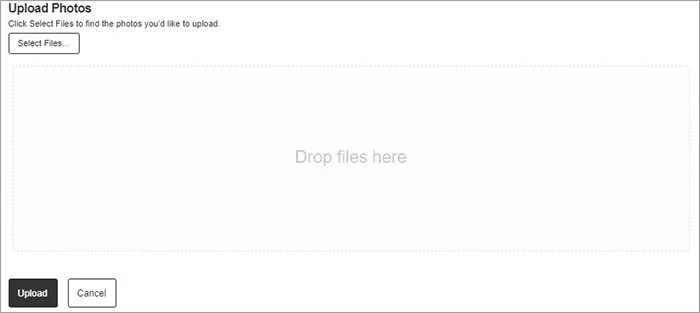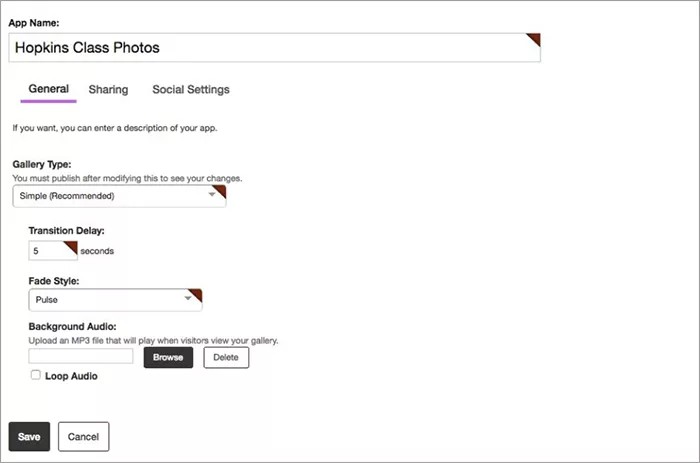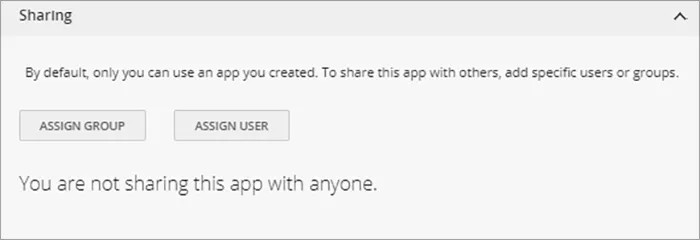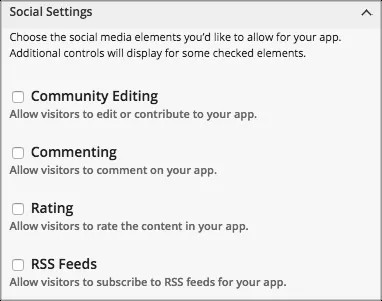Share your pictures
Share your pictures with the Photo Gallery app. Classroom projects, field trips, band performances—whatever the event, let visitors relive it with the app! Set transition delay, fade style, add captions or add music to make the experience even more exciting.
Add the Photo Gallery app
Drag the Gallery app onto your page.
Items marked with a red asterisk are required
- Type the Gallery Width for your photos or leave it at the default size.
- Select Upload Photos.
- Drag and drop your photos into the selection box or use Select Files to browse for your photos.
- Select Upload to upload the files. You will see a progress bar for each photo as it is being uploaded. Select Cancel to remove the photo from the upload queue.
- Close the upload window when finished.
- Select Publish when finished to publish the photo gallery to your page.
Edit individual photos
- Select Edit for the image.
- Type the Photo Title and Caption details.
- Set the Web Address for the image and select the Target window for the file.
- Select Save.
- Select Adjust Photo to add any effects, borders, or image adjustments.
- Select Save.
Set additional settings
- Select Options.
- Type the App Name to use as the title.
- Optionally, select the Gallery Type, Transition Delay, Fade Style, and upload Background Audio.
- Select Save.
App Social Settings
App social settings
If you have Social Media Framework, you may be able to add one or all of these social media elements to your apps in the App Options. Whether you can add a particular element depends on which settings and elements your Site Administrator has enabled. Site Administrators may enable RSS feeds regardless of whether or not you have Social Media Framework.
- Visitor Commenting allows visitors to comment on your app.
- Visitor Rating allows visitors to rate your app.
- RSS Feeds allows visitors to subscribe to Really Simple Syndication (RSS) feeds for your app.
- Community Editing allows visitors to your website to contribute to your app.
Video: Photo gallery overview
The following narrated video provides a visual and auditory representation of some of the information included on this page. For a detailed description of what is portrayed in the video, open the video on YouTube, navigate to More actions, and select Open transcript.
Video: Photo gallery overview provides an overview of the photo gallery app in Web Community Manager.
Photo gallery user guide