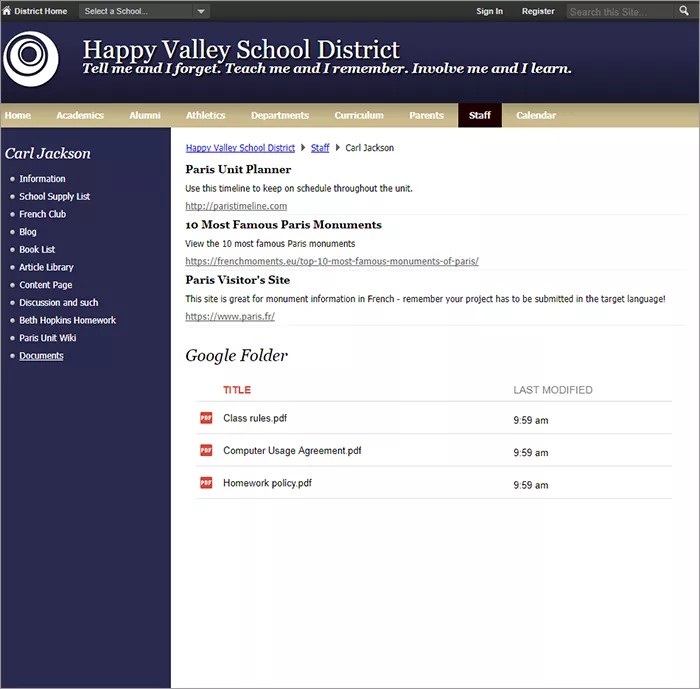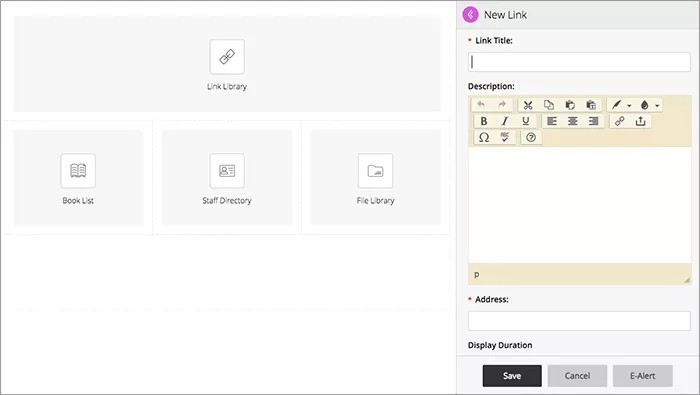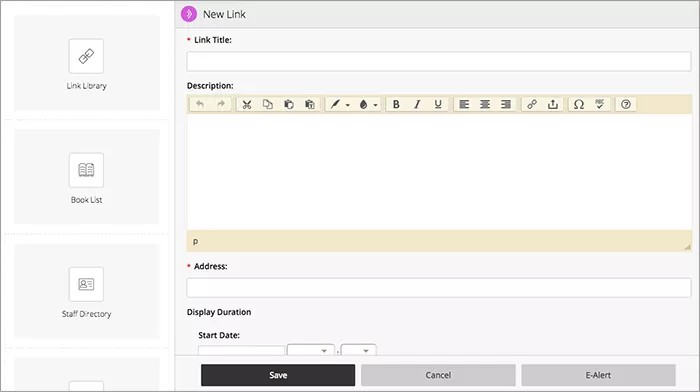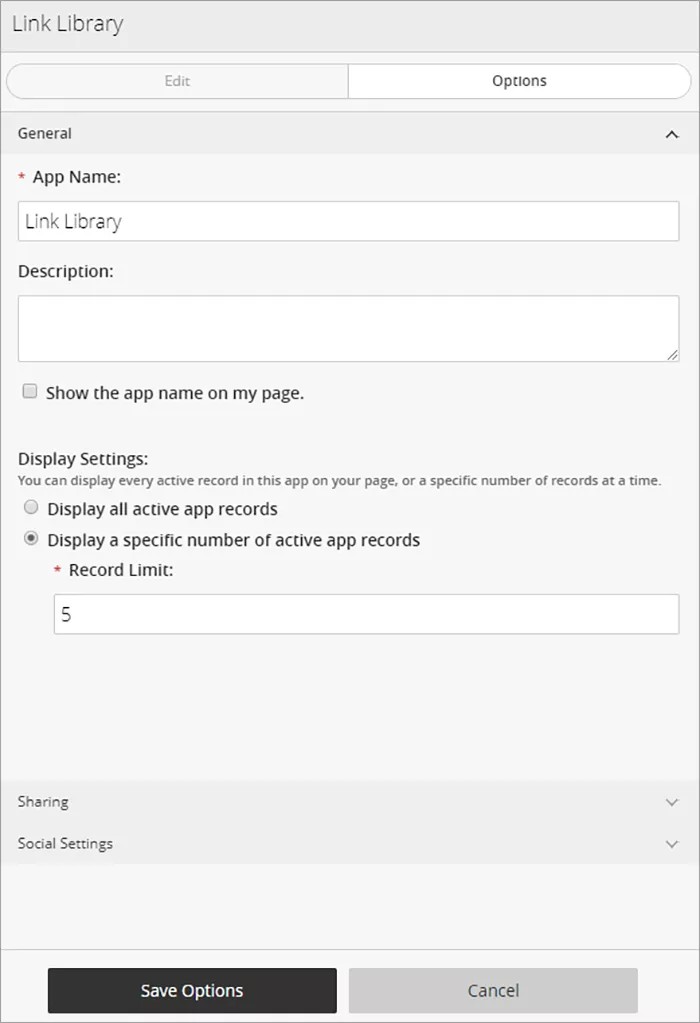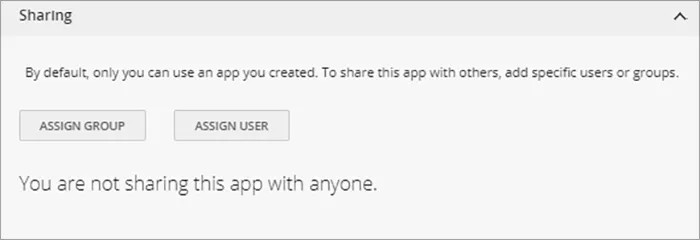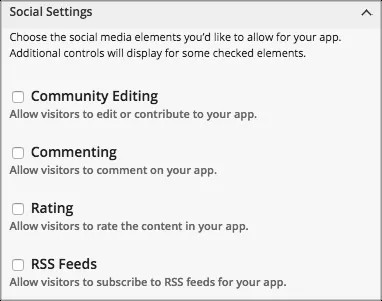Display useful links
The Link Library App provides a list of links and their descriptions. Think of this app like a one-stop landing page for links used in your site. Use the app to list all common or most-used links for your site. You can use it to link to other locations in your site or external sites for additional information and learning opportunities.
Add the Link Library app
Drag the Links app onto your page.
Items marked with a red asterisk are required
Select the purple arrow to expand the panel, giving you more room to work!
- Type the Link Title and provide a Description of the link.
- Type the link Address.
- Type the optional Start Date and End Date.
- Select Activate on my page to display the link on your page.
- Select Save.
Set additional options
- Select Options.
- Type the App Name to use as the title.
- Type the Description, and select Show the app name on my page.
- Choose the Display Settings for the number of posts to list. Select Display all active app records or Display a specific number of active app records and set the Record Limit.
App Social Settings
App social settings
If you have Social Media Framework, you may be able to add one or all of these social media elements to your apps in the App Options. Whether you can add a particular element depends on which settings and elements your Site Administrator has enabled. Site Administrators may enable RSS feeds regardless of whether or not you have Social Media Framework.
- Visitor Commenting allows visitors to comment on your app.
- Visitor Rating allows visitors to rate your app.
- RSS Feeds allows visitors to subscribe to Really Simple Syndication (RSS) feeds for your app.
- Community Editing allows visitors to your website to contribute to your app.