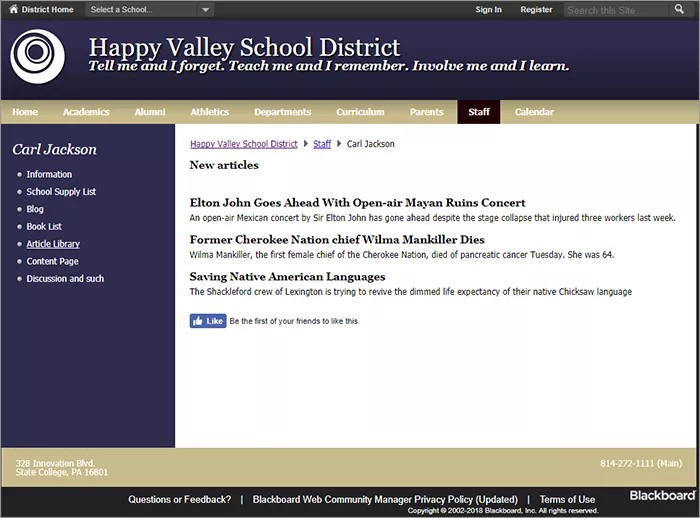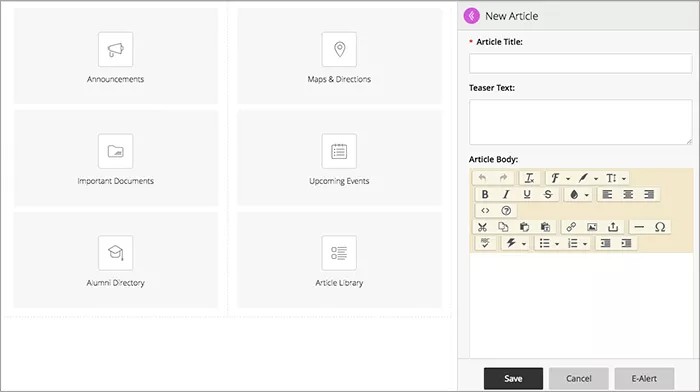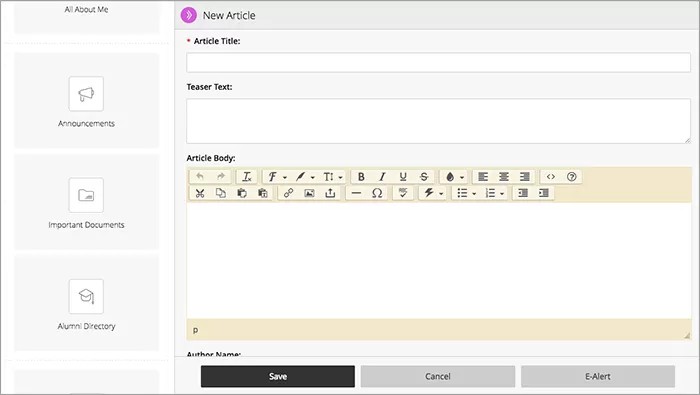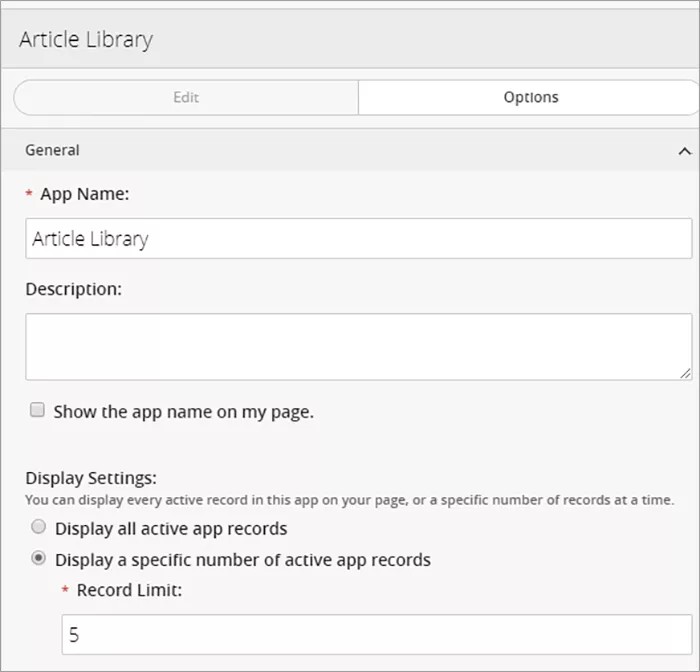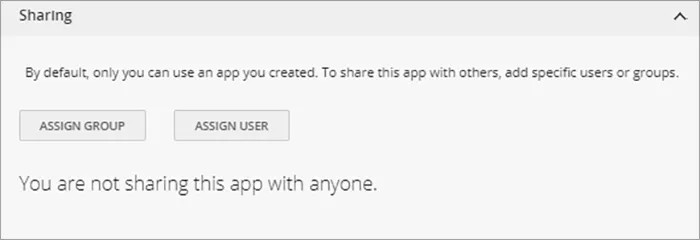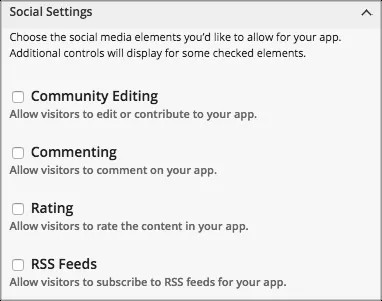Tell and organize stories
The Article Library app is similar to the Headlines & Features app, except here you categorize groups of articles together. You can group articles by type, date, or topic. For example, in a club, you might break up articles into highlights, newsletters, meeting minutes, or agendas.
Add the Article Library app
Drag the Article Library app onto your page.
Items marked with a red asterisk are required
Select the purple arrow to expand the panel, giving you more room to work!
- Type the Article Title for the first featured article.
- Type your Teaser Text for a subtitle.
- Type the Article Body of the text for the feature article. Include images or links and style your text as needed.
- Type the Author Name, Author Phone, and Author Email.
- Configure the following optional settings:
- Set the Display Duration by adding a Start Date, End Date, and Time.
- Select an Accent Image to appear in the article headlines. Include the Height, Width, and Alt Text.
- Select which groups can view the information.
- Select Activate on my page to display the information on your page.
- Select Save.
You can send out an E-Alert to all members.
Video: Working with the article library
The following narrated video provides a visual and auditory representation of some of the information included on this page. For a detailed description of what is portrayed in the video, open the video on YouTube, navigate to More actions, and select Open transcript.
Video: Working with the article library explains how to use the article library app.
Set additional options
- Select Options.
- Type the App Name to use as the title.
- Type the Description, and select Show the app name on my page.
- Choose the Display Settings for the number of posts to list. Select Display all active app records or Display a specific number of active app records and set the Record Limit.
Set display duration
For many apps, you can set start and end dates and times for app records. Here's how to display dates and times for app records.
- If no start and end date times are specified, once the app record is saved it displays on the website immediately and never expires.
- If you set start and end dates and times, the app record displays on your site within the specified date and time ranges.
- If you set only a start date and time, the app record displays on your site from the date and time specified forward.
- If you set only an end date and time, the app record displays on your site immediately until the specified end date and time.
- To remove the Display Duration for an app, remove the start and end date.
- If a start date is set without specifying a start time, the time defaults to 12:00 AM.
- If an end date is set without specifying a time, the time defaults to 11:59 PM.
Change the articles
You can add new articles, edit existing articles, delete articles, or set them as active or inactive.
Select Sort to change the order of articles either alphabetically or by dragging the articles.
When you’re finished, select I'm Done.
App Social Settings
App social settings
If you have Social Media Framework, you may be able to add one or all of these social media elements to your apps in the App Options. Whether you can add a particular element depends on which settings and elements your Site Administrator has enabled. Site Administrators may enable RSS feeds regardless of whether or not you have Social Media Framework.
- Visitor Commenting allows visitors to comment on your app.
- Visitor Rating allows visitors to rate your app.
- RSS Feeds allows visitors to subscribe to Really Simple Syndication (RSS) feeds for your app.
- Community Editing allows visitors to your website to contribute to your app.
Add attachments and existing photo galleries
You can add attachments, videos and existing photo galleries to these apps.