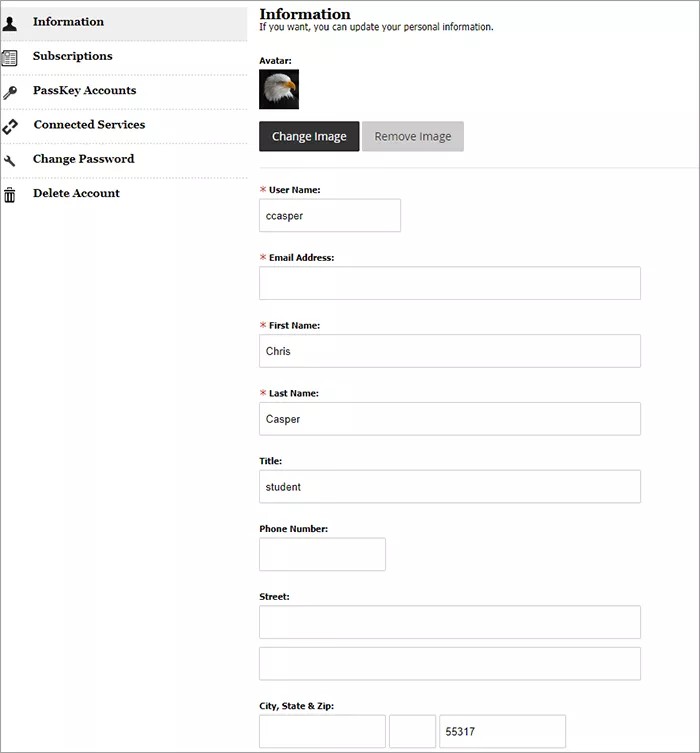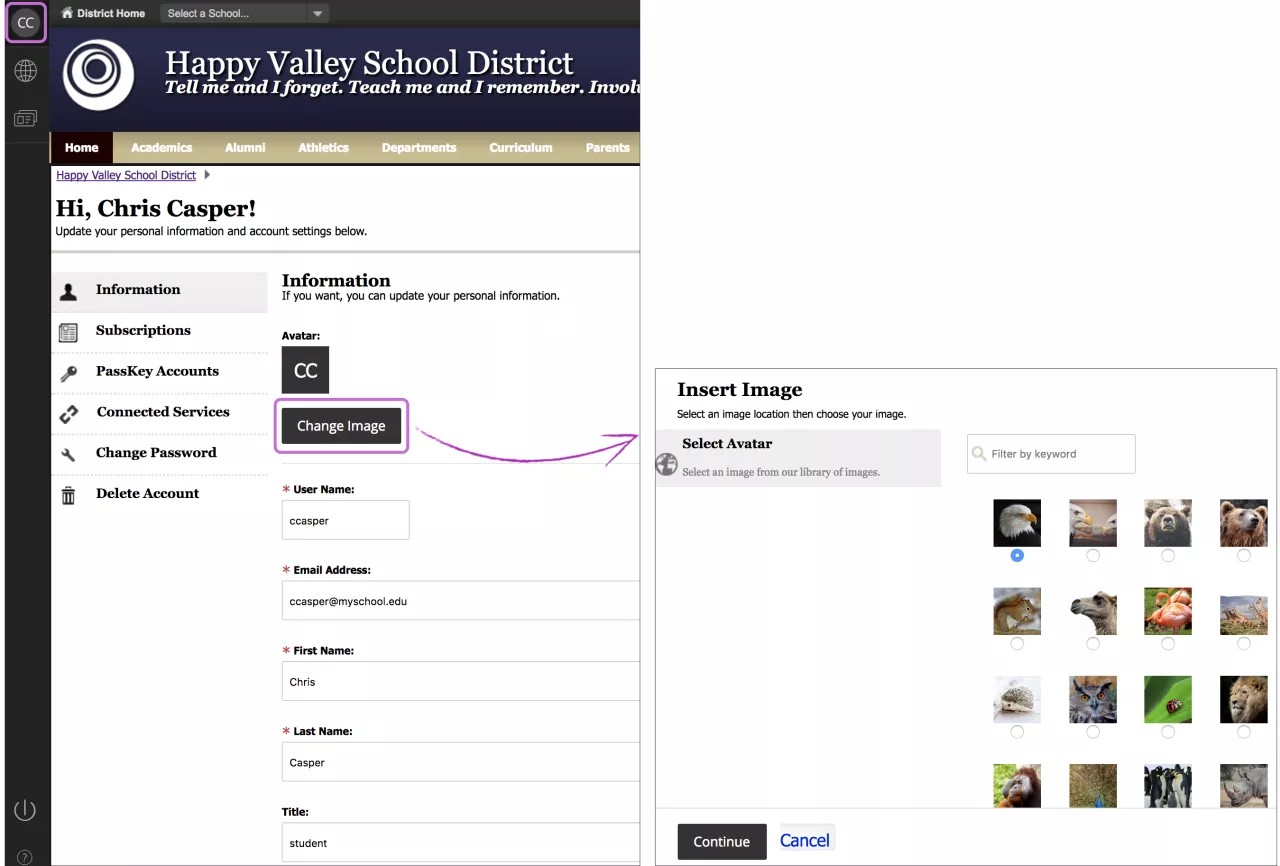Self-registration
Manage and edit your account
View and edit your profile in your site by selecting My Account then Edit Account Settings.
- Information: Update your personal information. User Name, Email Address, First Name, and Last Name are required. We recommend you include your zip code which will enable distance calculation when viewing calendar events or Maps & Directions apps.
- Subscriptions: Manage the sites and areas that matter to you. Add and remove Site and Section Subscriptions. Your subscriptions generate your content e-alerts.
- PassKey Accounts: Add, edit, and remove accounts for each PassKey.
- Connected Services: Connect to listed services by entering your user name and password. Once connected, information is pulled from that service and displayed in MyView.
- Change Password: Change your password. Your password is case sensitive and we recommend using a password that is between 1 and 14 characters in length.
- Delete Account: Delete your account. Deleting your account will permanently delete your user information, E-Alert settings, subscriptions, and PassKey accounts.
Profiles
From the dashboard, access your profile with your personal information and account settings.
Change your profile picture and personal information
Select your username in the dashboard. On the Information tab, you can choose or change your profile picture and update your personal information.
If your site is integrated with the Blackboard Mobile Communications App, you see the profile picture you selected for your account within the app. Otherwise, your initials appear.
Select Change image to open a window with a library of images. Use Filter by keyword to narrow your choices. Choose the image you want to appear as your profile picture in the dashboard.
Update other personal information as needed and select Continue.
Your new profile picture and information appear. To reset your profile picture to your initials, select Remove Image. Select Save Changes.