Alternative Formats
Alternative formats benefit everyone
Many sites today are visited by people with diverse needs. Alternative formats provide greater opportunity for everyone to access the information they need in the way they need or want it.
Alternative formats aren't just for a select group of people. Alternative formats benefit everyone. For example, a visitor to your site may be prone to eye strain, or maybe they prefer to listen. They can listen to an audio format of your content instead. Or use the HTML or ePub formats for easier reading on a mobile device.
More on the different alternative formats and their benefits
Administrators and content editors don’t need to do anything. Ally creates the alternative formats for you.
Ally 4 Web Find Alternative Formats
Find the available alternative formats
Ally creates alternative formats of website pages and files based on the originals. For example, if the original content is a PDF, Ally creates audio, electronic braille, and ePub formats of the same content. These formats are made available with the original content so everything is in one convenient location.
The alternative formats created depend on the original content type. If you don't see an option to download alternative formats, Ally isn’t enabled for that website or the file is not a supported content type.
Look for the Download Alternative Formats icon. You'll find the icon on the right side or along the bottom of the page.
Select a format for the whole page or for individual files on the page. A list of available formats appears to choose from.
If there are no files on the page, all you see is the available alternative formats for the page.
What alternative formats does Ally generate?
What alternative formats does Ally generate?
Ally provides alternative formats for these content types:
- PDF files (custom encoded fonts are not supported)
- Microsoft® Word files
- Microsoft® Powerpoint® files
- OpenOffice/LibreOffice files
- Uploaded HTML files
- Content created in the LMS course editor (WYSIWYG)
Alternative formats for WYSIWYG content is currently only available for Blackboard Learn Ultra, Blackboard Learn Original, Instructure Canvas, D2L Brightspace, and Schoology.
These alternative formats can be generated:
- OCR’d version (for scanned documents)
- Tagged PDF (currently for Word, Powerpoint and OpenOffice/LibreOffice files)
- Immersive Reader (LMS only)
- Mobile-friendly HTML
- Audio
- ePub
- Electronic Braille
- BeeLine Reader
- Translated Version
- Translated Version is disabled by default. Administrators can submit a support case to have it enabled.
What does the content editor need to do to generate alternative accessible formats for content?
Nothing. Ally automatically picks up on any existing or new materials, runs it through the accessibility checklist, and makes the alternative accessible versions available to both the visitor and content editor.
Is there a file size limit?
No, there is no file size limit. There may be cases where the algorithm fails to generate alternative accessible formats for certain large files, but Ally doesn’t enforce a maximum file size.
How does Ally handle password protected content?
Ally detects password-protected content, gives them a 0% accessibility score and provides guidance to help remove the password through the content editor feedback. Ally doesn't generate any alternative formats for password protected content, as we can’t get access to the actual content.
Can I disable alternative formats?
Yes. You can turn off alternative formats for individual content items, if you want. Add the `data-ally-af-disabled` attribute to the content element in your HTML. This attribute excludes the content item from appearing in the Alternative formats panel.
For example, if you add it to a linked file, that linked file won't appear in the list: <a data-ally-af-disabled href:"https://filename.pdf">PDF file</a> .
Remove the attribute any time, if you want the content item to appear in the Alternative formats panel.
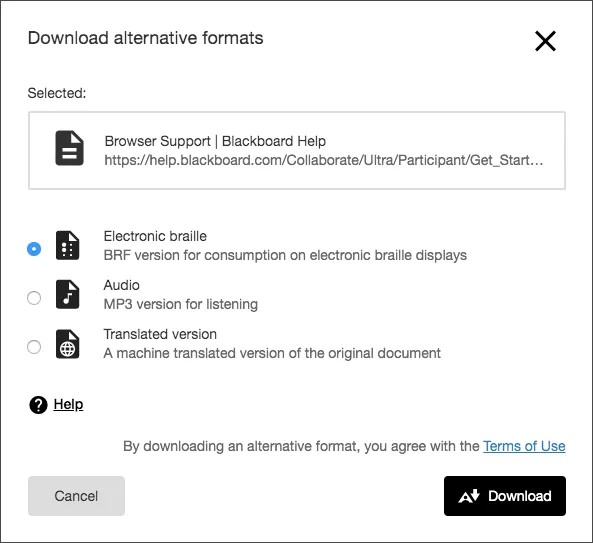
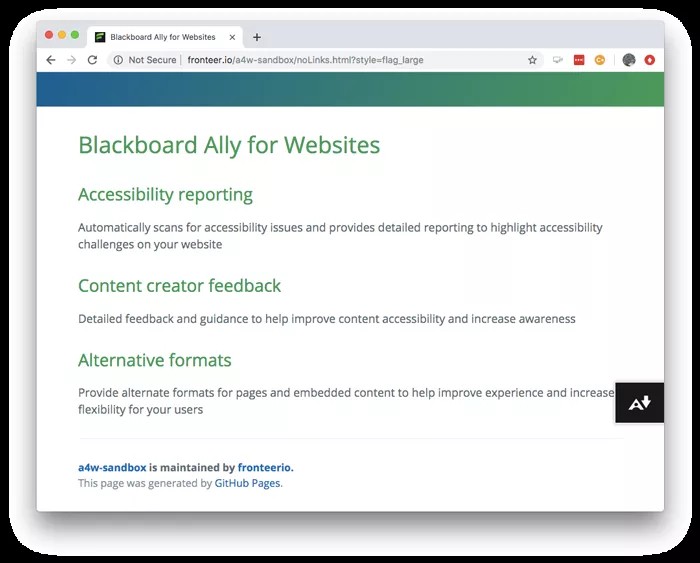
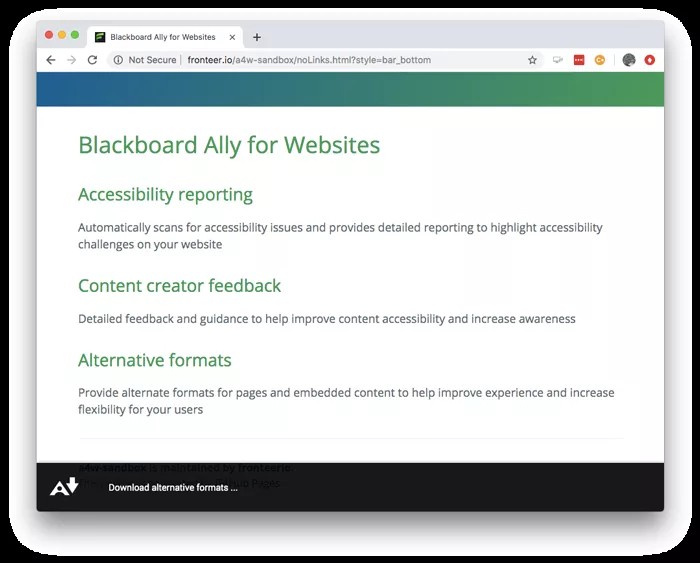
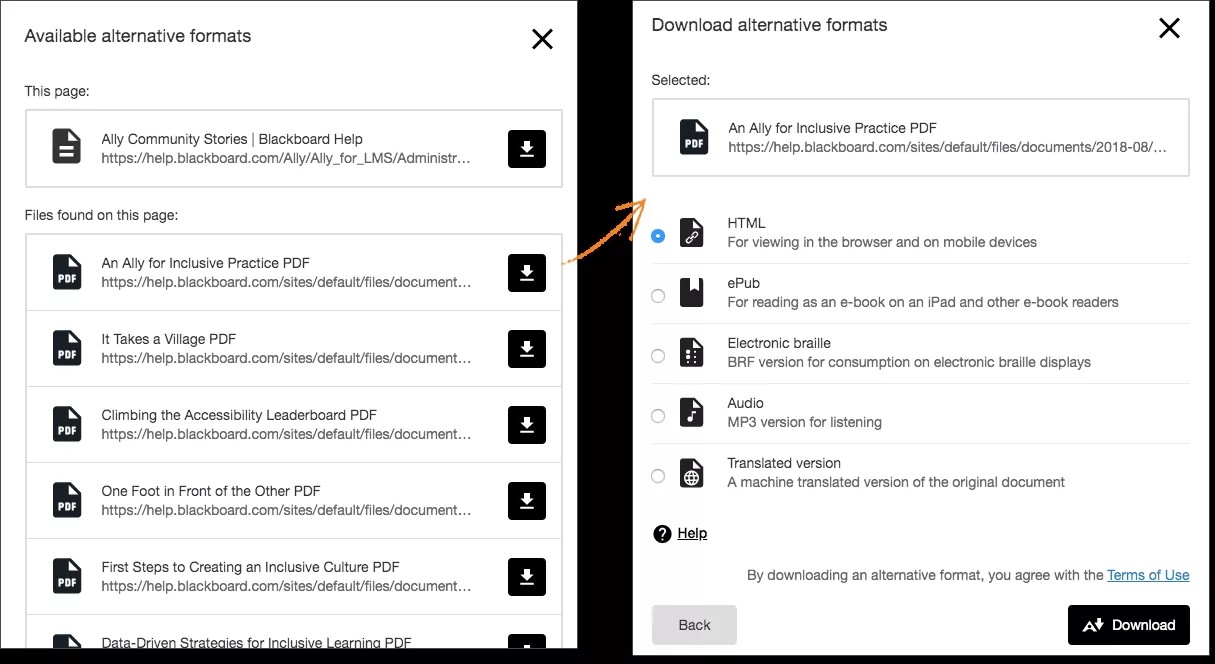
 Присоединиться к группе пользователей Ally
Присоединиться к группе пользователей Ally