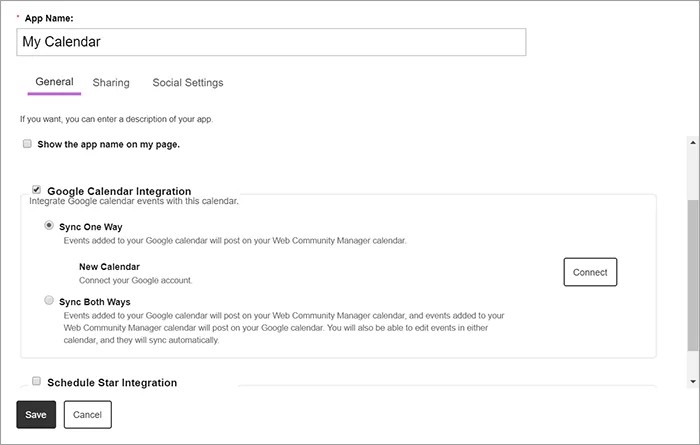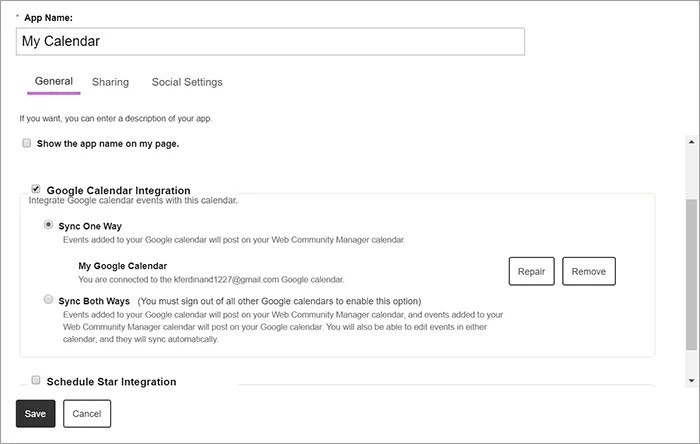Google Calendar Integration
Sync your calendar with Google Calendar Integration
Get the most our of the calendar app by syncing it with your Google calendar. You can choose to sync from Google to your website calendar or both ways. This helps you, students, and parents be up-to-date with all activities scheduled!
Set up the Google Calendar Integration
Navigate to the calendar you'd like to sync with your Google calendar and edit the app.
- Select App Options
- Select Google Calendar Integration
- Choose your sync preferences
- Select Connect and select your calendar to sync with Google
- Allow Blackboard to manage calendars
- Choose your calendar to use with Google integration
- Select Save
Refresh your calendar integration to Google calendar.
- Navigate to your WCM calendar that is synced with Google calendar and edit the app.
- Select App Options
- Select Remove in the Google Calendar Integration settings
- Select Remove synced events then select Save
- Clear the selection for Google Calendar Integration
- Select Save
- Remove access to your calendar from Google.
- Navigate back to your calendar
- Select App Options
- Select Google Calendar Integration
- Choose your sync preferences
- Select Connect and select your calendar to sync with Google
- Allow Blackboard to manage calendars
- Choose your calendar to use with Google integration
- Select Save
Google calendar integration limitations
There are some limitations to the Google calendar integration:
- An app can only be synced with a public Google calendar.
- Edit and delete recurring events within the Google calendar. Deleting or editing in the Calendar app doesn't display options for a one-way sync. For a two-way sync, you'll be directed to Google calendar.
- Both your Google calendar and your Calendar app must be in the same time zone. If you switch the time zone for a calendar that's already synced, the original time zone is used.
- The Calendar app doesn't automatically refresh if an event is added in Google while viewing the Calendar app. You'll need to manually refresh your app.
- Yearly recurring events from Google calendars are pulled into a Calendar app. Google calendar events with a yearly occurrence greater than two years aren't pulled in the app on the initial sync.
- Web Community Manager calendar events that are role protected or pushed from other calendars aren't be pulled into Google calendar.
- Web Community Manager calendar events synced from Schedule Star and assignments that have been posted from an Assignments app aren't pulled into Google calendar.
- Recurring events imported into Google calendar aren't pulled into a Calendar app.
- When you initially sync a Calendar app and a Google calendar, you have the option to also sync up to one year of past events.
- Creating, editing, and deleting recurring events is only available in Google calendar if you're using Sync Both Ways Google calendar integration.