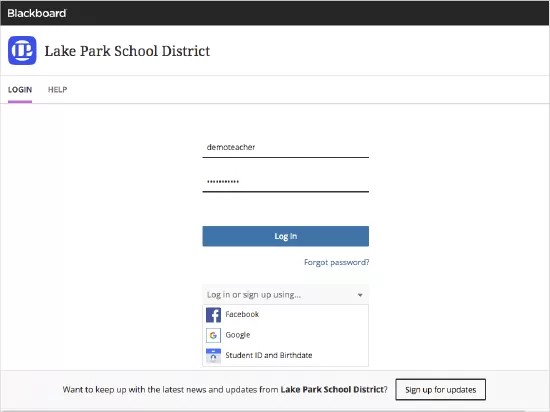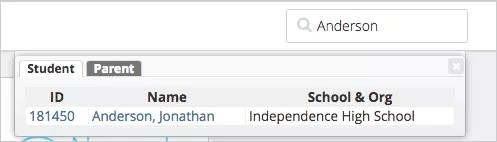Learning the basics!
Before you can use Teacher Communications to send messages, you need to log into your school's Blackboard Communications HQ website. This website allows you to setup your account preferences, send messages to your students and their parents, and view reports concerning the messages you sent.
Your district or school administrator will provide you with the web address, your login name, and password.
If you have not been provided with your website credentials contact your district or school administrator.
Log into Communications HQ
- Open a web browser and type the school or district's Blackboard web address.
- Type your Login ID and Password (case sensitive).
Depending on your school's settings, you may also be able to login through your Facebook or Google Gmail account. If multiple user accounts associated with the Google email address, you will need to select the account you want to open. - Select Log In.
Check out the Account Management section to learn how to update your account information.
Moving around
The Home page brings the following functionality right to your fingertips:
- Ability to send messages.
- Review information about messages you sent.
- View system status.
The Messages page allows you to send messages to your students and their parents. You can also create specific groups of individuals that you contact often.
The Reports page allows you to view reports about the messages you sent.
The Account Search available in the menu allows you to locate any user account by ID, name, phone number (including text/SMS number), or email address.
The My Account link available in the upper right hand corner, allows you to update your account information, including login information, notification preferences, and signatures for sent messages.
Search for a user
There may be times when you need to search for a specific user. Using the Account Search feature from the menu bar, you can search for students, their parents, and other school members.
- Type the user name, phone number, ID number, or email address in the Account Search box.
- Press Enter or Return.
You will receive a list of users that you can view. Select the name of the user to review their account information including phone numbers and email addresses.