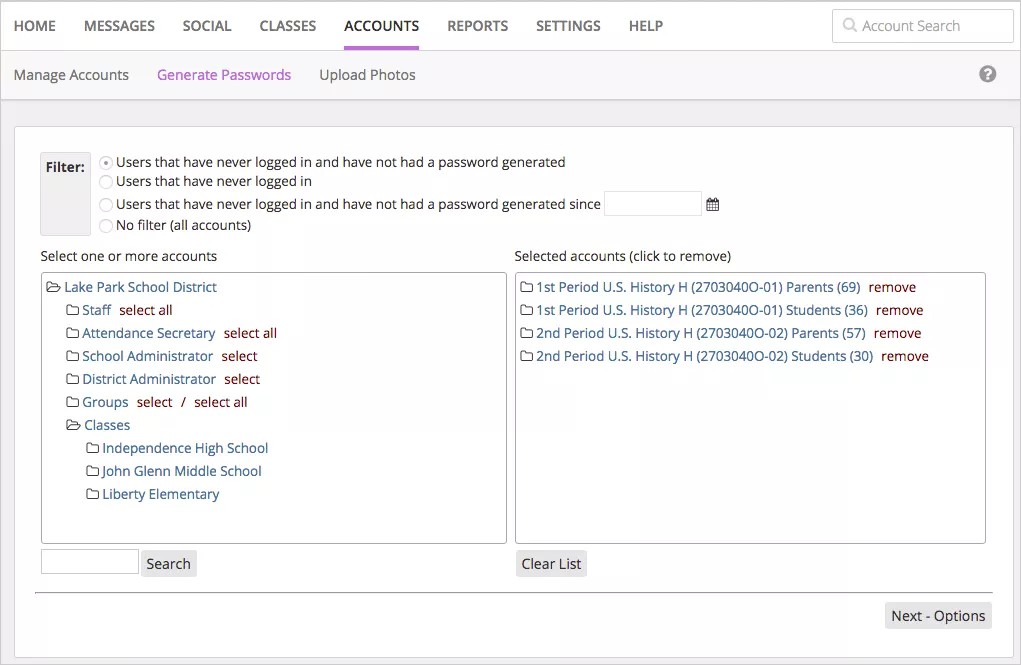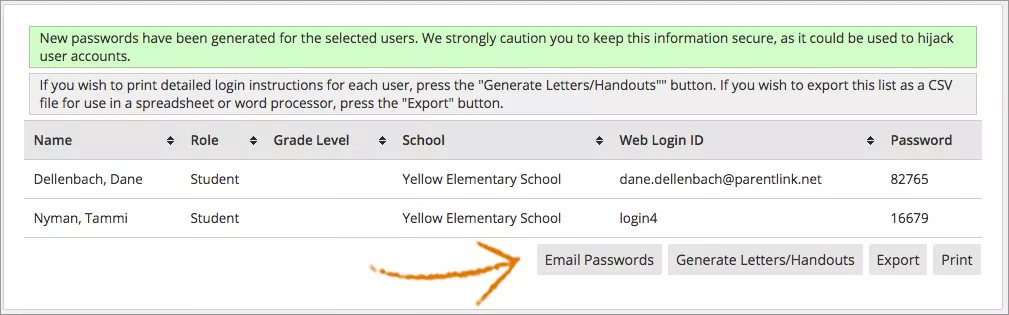Provide initial passwords!
You ready to mass distribute account credentials to new parents, students, other members of your district or school? After you add or upload users, the generate passwords option allows you to generate new passwords for selected individuals or for large groups of users.
Generate passwords for multiple users
- From the Blackboard Communications HQ interface menu, select Accounts > Generate Passwords.
- Select a Filter to narrow the accounts that will receive new passwords.
You can narrow the accounts to those that do not have password, to those who have never logged in, to those that have not logged in since a specific time, or set no filters. The search will display only people who meet certain criteria.
- From the Select one or more accounts list, select the groups or individuals that require a new password.
- Select Next-Options.
Before generating passwords, you will see how many accounts are selected.
- Select Generate Passwords to confirm the action and to generate the passwords.
The next page will display the generated passwords.
- Select how to deliver the new information:
- Email Passwords
You must have a “New Password” System Message created if you want to email passwords. To learn more, see System Messages.
- Generate Letter/Handouts
- Export
The login information will be sent to the appropriate user.
- Email Passwords