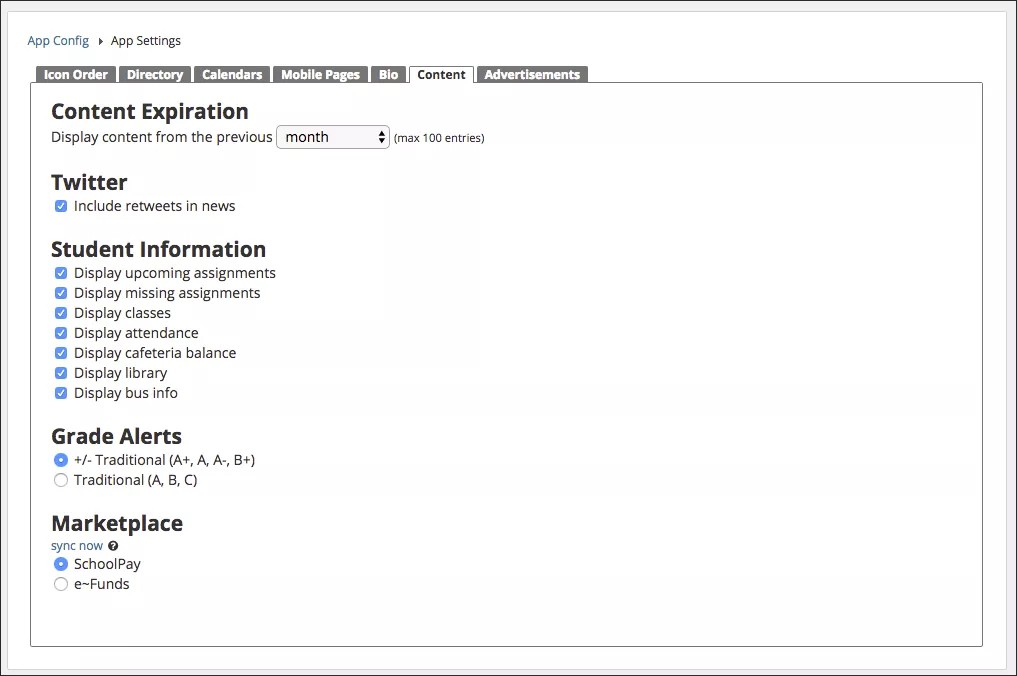Select your content criteria.
Your district or school can determine how long content will be available on the district or school app. You can also determine how some of the content will be displayed in the app.
Configure the content settings
- After logging into the Blackboard Communications HQ website, select Settings > App Config.
- Select the Global App Settings button.
- Select the Contents tab.
- Select how long to Display content from the list.
- Determine whether or not to include Twitter retweets in the News section of the mobile app.
- Determine which Student Information to include in the mobile app. You can display upcoming assignments, missing assignments, classes, attendance, cafeteria balance, library, and bus information.
Check out the video for Student Information:
- When displaying Assignments in the mobile app, determine whether or not to display upcoming or missing assignments.
- Determine how to display Grade Alerts - with traditional alphabetical grading or traditional alphabetical with +/-.
- Determine the Marketplace third-party application to use for fund replenishment in the mobile app.
To synchronize the fund information, select Sync now.