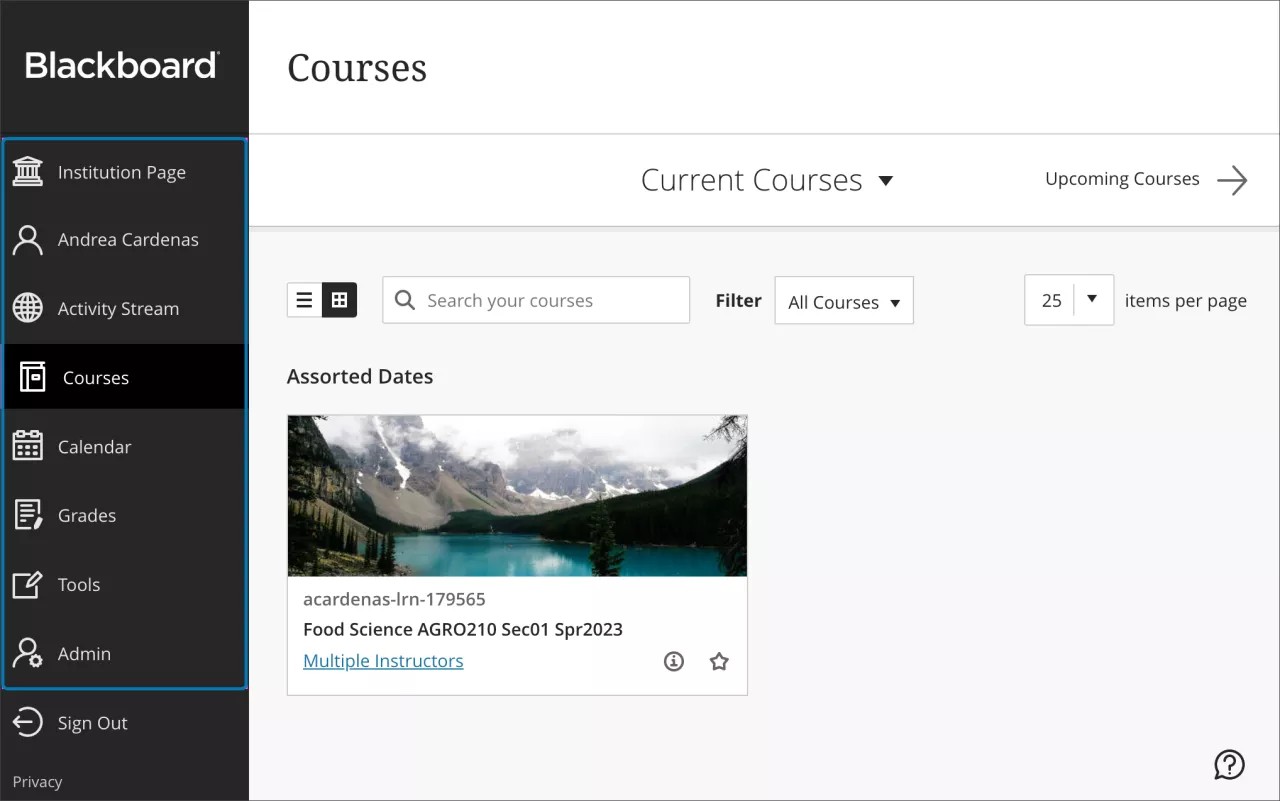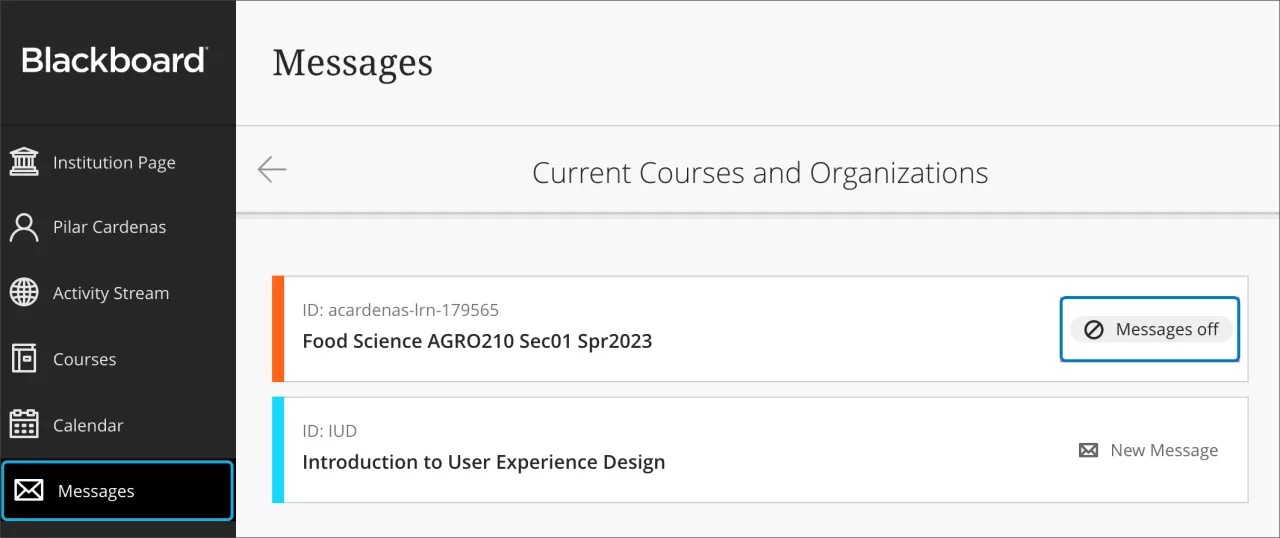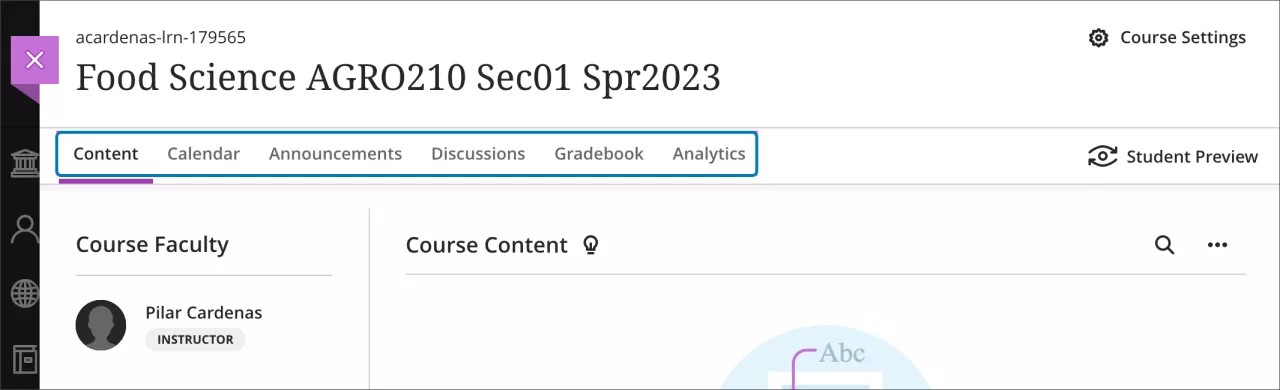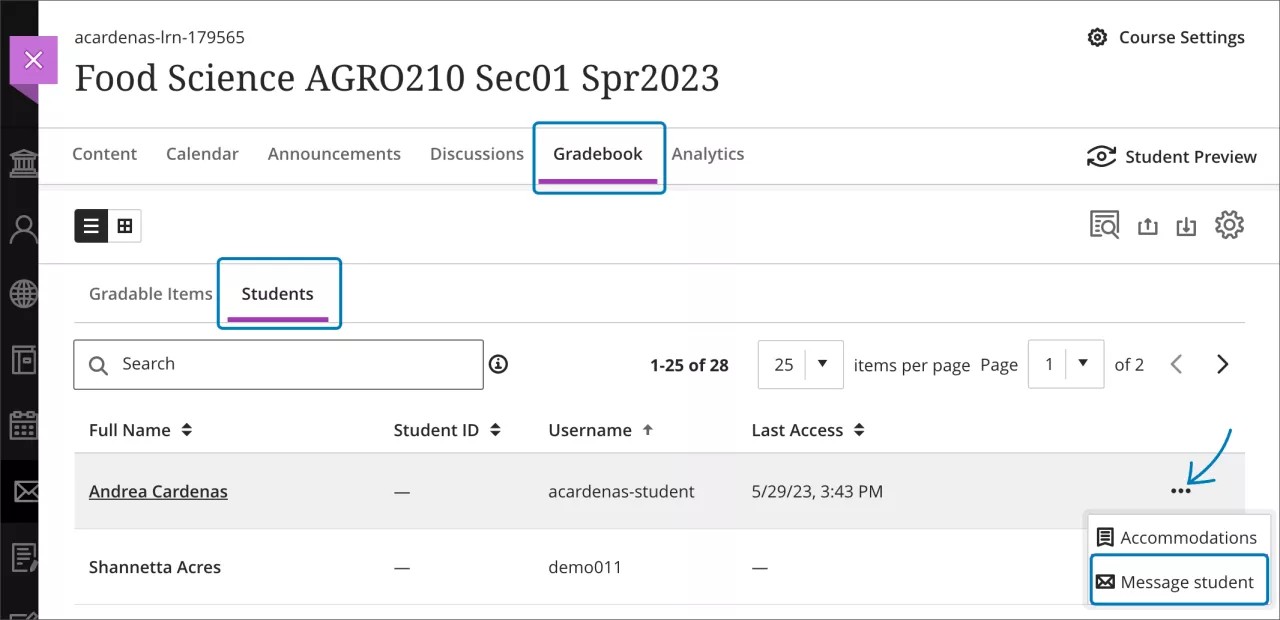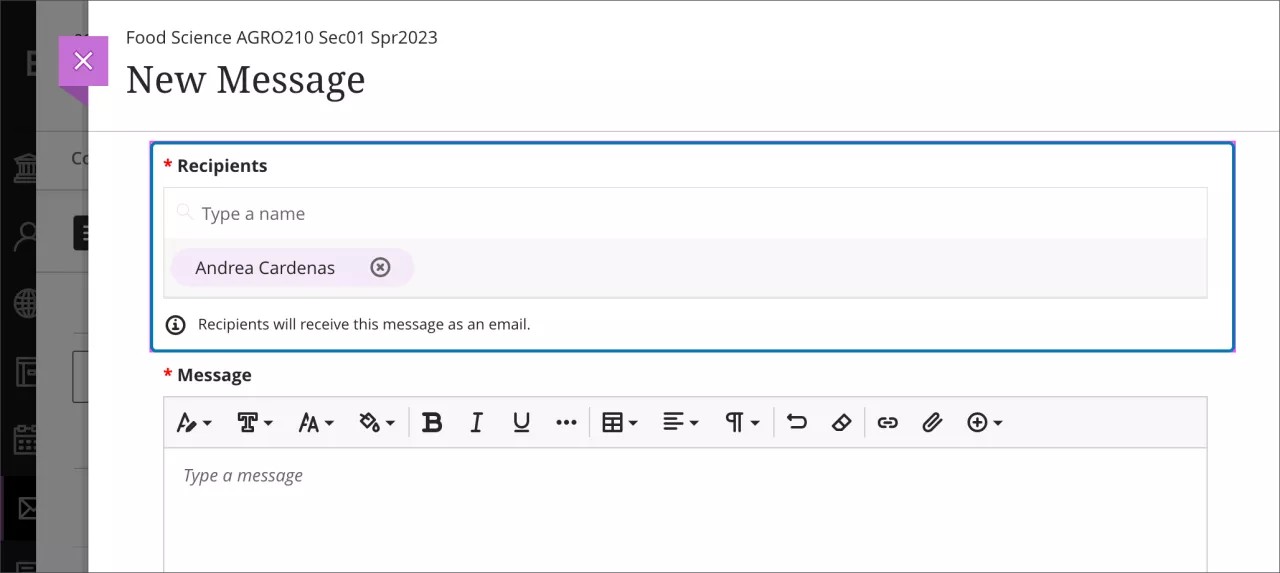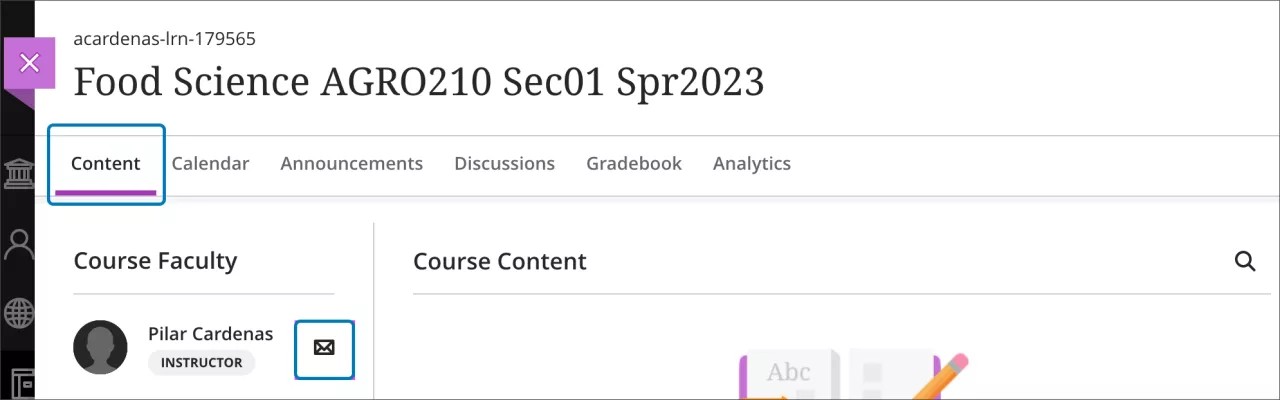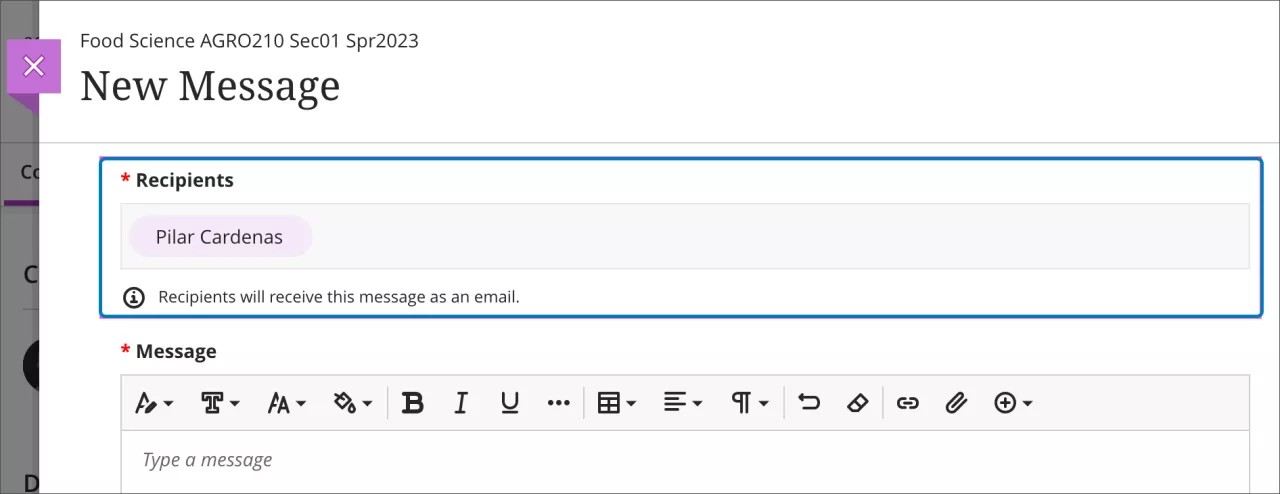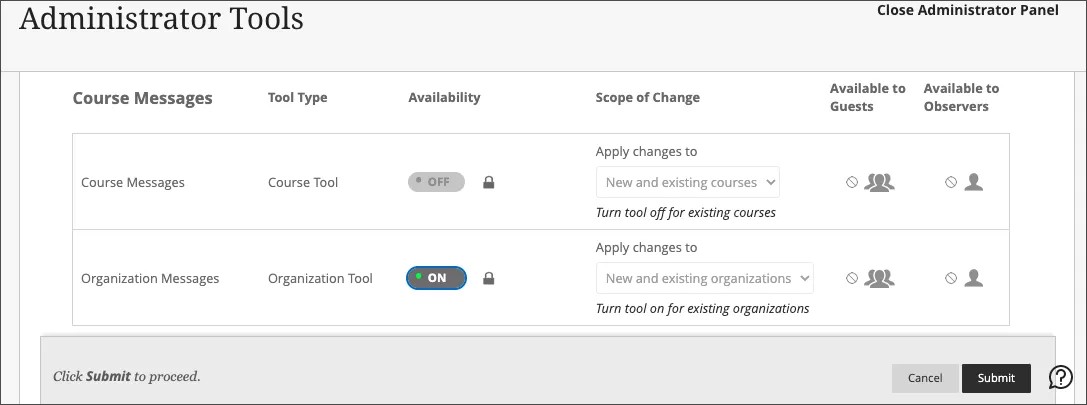Manage Messages at institutional level – 3900.69
Blackboard Learn SaaS
Ultra Experience
Ultra Course View, Original Course View
Impact: All users
Institutions often have policies about how students communicate with others in their courses. To support institutional policy, system administrators can now manage Messages tool visibility. When Base Navigation is enabled, this level of control is available for both the Ultra and Original experiences at the institution and node levels.
Administrators can define Messages visibility for both courses and organizations. Messages are not displayed on the Ultra Base Navigation when it is hidden at institutional level. If an institution has different configurations at node level, Messages will display on the Ultra Base Navigation according to the Messages policy applied for each course. The Course Messages option does not display for courses where the Messages tool is off.
Image 1: The Messages tool doesn’t appear in the Ultra Base Navigation when it is turned off for all courses where a user is enrolled.
Image 2: The Messages policy applied displays for each course and organization in the Ultra Base Navigation
Image 3: The Course Messages option is hidden when the tool is off
If the Messages tool is off, users may still send messages as emails using the Messages icons. This gives instructors the ability to easily communicate with students from contextual locations in their Ultra courses. It also allows students to connect with their instructor. The following are behaviors in Ultra courses when the Messages tool is off:
- The message will be sent as an email. Recipients must have an email configured in their profiles.
- The sender will receive a copy of the message as an email.
- Replies aren't allowed.
- Instructors can edit recipients.
- Students are not allowed to edit recipients and only can send messages to instructors.
- There are no changes to attachments.
- Daily notifications will not include information about a new message created from courses where the Messages tool is off.
Image 4: The Messages icon is available for instructors to send messages as emails when Messages tool is off
Image 5: Instructors may edit recipients when sending a message as an email and the Messages tool is off
Image 6: The Messages icon is available to students in the Course Faculty section; messages are sent to instructors as emails
Image 7: Students cannot edit recipients when sending a message as an email to an instructor and the Messages tool is off
Image 8: Messages visibility controls from the Administrator Tools Panel
For administrators: Administrators can configure the Messages availability at the institutional level from the Administrator Tool Panel. Configurations at node level are always allowed and the Scope of Change is for ALL courses (new and existing ones). In a future release we will support additional configuration options.