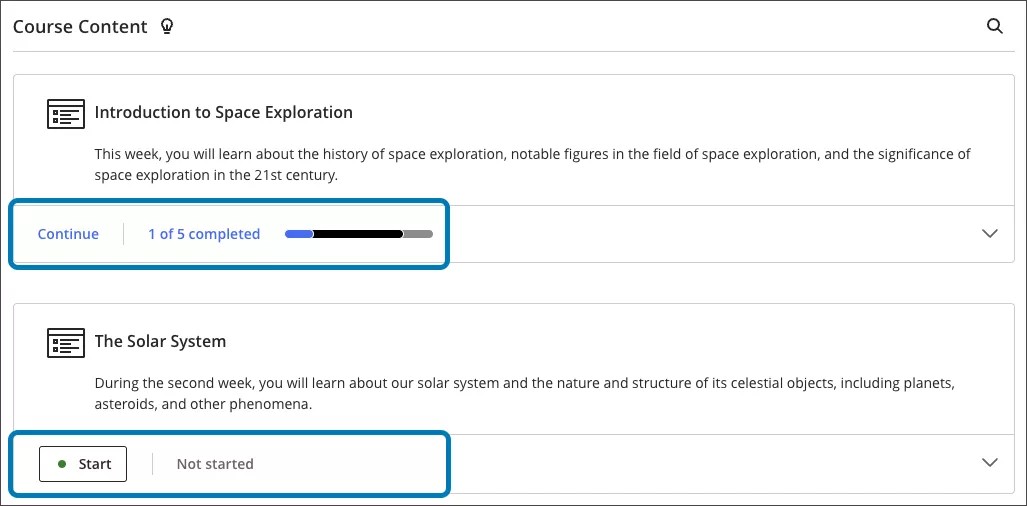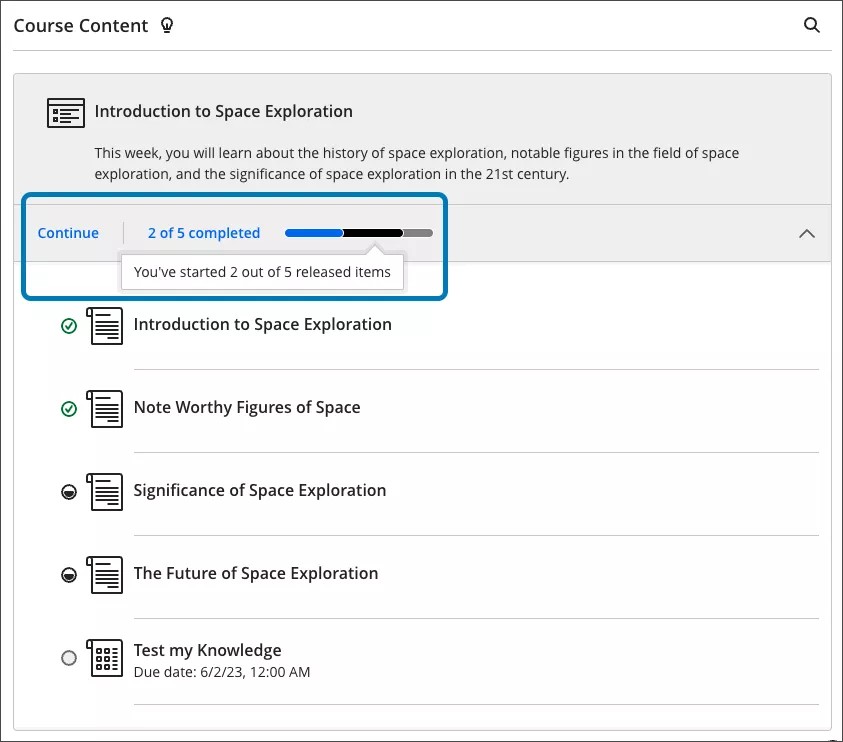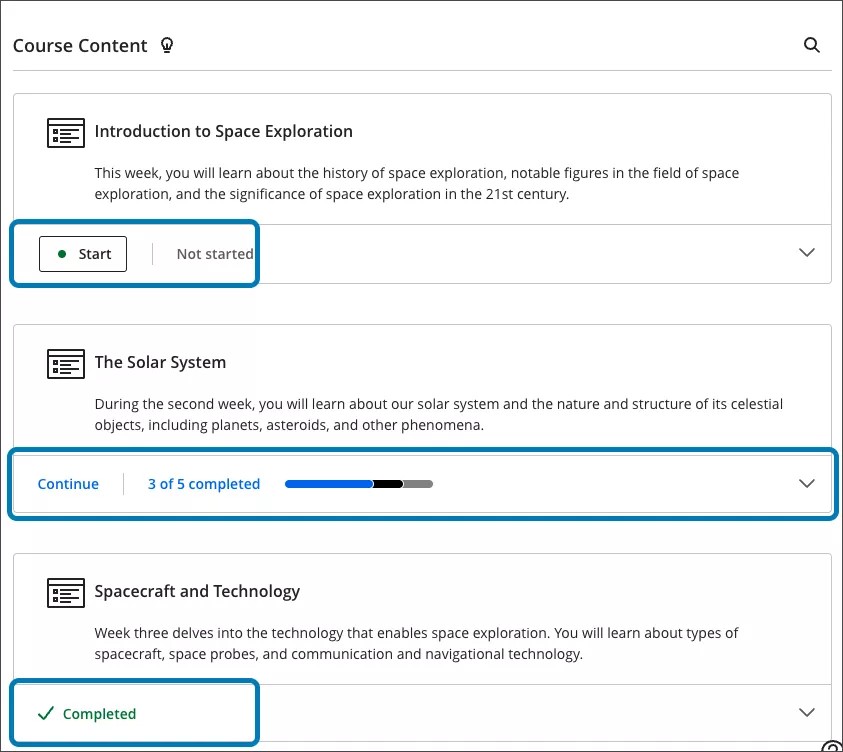Richer Course and Content
Progress Tracking and Start / Continue / Completed options for Learning Modules - 3900.69
Blackboard Learn SaaS
Ultra Experience
Ultra Course View
Impact: Students
Progress Tracking provides students with clear visibility of their progress throughout a course. In the past, students would need to expand the module to view progress for the contents of a learning module. To save time and provide greater clarity, a progress summary for learning lodules is now displayed at the top level.
Image 1: The progress indicator displays at the top level of the learning module and includes the total number of items in the learning module
Hovering over the progress bar informs the student of how much content they have completed, started or yet to start.
Image 2: Student hovers over the progress bar for more details
Now there are options for students to Start or Continue progress in a learning module with a single selection. This option is dynamic based on the student's progress in the learning module. Selecting the option takes the student to the first item, or next incomplete item. Students no longer need to expand the learning module to browse the content items.
The Start and Continue options appear only for learning modules with a forced sequence applied.
Image 3: Start and Continue options change based on the student’s progress; when complete, the status changes to Completed
When a student progresses through the contents or otherwise marks content as complete, the learning module displays a Completed status. This provides a clear sign to the student that they have completed that module. If an instructor adds content to the learning module or the student marks the work from completed to started, the progress bar updates accordingly. The button text reflects the status change as Continue. This reminds the student to re-engage with the content.
Learn more about Progress Tracking for students.
For administrators: Please note that the system administrator must enable progress tracking at the institution, node, or course level for these updates to display to students.