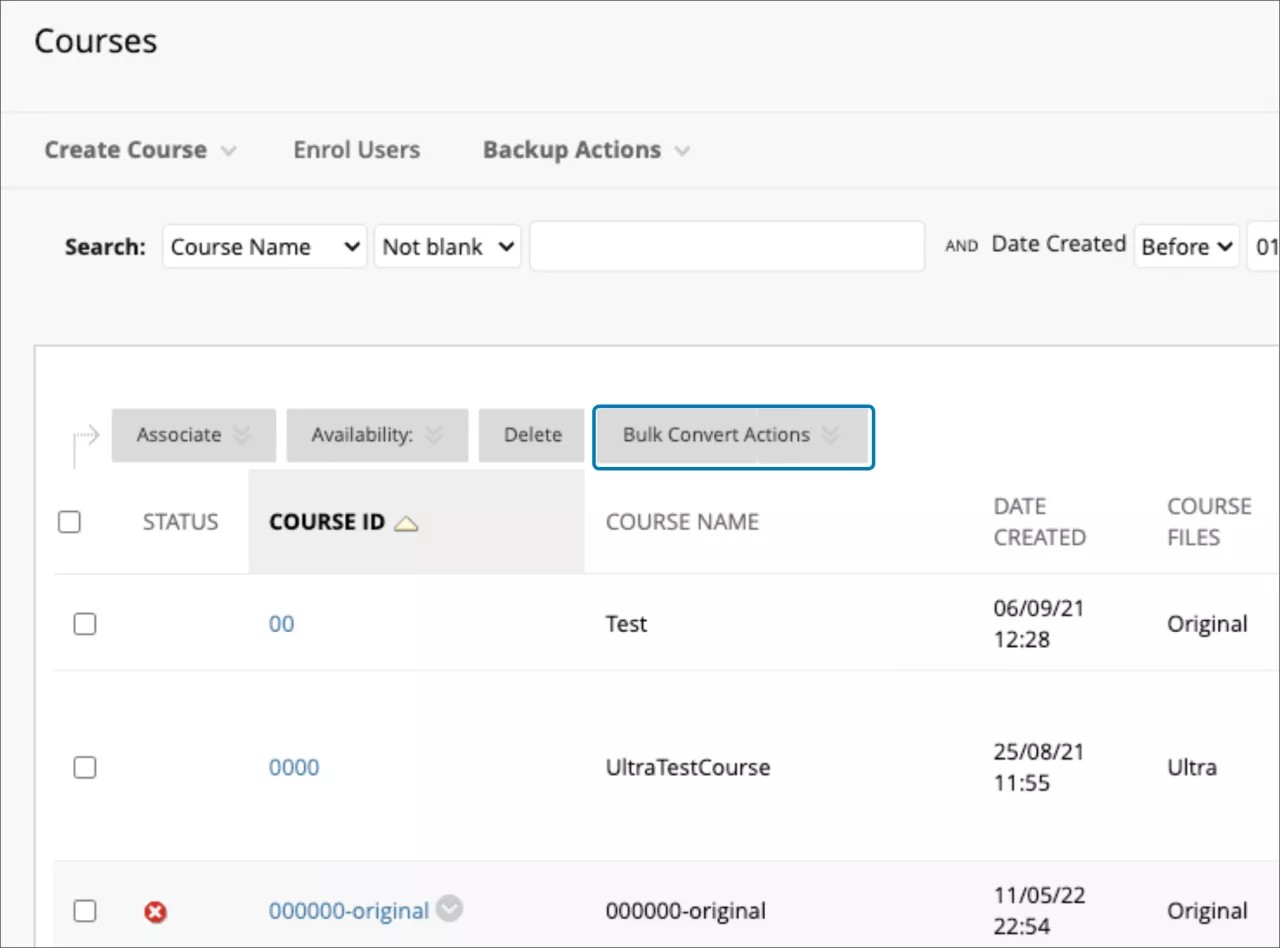Course Upgrading
Bulk Conversion options – 3900.67
Blackboard Learn SaaS
Ultra Experience
Ultra Course View
Impact: Administrators
Institutions now have an easier way to convert a large number of courses to the Ultra Course View. Administrators can use Bulk Convert and/or Bulk Copy and Convert.
- Bulk Convert: Converts selected courses from the Original to Ultra course view
- Bulk Copy and Convert: Copies selected courses using the Original course view and converts them to the Ultra course view; this is the option we recommend for most institutions
Both options save time and effort when converting large numbers of courses.
Image 1. Bulk Convert Actions
Please review the Help documentation for Bulk Convert and Bulk Copy and Convert before using them. You may want to enable the extra level of content nesting on the Course Content page before using either option. Having the extra level can help with conversion.
For administrators: Administrators should discuss the above options with their account executive and client experience manager before using. Having conversations ahead of time can help to ensure a smooth transition to the Ultra Course View.
This feature is on by default. You can turn off the feature by selecting the Configure button in ‘The Ultra Experience is here!’ module on the Administrator Panel. ‘Course bulk conversion’ is included in the list of Available Features.