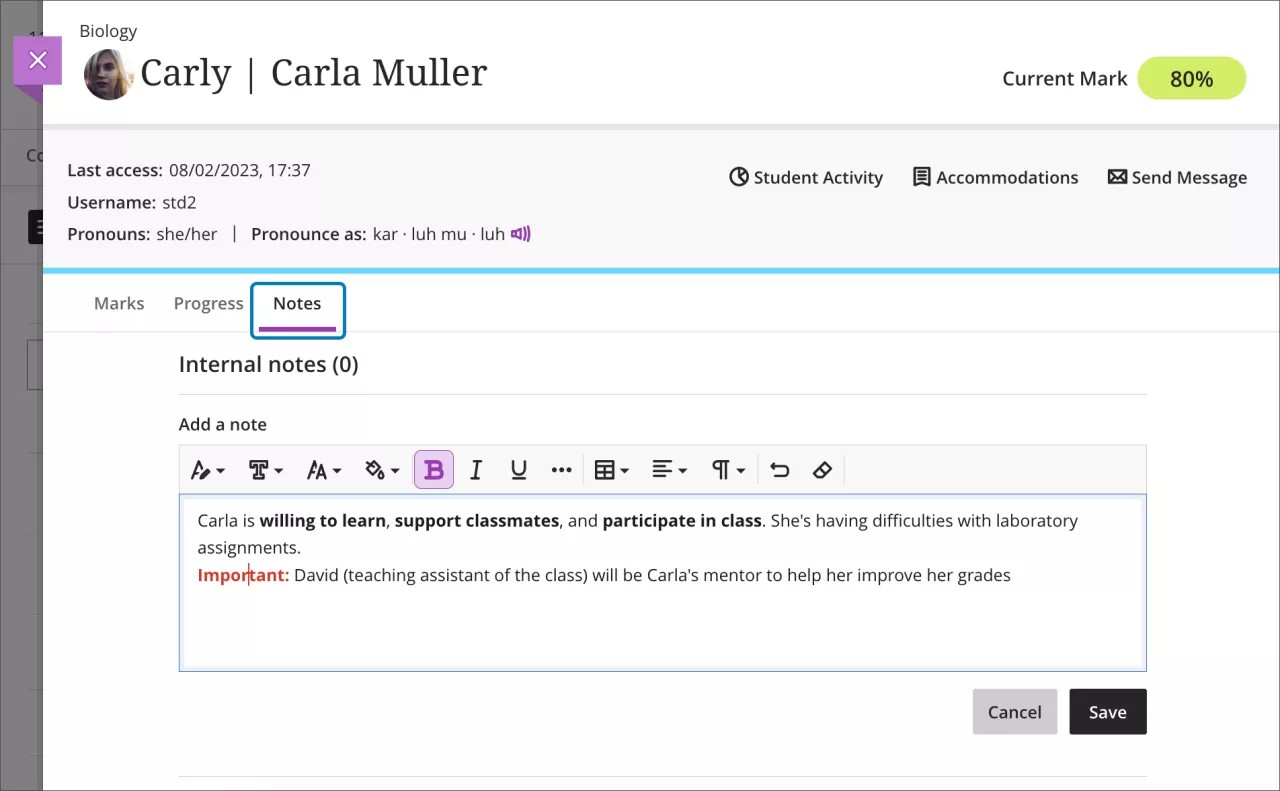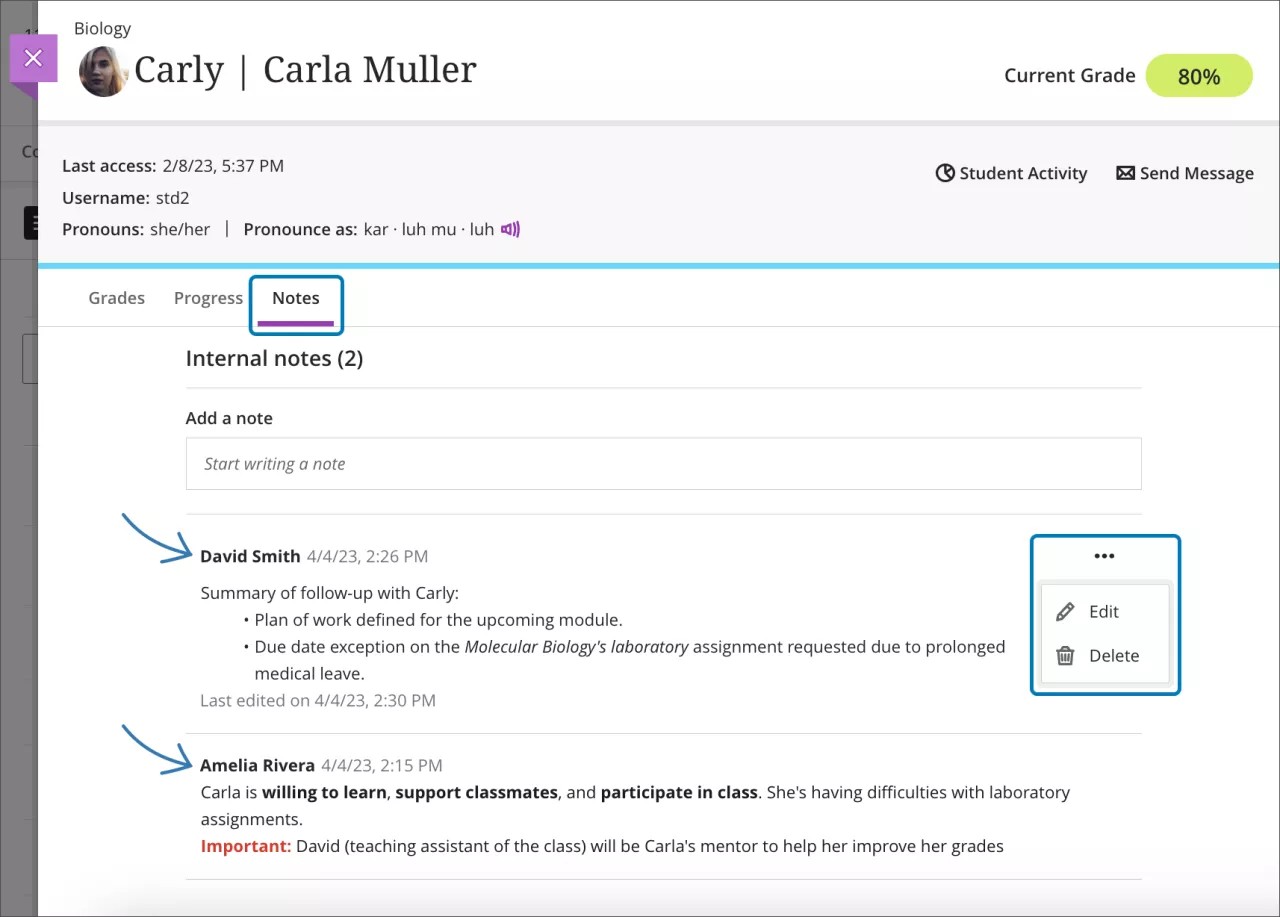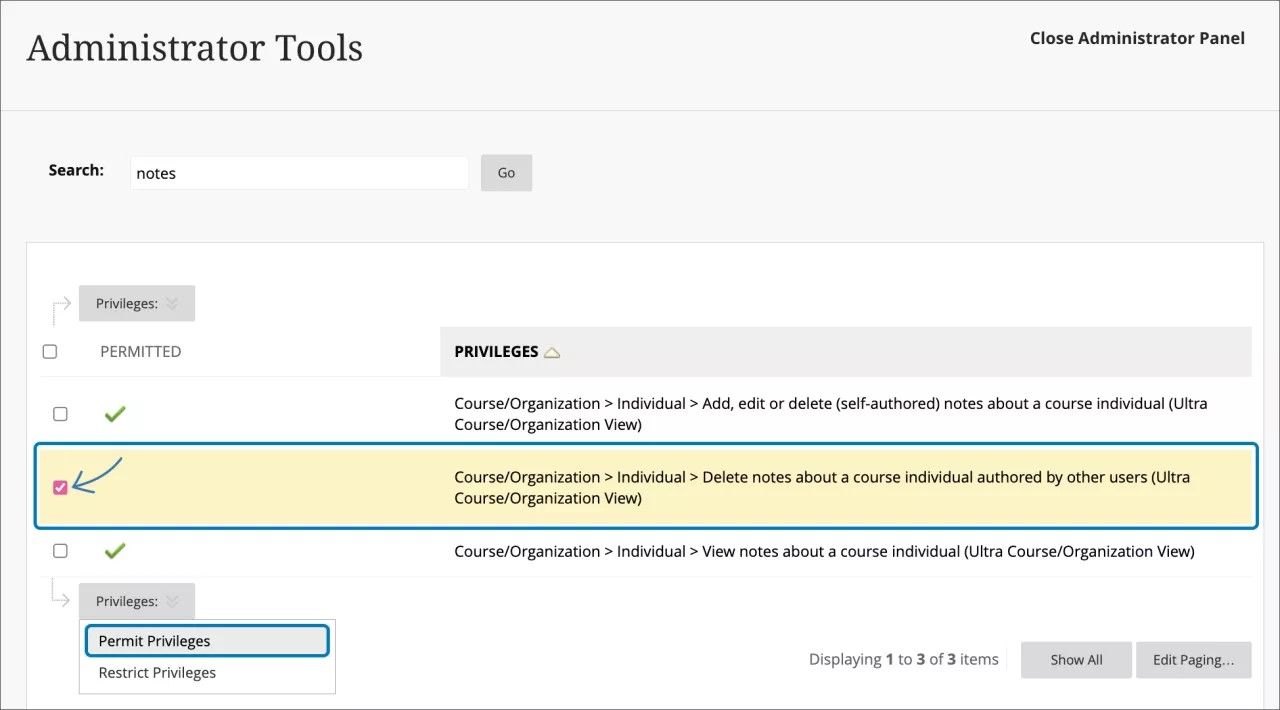Data & Analytics
Instructor’s Notes on Student Overview – 3900.65
Blackboard Learn SaaS
Ultra Experience
Ultra Course View
Impact: Instructors
Teaching many courses is challenging. Keeping track of student details can be even harder. To help, we've created a dedicated space for instructors to take notes about students in each course. These notes are private. Only instructors, administrators, and higher roles can access them.
To access the notes, instructors may select the Notes tab on the Student Overview page. From there, an instructor can add notes and review any other notes for a student in that course. They can also review notes added by other instructors in the same course.
The text editor for notes includes basic formatting options such as bold, italics, colors, styles, and font size.
The most recent notes appear at the top of the list.
Image 1. An instructor adds a note using different formatting options
Image 2. Notes taken about a particular student by an instructor and a teaching assistant
These notes have many possible uses:
- Tracking the evolution of a student's progress over time.
- Noting agreements with a student, such as extensions on assignments or meeting times.
- Noting students with behavioral issues or a history of academic dishonesty.
- Recording considerations for grading, such as student athletes.
Key considerations:
- Each note includes the author's name and a timestamp with its creation date. If a note is edited, a separate timestamp for the latest edition is added. This helps instructors keep track of changes.
- Authors can edit and delete their own notes. Instructors in the course cannot edit or delete another instructor's notes.
- Instructors, teaching assistants, facilitators, and grader roles can view all notes in their course and create, edit, and delete self-authored notes.
- Administrators may delete any note. Administrators may also assign the privilege to delete notes to other roles. An administrator can grant view only privileges.
Image 3. An administrator gives the delete notes privilege to a role in the administrator panel
For administrators: This feature is available for all Ultra courses. There are no configurations needed. We recommend reviewing which roles are granted the ability to view, author, and delete notes to align to institutional policies.