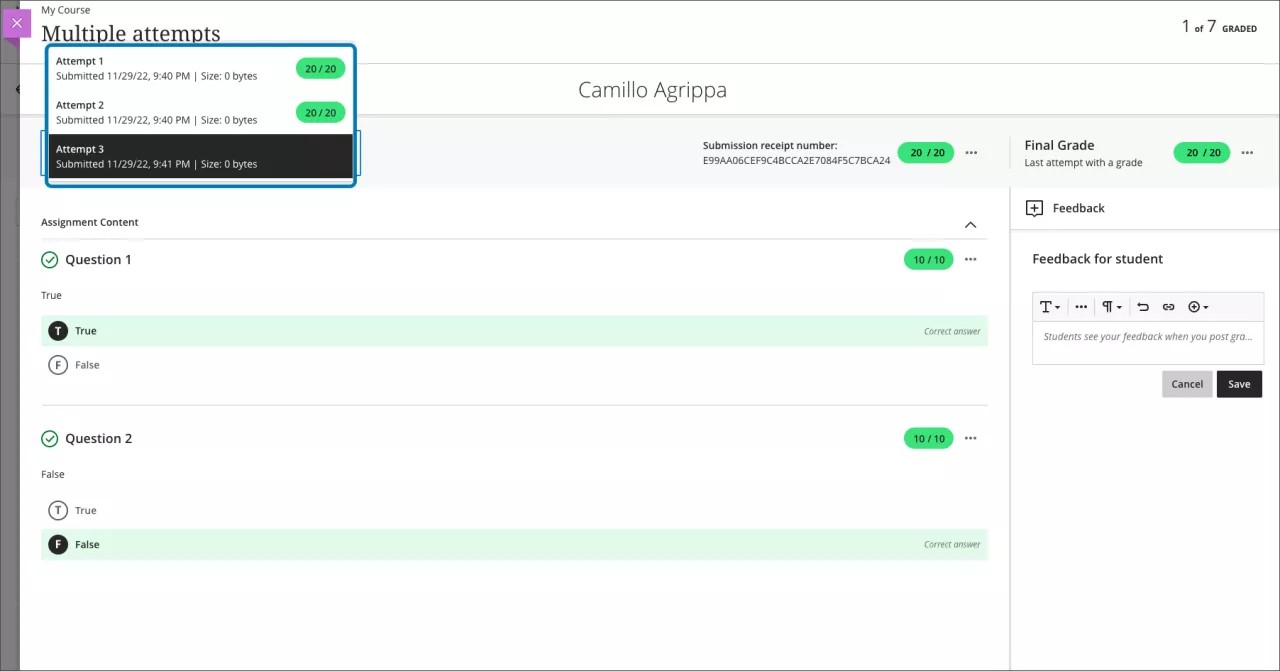Assessment and Grading
Grading attempt selector improvements – 3900.65
Blackboard Learn SaaS
Ultra Experience
Ultra Course View
Impact: Instructors
Multiple attempt assessments can be a beneficial assessment option. Multiple attempts allow students to learn from their mistakes. It may also help students improve their understanding of the material.
At the same time, managing multiple submissions introduces some complexity for instructors. To help, we have added an attempt selector on the grading page. By default, the grading page displays the most appropriate attempt based on the “grade attempts” setting:
Table 1. Attempt displayed based on Grade Attempt Setting and Grading Status
| Grade Attempts setting | Grading completion status | Default attempt displayed |
|---|---|---|
| Last attempt with a grade | Any | Most recent attempt |
| First attempt with a grade | Any | Fist attempt |
| Attempt with the highest grade | All attempts are graded | Attempt with the highest grade |
| Attempt with the lowest grade | All attempts are graded | Attempt with the lowest grade |
| Average of all attempts | All attempts are graded | Most recent attempt |
| Attempt with the highest grade | There are ungraded attempts | Oldest ungraded attempt |
| Attempt with the lowest grade | There are ungraded attempts | Oldest ungraded attempt |
| Average of all attempts | There are ungraded attempts | Oldest ungraded attempt |
This allows instructors to quickly evaluate and grade student work. When the grade calculation method requires additional grading tasks, the instructor is taken to that task. If not, the most appropriate graded attempt is displayed.
Image 1. Instructor view of the attempt selector on the grading page
For administrators: This feature is available for all Ultra courses. There are no configurations needed.