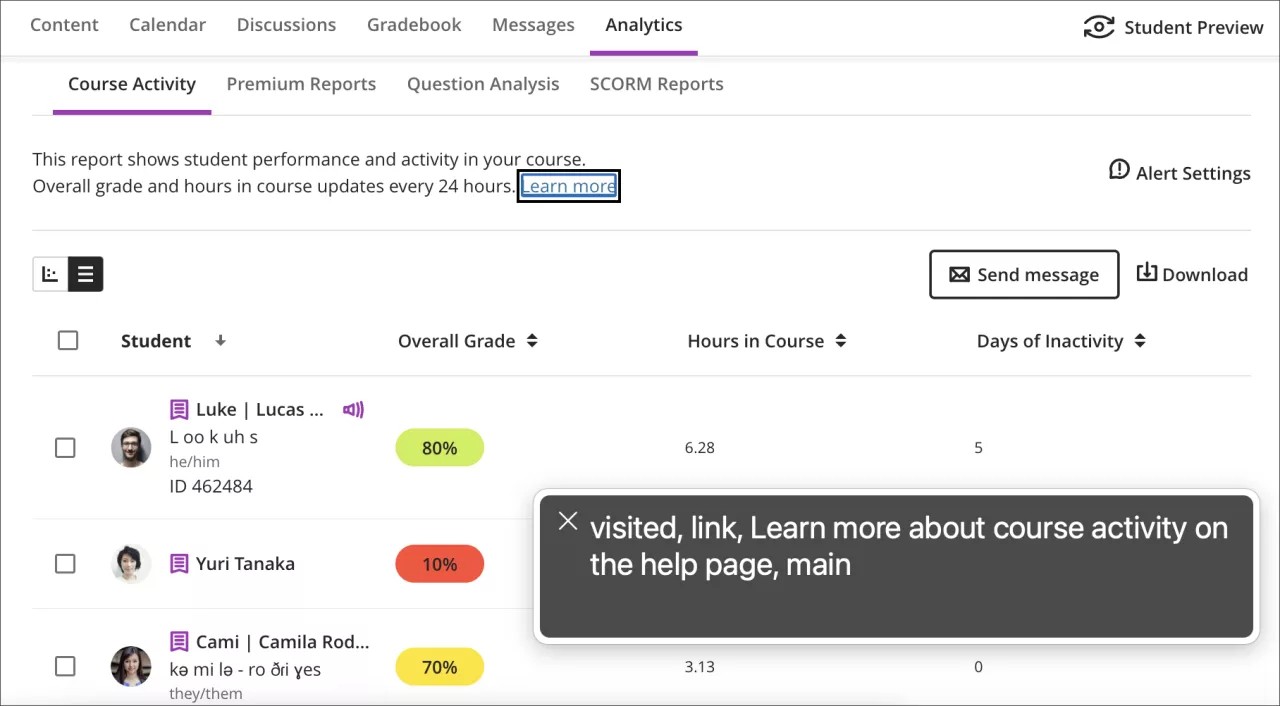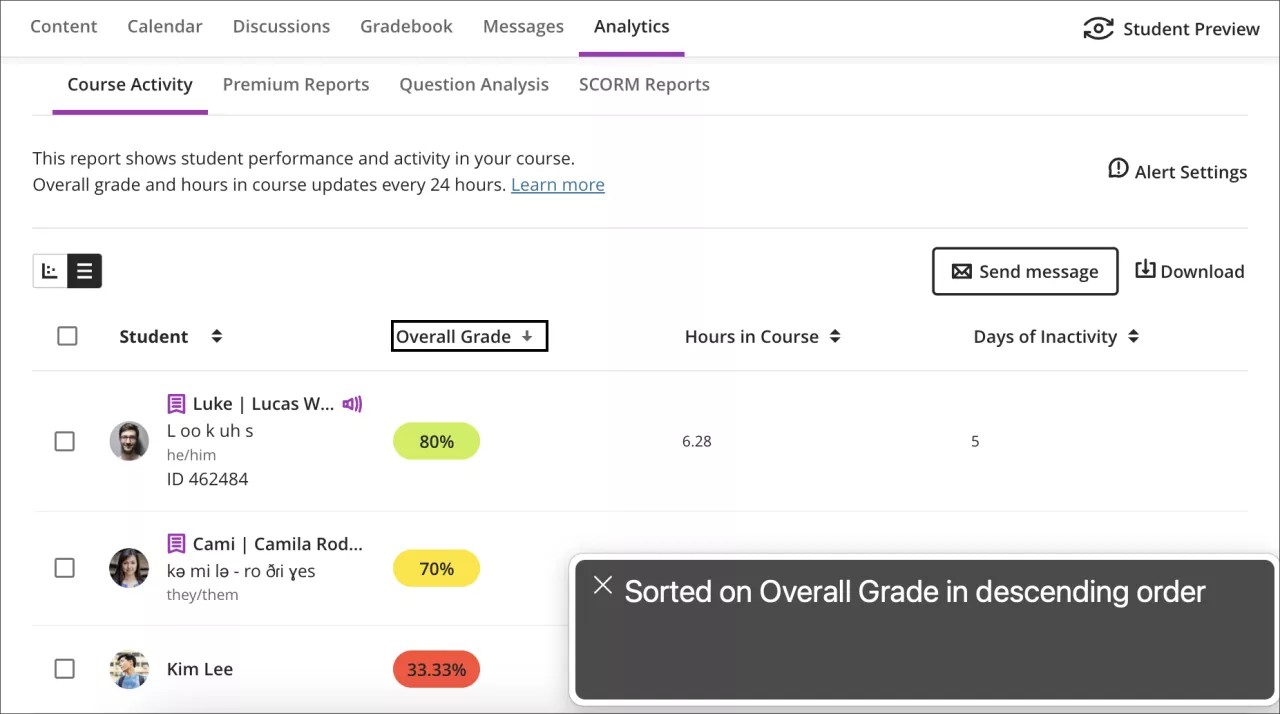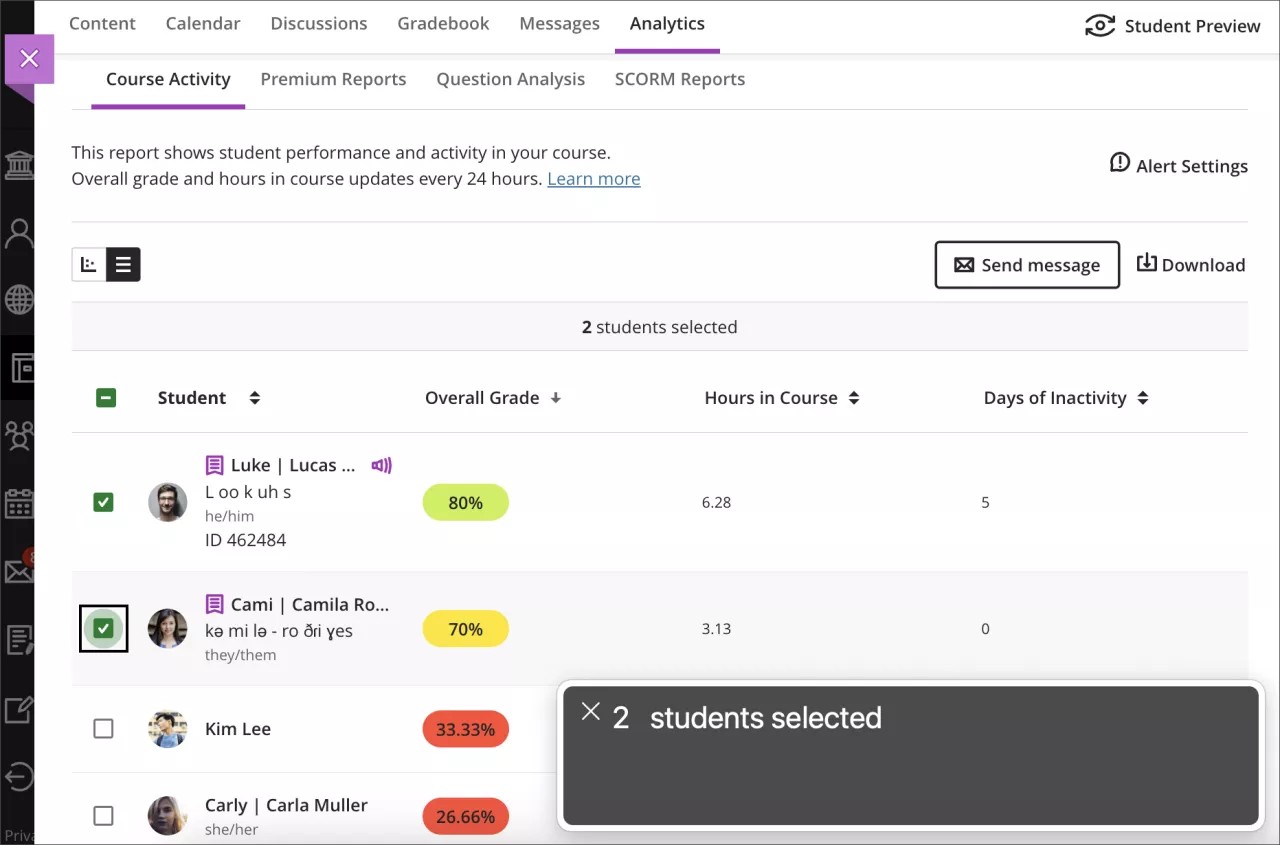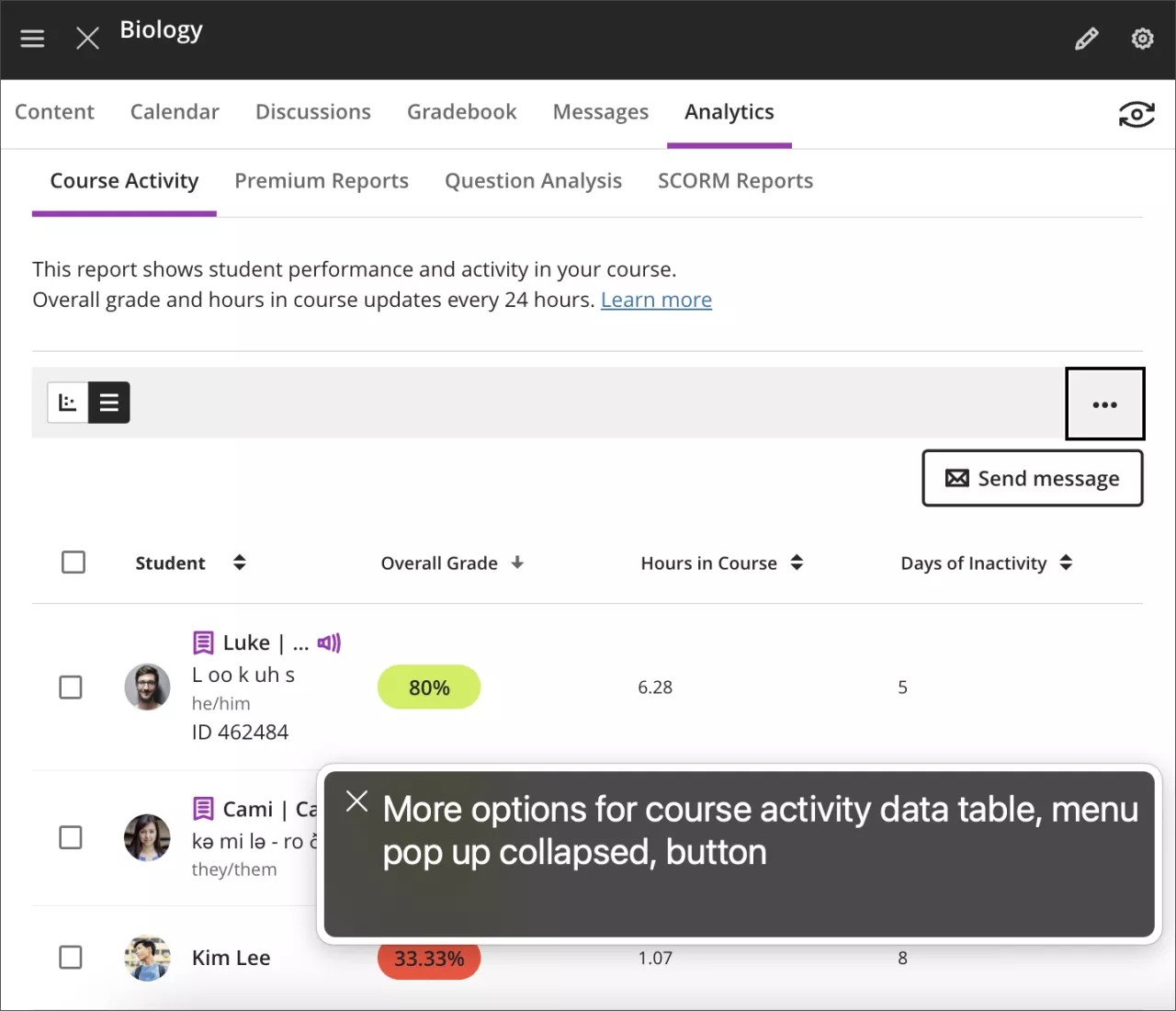Course Activity Report accessibility improvements – 3900.62
Blackboard Learn SaaS
Ultra Experience
Ultra Course View, Original Course View
Impact: Instructors
We commit to providing accessible and inclusive solutions for all users. Many users navigate Ultra using assistive technologies. To better support instructors using assistive technology, we have made several accessibility improvements to the Course Activity Report:
- The description of the Course Activity Report includes a “Learn more” link. Now the screen reader states this link, directing the instructor to the related Help documentation.
- Instructors can sort data on any column. Now screen readers indicate if column sorting is in ascending or descending order.
- Instructors can select many students to send messages. Now screen readers state the number of students selected.
- Screen readers now state when an instructor selects or deselects all students.
- In medium and small screens some options of the Course Activity Report combine in a single drop-down menu. Now screen readers state that the 3-dot menu contains more options.
Image 1. The screen reader indicates the “Learn more” link directs the user to the related help page
Image 2. The screen reader indicates that sorting is applied to the Overall Grade in descending order
Image 3. The screen reader indicates that 2 students are selected
Image 4. The screen reader indicates that the 3-dots button displayed in medium and small screens contains more options
For administrators: This feature is available for all Ultra courses. There are no configurations needed. To experience these improvements, users need to turn on a screen reader tool using the assistive technology installed on their personal devices.