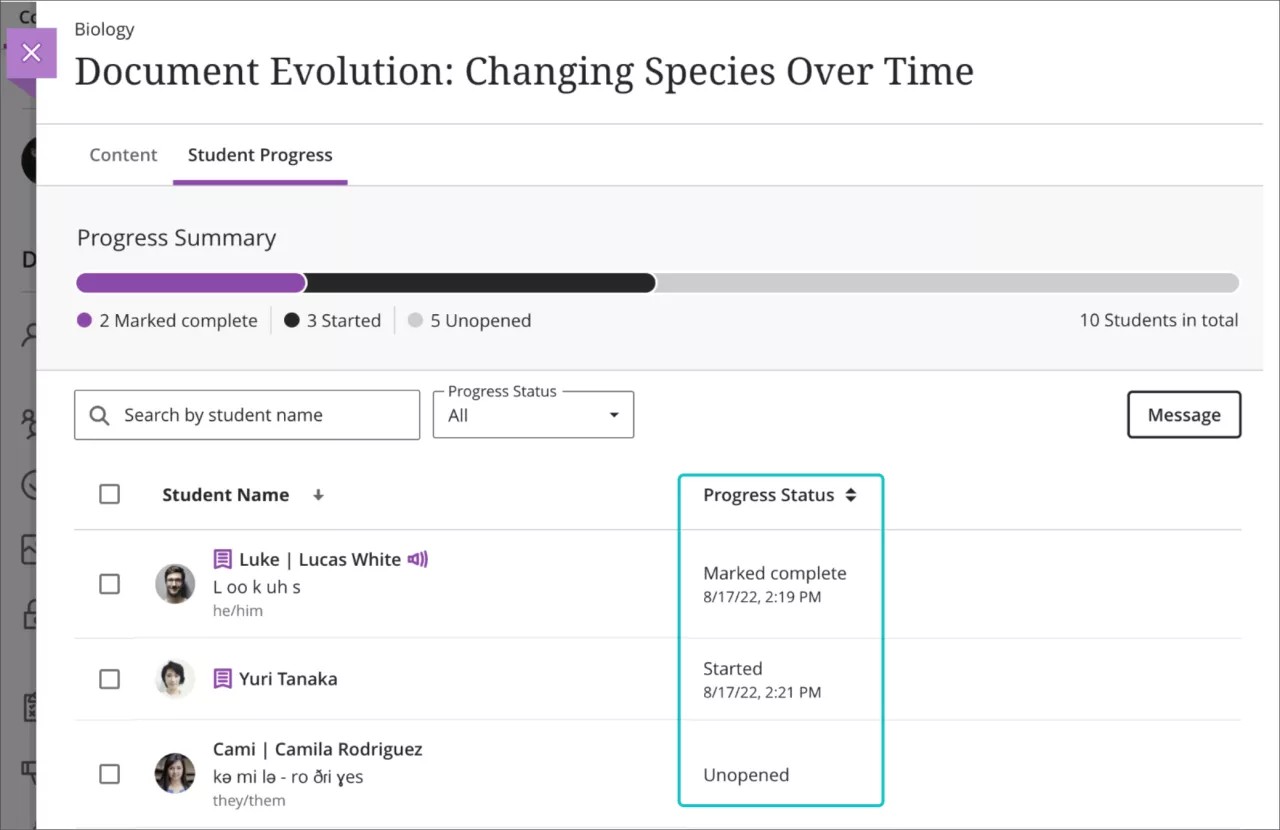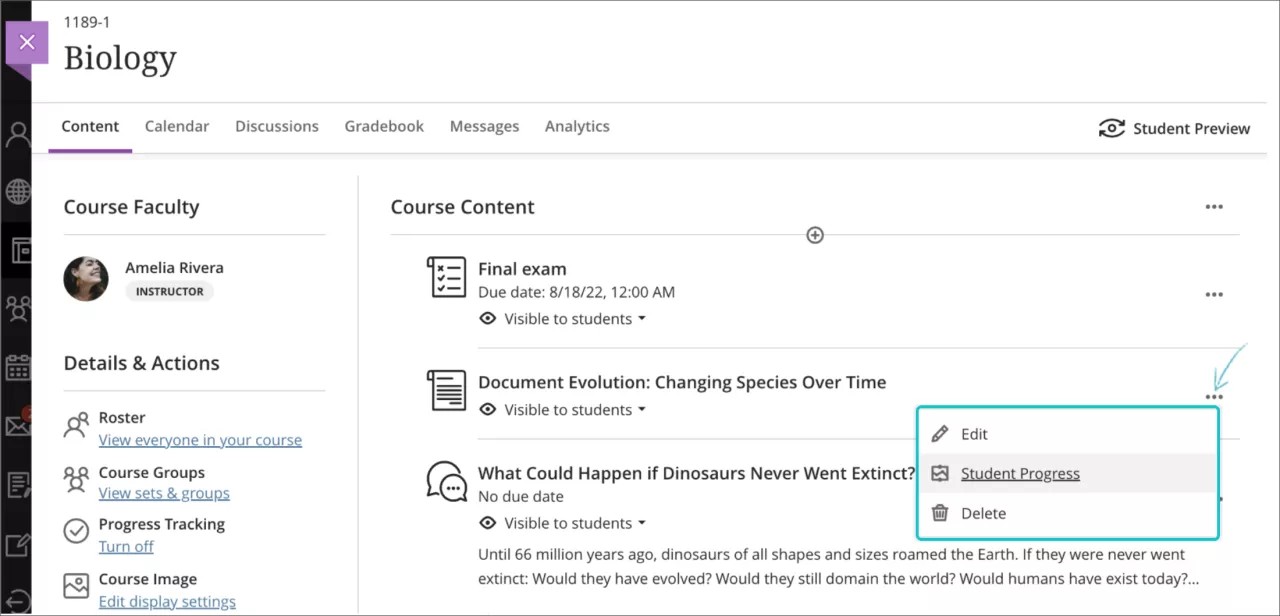Student Progress report for course content - 3900.50
Blackboard Learn SaaS
Ultra Experience
Ultra Course View
Impact: Instructors
Instructors need to know how their students engage with course content. This knowledge helps instructors take important actions, such as improving course content or reaching out to idle students. Now instructors can see the progress that students indicate for the following content types:
- Ultra Documents
- SCORM packages
- Uploaded files
- Links
- Cloud documents
- LTI content with no associated grade
- Learning modules
- Folders
The new report allows instructors to select a piece of content and view:
- Students who have not yet opened content;
- Students who have opened or started viewing content; and
- Students who have marked the content as complete.
The report includes the date and time an action occurred (e.g., when a student started viewing content). Instructors may sort by student name or progress status. Instructors can act based on this information by sending an individual or bulk message with a blind copy to each student.
The Student Name list includes the most recent improvements in diversity, equity, and inclusion. If the student has provided this information, the list displays additional name, pronunciation, and pronoun information.
Image 1. Student Progress report for a specific piece of course content
Instructors may access this report from:
- Select the ellipsis menu for the piece of content, select “Student Progress”
- Select the piece of content (e.g., Ultra Document) and select the “Student Progress” tab
Image 2. Select the ellipsis menu of a piece of content
For administrators: This feature is dependent on the “progress tracking” feature flag on the administrator panel. If you wish for Instructors to use this report, ensure “progress tracking” is turned on. Access the configuration options from the “The Ultra experience is here!” section on the administrator panel.