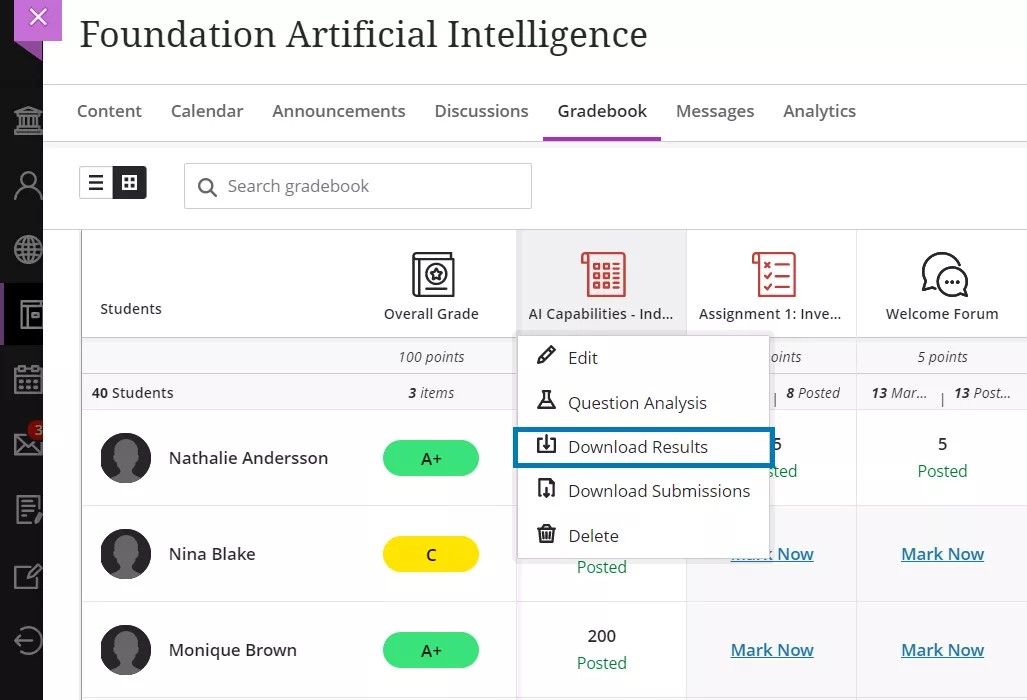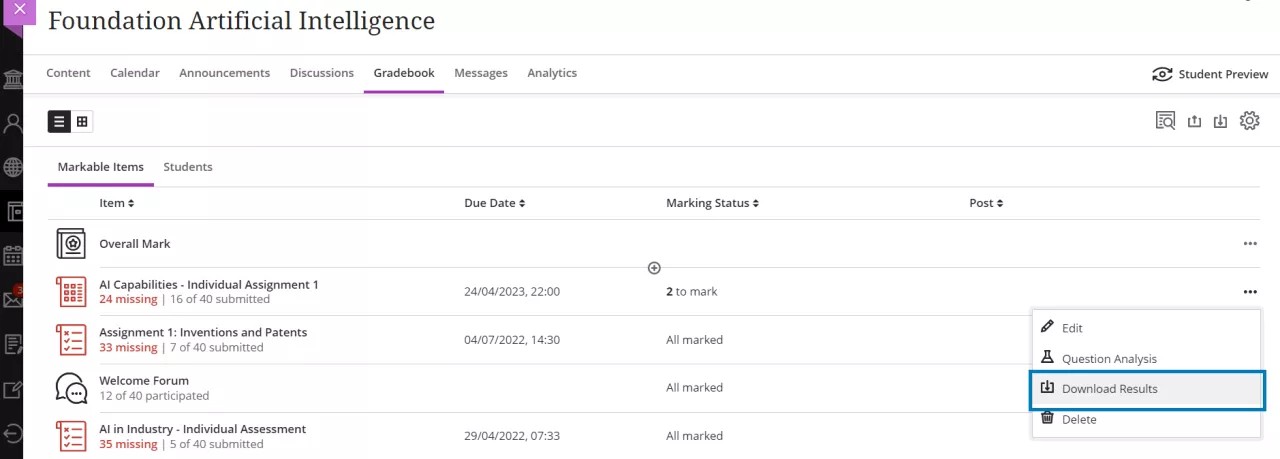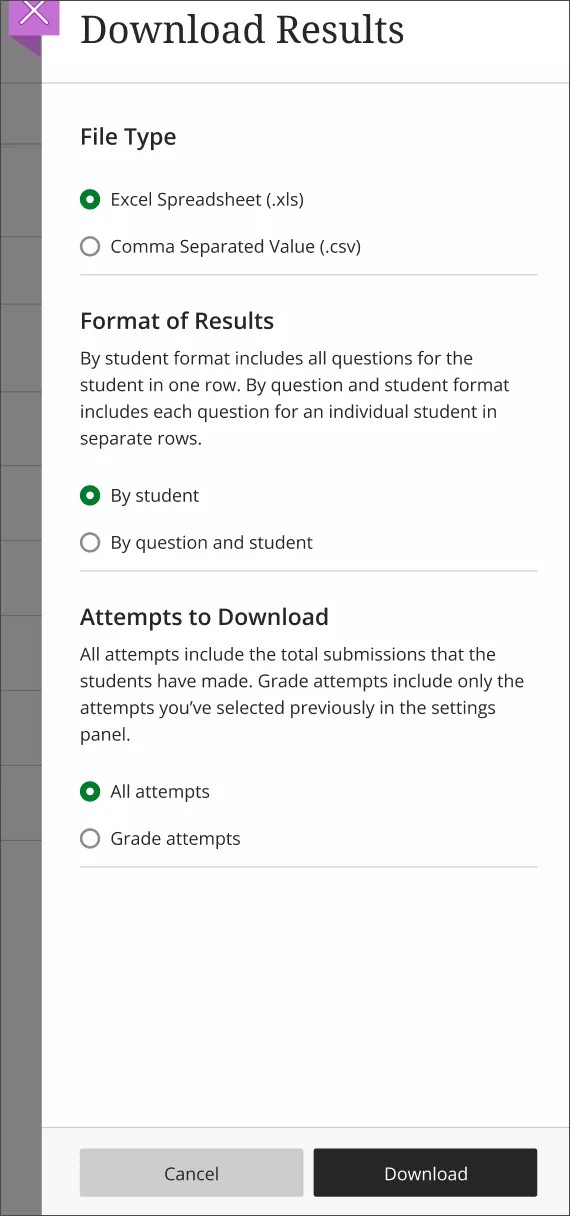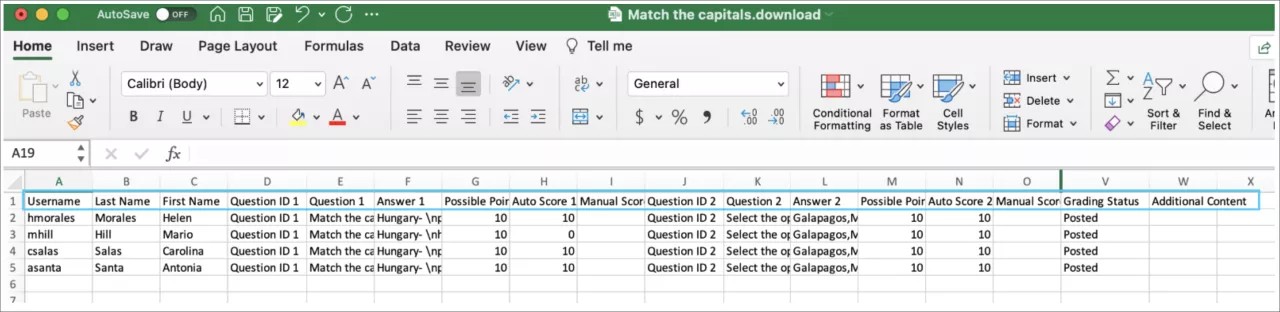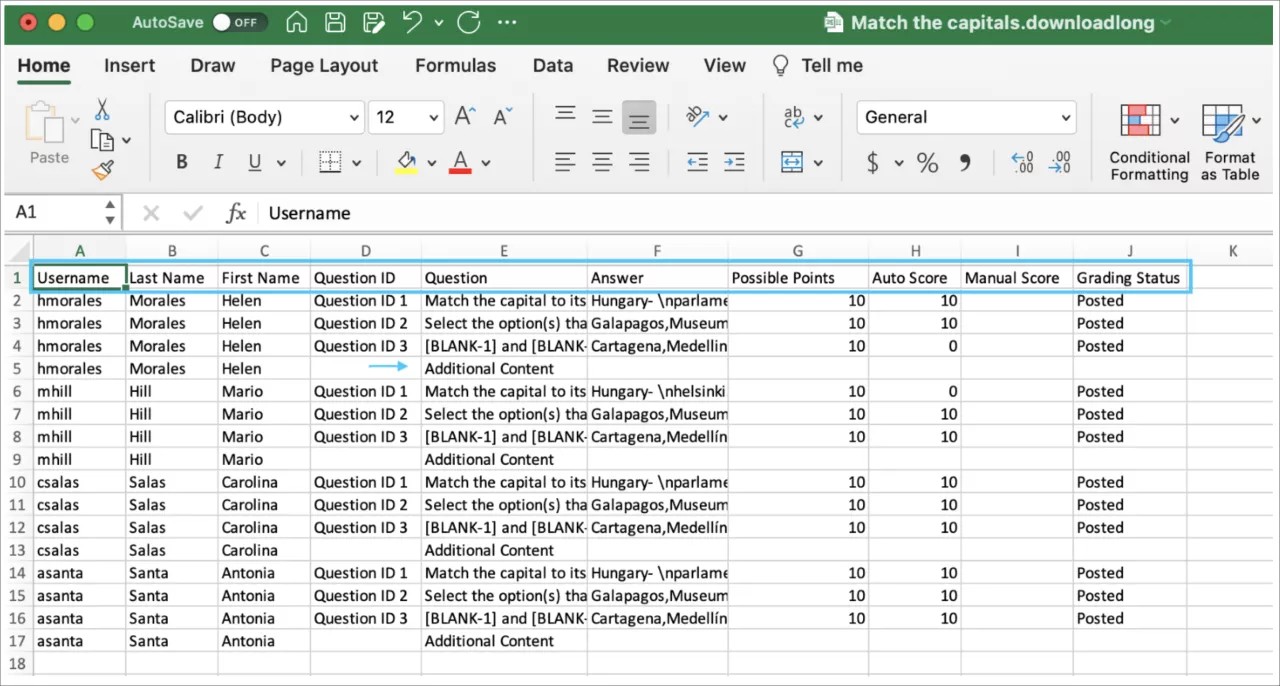Download Assessment Results - 3900.37
Blackboard Learn SaaS
Ultra Experience
Ultra Course View
Impact: Instructors
Instructors may need to download test results for external analysis and evaluation. External analysis is important for supporting course quality and assessment efforts. Furthermore, institutions often want compiled assessment data for accreditation and program review activities.
With this release, instructors may download assessment results in the Ultra course experience. Instructors may download assessment results from either the gradebook grid or list views.
Image 1. Download Assessment Results option from Gradebook grid view
Image 2. Download Assessment Results option from Gradebook list view
When downloading results, the following options are available:
- file type - Excel spreadsheet (.xls) or Comma Separated Value (.csv); the default is .xls
- format results by student or by question and student; the default is by student
- download all attempts or only attempts included in the grade calculation. The instructor defines which attempts to include in the grade calculation in the ‘Grade attempts’ settings. The default is to download only attempts used for calculation.
Image 3. Download Results peek panel
The downloaded report includes the following information:
- Student name
- Username
- Questions
- Answers
- Grading status
- Any content the student may have included with their submission
Image 4. Sample for the result format “Download by student”
Image 5. Sample for the result format “Download by student and question”
The “Download All” option is now named “Download Submissions.”
For instructors and administrators: We improved the readability of the downloaded data by removing extraneous HTML tags. This is the same for reports downloaded in the Original Course View and Ultra Course View.
When using anonymous grading the downloaded results exclude student and score details until grades are posted for all students.
Watch a video about how to download assessment results
The following narrated video provides a visual and auditory representation of some of the information included on this page. For a detailed description of what is portrayed in the video, open the video on YouTube, navigate to More actions, and select Open transcript.
Video: Download assessment results shows how to download test and assessment results data.