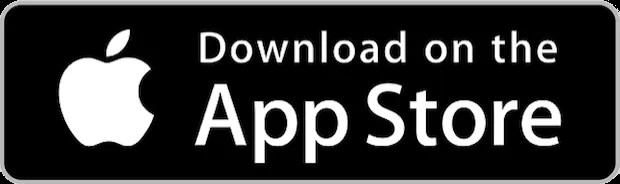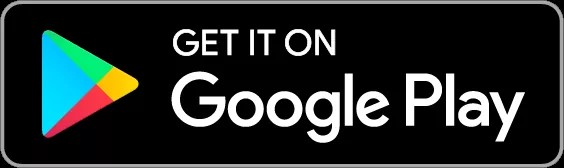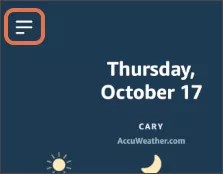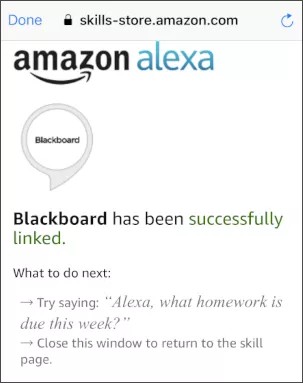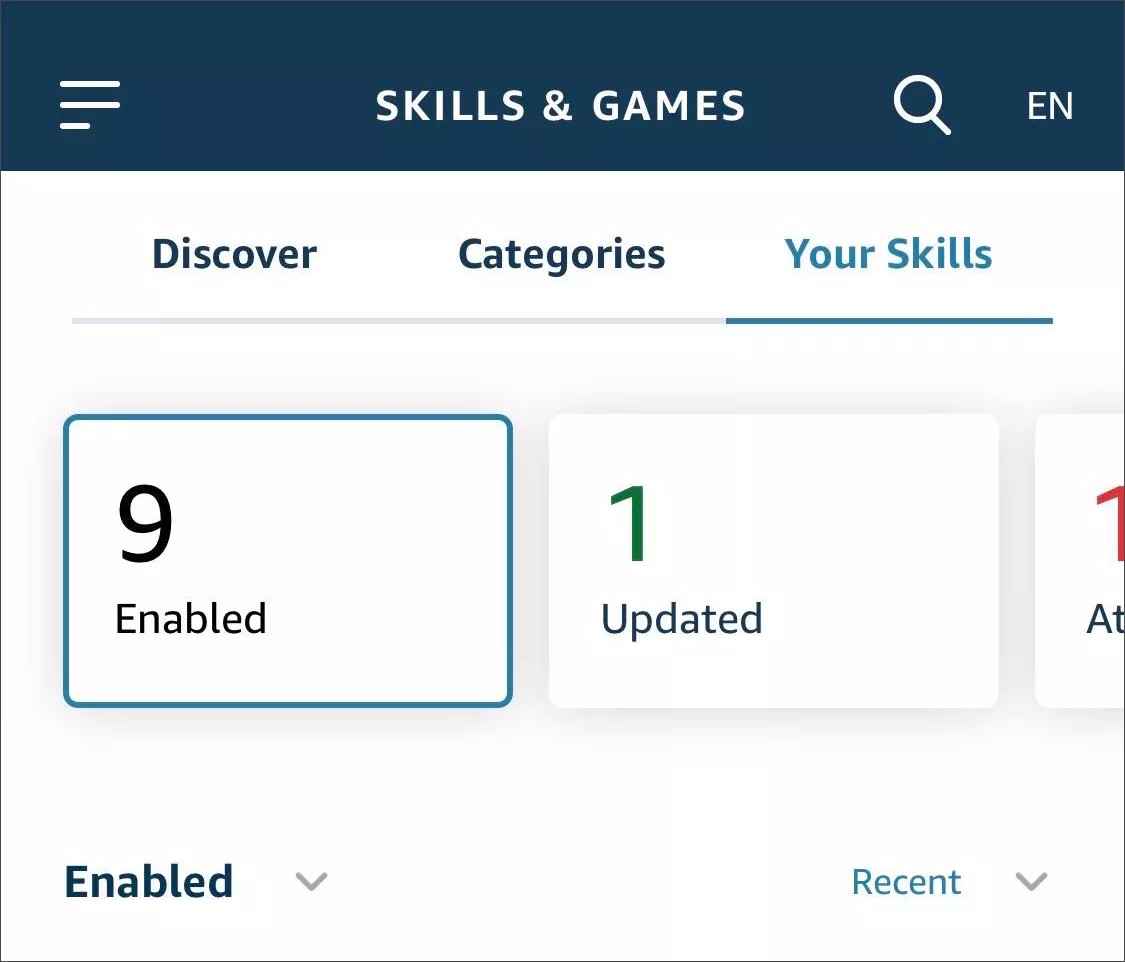Install Amazon Alexa app and log in
Use these steps to download and install the Amazon Alexa app.
- From your device, access the appropriate online store. Download to your Apple® device Download to your Android™ device
- If necessary, search for Amazon Alexa.
- Install the Amazon Alexa app on your mobile device.
Link accounts
- Open the Amazon Alexa app and select the menu on the top left.
- Tap Skills & Games.
- Search for the Blackboard skill developed by Blackboard.
- Tap Enable To Use and confirm your profile.
- Enter the first three letters of your institution and select your institution from the list.
- Log in to your Blackboard Learn account to link your Amazon account.
- See confirmation that your Blackboard Learn account successfully linked and tap Done.
Limit access
Under Settings, you can limit access to the Blackboard skill. Your Blackboard data will only be accessible with Alexa when your voice profile and personal passcode are recognized. Go to the Settings menu on the Blackboard Alexa Skill detail page in the iOS or Android Alexa app.
- In the Alexa app, open the Skills & Games page.
- Tap Your Skills and select Enabled.
- Select the Blackboard skill.
- Select Settings and Limit Access.
Unlink accounts
You can unlink your Blackboard Learn account at any time.
- In the Alexa app, open the Skills & Games page.
- Tap Your Skills and select Enabled.
- Find the Blackboard skill and select it.
- Select Disable Skill.
Apple, the Apple logo, iPhone, and iPod touch are trademarks of Apple Inc., registered in the U.S. and other countries. App Store is a service mark of Apple Inc., registered in the U.S. and other countries.
©2019 Google LLC All rights reserved. Google Play and Android are trademarks of Google LLC