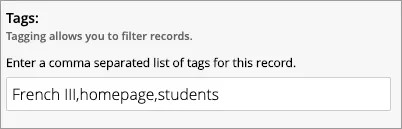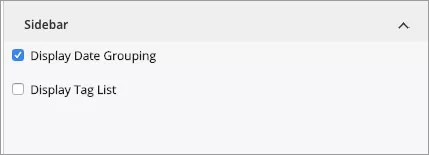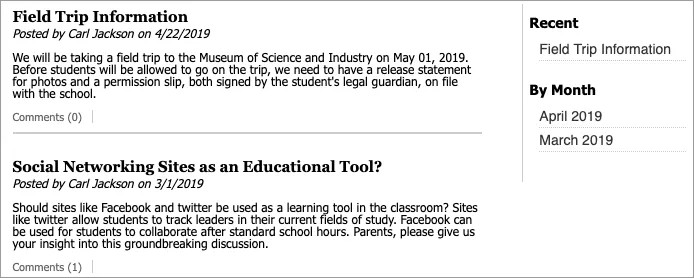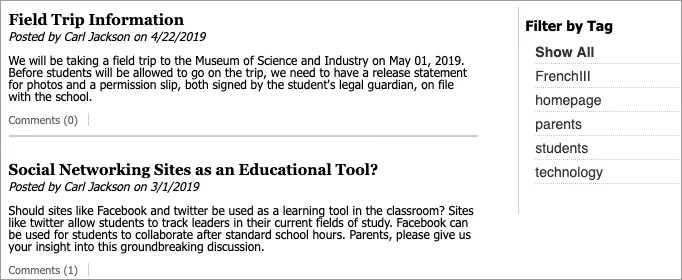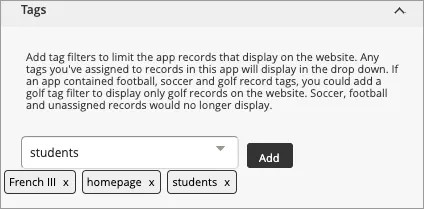What is tagging?
Tagging is available for the Blog, Headlines & Features, Podcast, Premium Video, and Tabbed Content apps. You add tags to individual records that are used to filter which records display on the end-user website. You can display the tags as clickable links or simply display the filtered records without displaying the tags. The way you tag an individual record is the same.
Tag an app record
Navigate to Site Manager and select the app you want to tag.
- Add or edit an app record.
- Type the tag you want to apply or choose an existing tag from the list. If you are adding more than one tag, separate each tag by a comma.
- Select Save.
Set sidebar options
For the Blog, Headlines & Features, Podcasts, and Premium Video apps, you can choose how your users can filter tagged results. Navigate to Site Manager and select the app where you want to set your sidebar options.
- Select Options.
- Select Sidebar.
- Choose to Display Date Grouping, Display Tag List, or both.
- Select Save.
Display date grouping
For the Blog, Headlines & Features, Podcasts, and Premium Video apps, you can display a date grouping, which displays a Recent heading on the end-user website. You can select an item in the list to display the record, or select a Month to display records associated with that month.
Display tag list
For the Blog, Headlines & Features, Podcasts, and Premium Video apps, you can display a tag list, which displays a Tags heading on the end-user site. The tags that show in the list are the selected tags from the record. Tags display in alphabetical order.
Tag filtering
Tag filtering allows you to choose which records display for an app on the end-user website.
Navigate to Site Manager and select the app where you want to set your tag filtering options.
- Select Options.
- Select Tags.
- Use the menu to view a complete list of tags associated to the record.
- Choose your tag and select Add.
- Select Save.
To remove a tag from a record, select the x icon next to the tag. Select Save when finished.