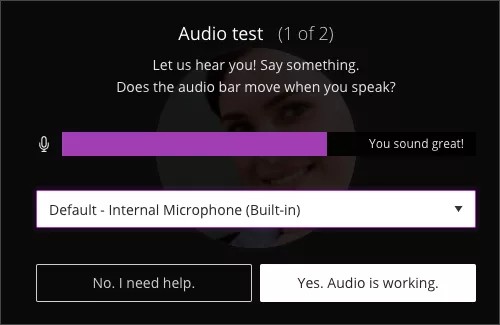Get set up
You must give the browser permission to use audio and video to participate in a session. This is necessary so that you are seen and heard.
You'll be asked to do this when you first join a session or when you first go to share your audio or video.
Some browsers need access to your microphone to play audio, even if you don't plan to speak. To hear others in the session, give the browser permission to access the microphone.
Follow these steps to run the audio and video set up:
- Open My Settings. Select your profile pictures and select your name. Or open the Collaborate panel and select My Settings.
- Select Set Up your Camera and Microphone.
- Choose the microphone you want to use. Collaborate tells you that you sound great when it is receiving your audio. Select Yes, it's working to proceed.
- Choose the camera you want to use. Collaborate tells you that you look great when it is receiving your video. Select Yes, it's working to proceed.
Your video will appear backwards to you. This is normal. Your video will appear correctly to others in the session and in recordings. You won't appear backwards to other attendees or in recordings. Video is only mirrored in your preview window.
By default, you are hidden and muted after you complete the setup. Select the microphone and camera icons to begin full meeting participation. With your keyboard, press Alt + M to turn your microphone on and off. Press Alt + C to turn your camera on and off.
Adjust your speaker volume any time in My Settings.