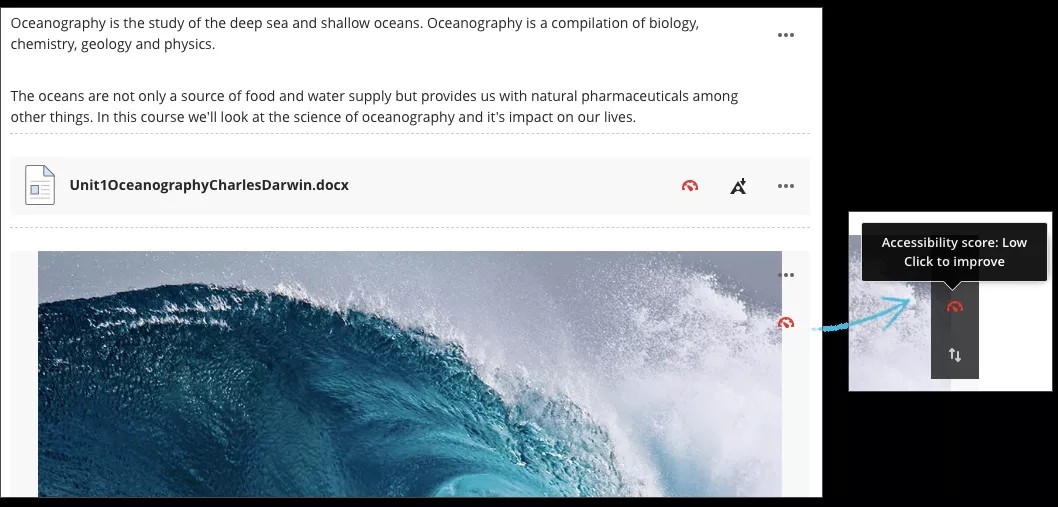View and improve content accessibility
Your institution controls which tools are available.
Your class is full of diverse students with unique learning abilities. Providing students with more accessible content means each individual can choose formats that work best for them. If your institution uses Blackboard Ally, you can use the tool to help ensure your course content is accessible to every student.
Accessibility score indicators and alternative formats appear next to course documents and tests.
- Find the content you want to improve.
- Next to the content is an icon that shows the accessibility score.
- Select the score icon to learn how to improve the accessibility score.
- Ally opens and shows you steps on how to edit your content for improved accessibility and optimize it for alternative formats.
How to improve accessibility in course content
Students don’t see the content's accessibility score. Instead, students can choose from the alternative formats Ally generates for the content. You can help Ally create better alternative formats by following best practices for creating accessible content.
View alternative formats
After you add content to a course, Ally creates alternative formats of the content based on the original. For example, if the original content is a PDF, Ally creates audio, electronic braille, and ePub formats of the same content. These formats are made available with the original file so everything is in one convenient location.
The alternative formats created depend on the original content type. If you don't see an option to download alternative formats, Ally isn’t enabled for that course or the content isn't a supported content type.
Find content in your course. Select the menu beside it and select Alternative Formats. Choose the version that is best for your needs! Select Download to save the alternative format to your device.