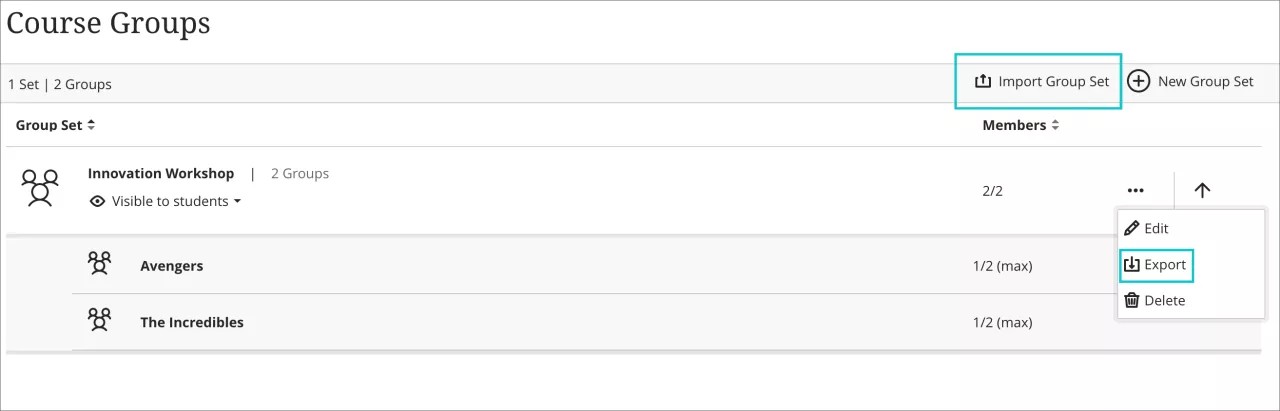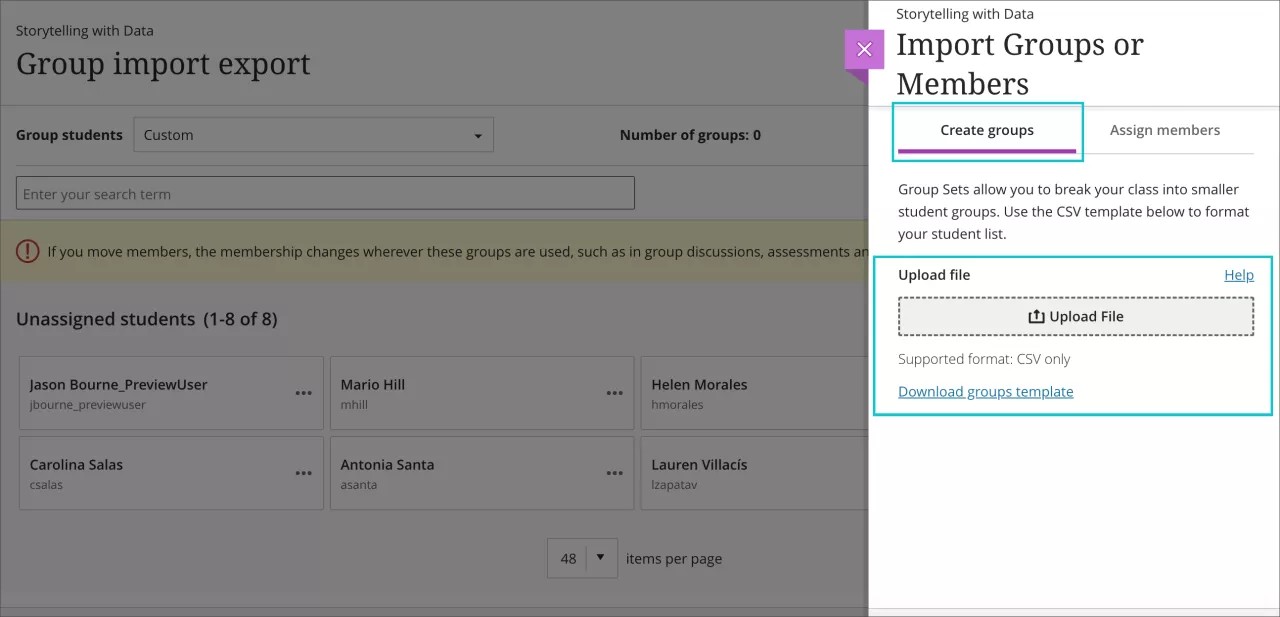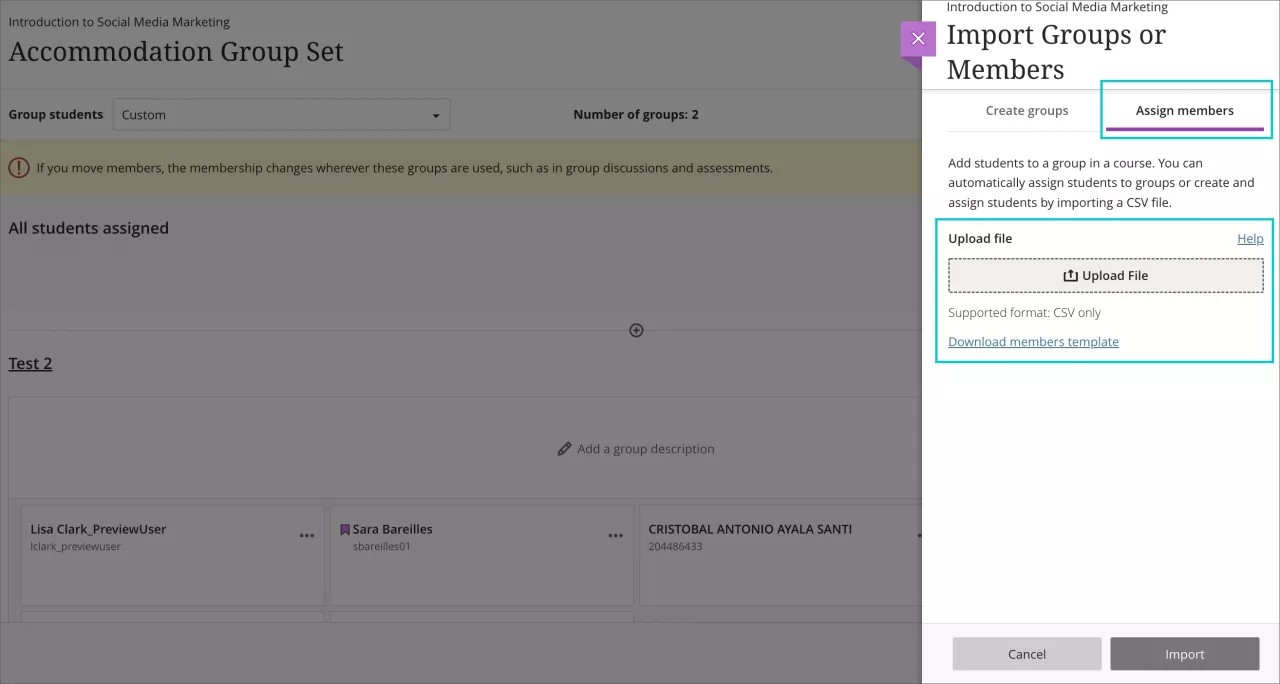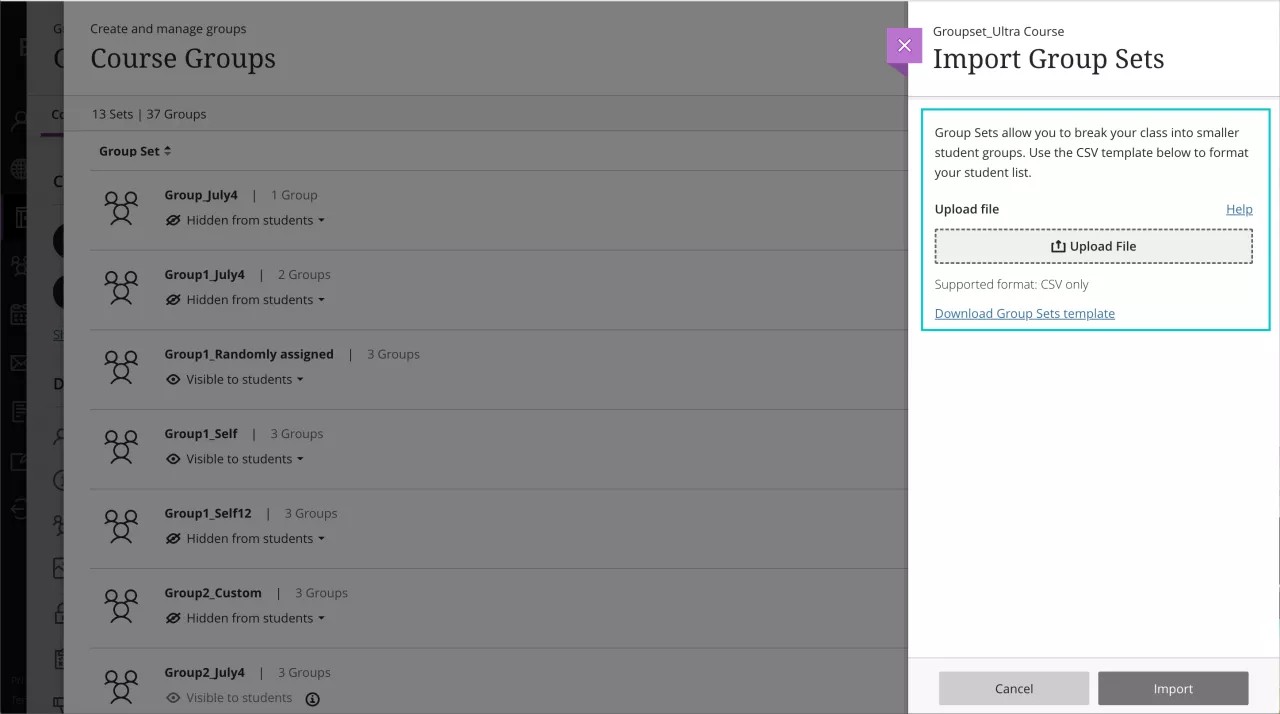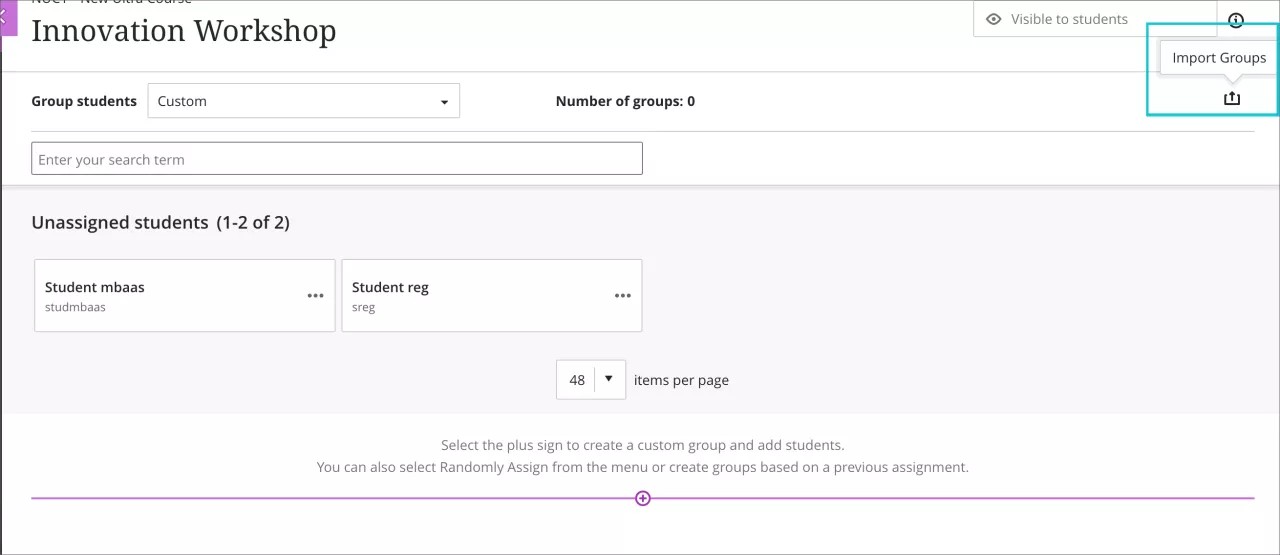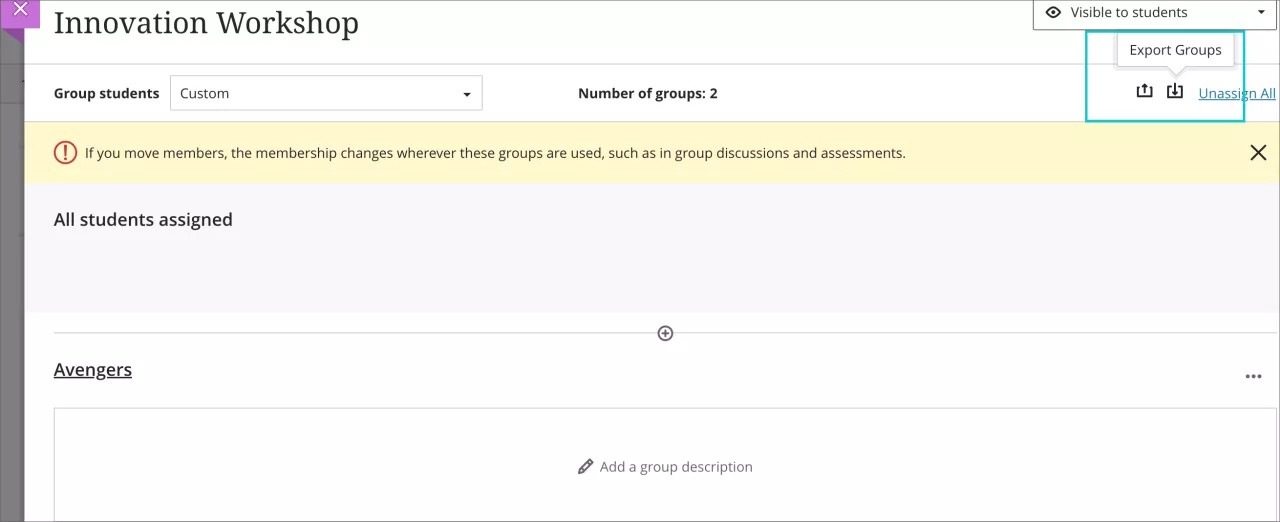Import/Export Group Sets and Members – 3900.46
Blackboard Learn SaaS
Ultra Experience
Ultra Course View
Impact: Instructors
This functionality will become available in Test/Stage environments on Tuesday 26 July, 2022.
In the past, instructors did not have a way to bulk create group sets or add group members in Ultra courses. Creating group sets and adding students to groups one at a time was very inefficient. Now instructors can create group sets and add group members by importing a CSV (Comma Separated Value) file. This feature also supplies the ability to export group sets and members to a CSV file.
Image 1. Import Group Set
Instructors can create a group set by importing a CSV file from the course group set page or the groups view page. When assigning an assessment to a group set, instructors can import a CSV file. This allows the instructor to assign an existing group set or create a new one while creating an assessment.
Image 2 and 3. Upload file option; we recommend instructors use the provided template.
In the template, all mandatory cells are marked with an asterisk (*). There are two templates included in the download:
The asterisk will appear in the production version of the release.
- one template for creating group sets
- one for importing members into the groups
After importing a file, the instructor will receive a confirmation email. The email will say that the file imported successfully or had errors. We recommend instructors use the template supplied to avoid errors.
Instructors can export and download their Group Sets, Groups, and Group members as a CSV file.
Images 4 and 5. Import or Export Group Set & Groups
Image 6. Export Group Set
For administrators: This feature is available for all Ultra courses. There are no configurations needed