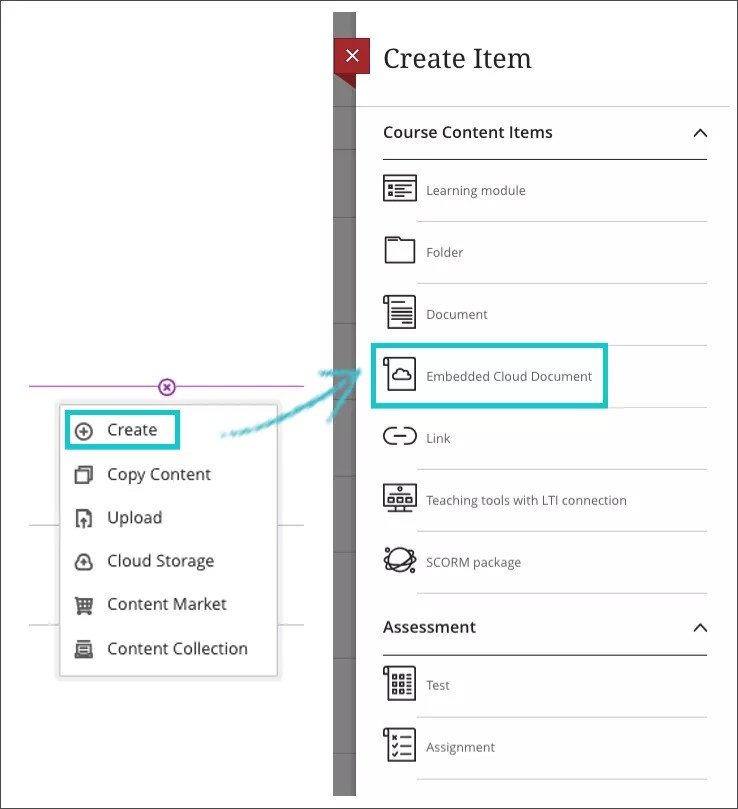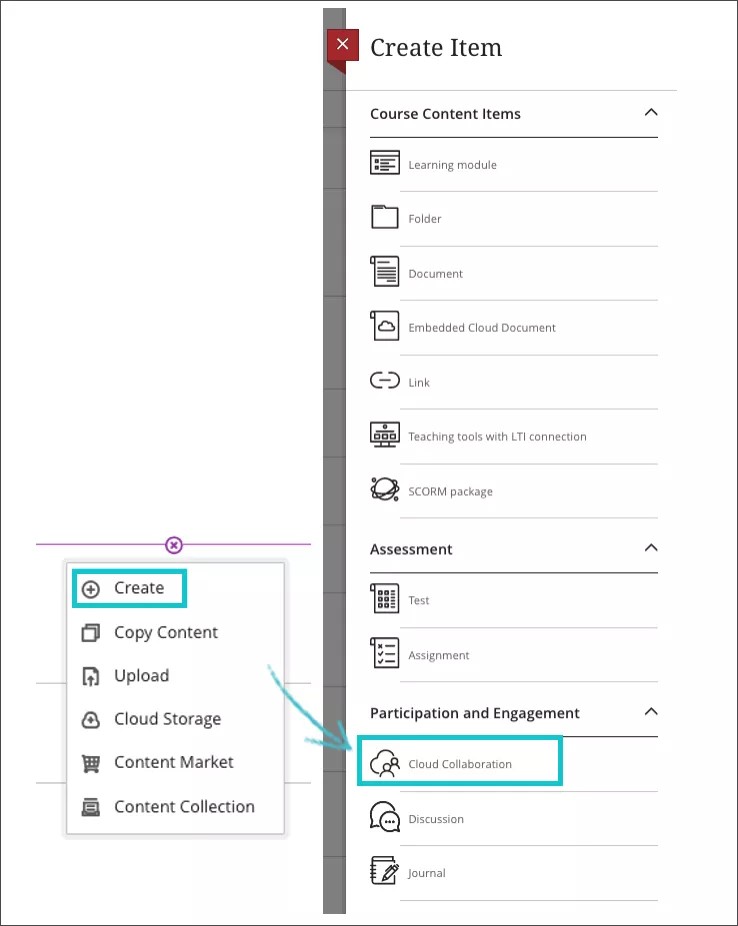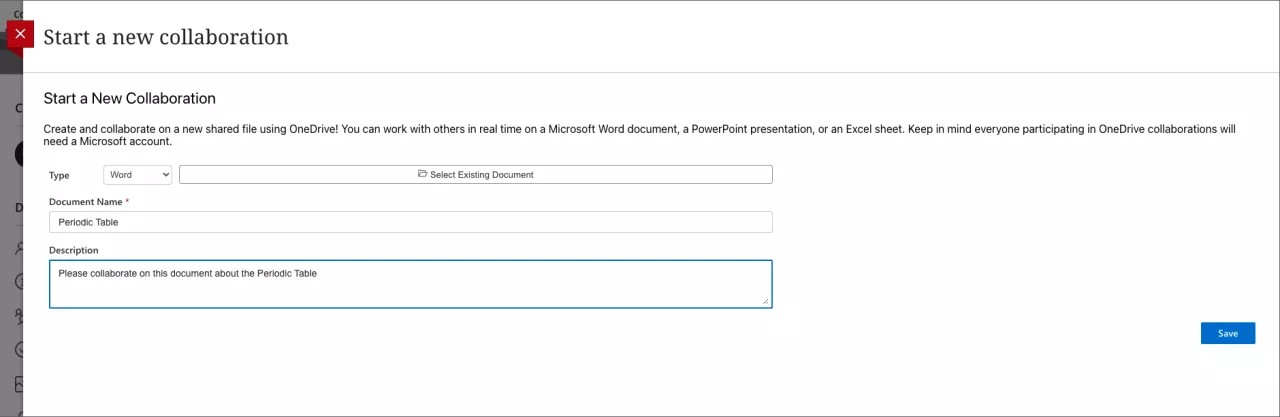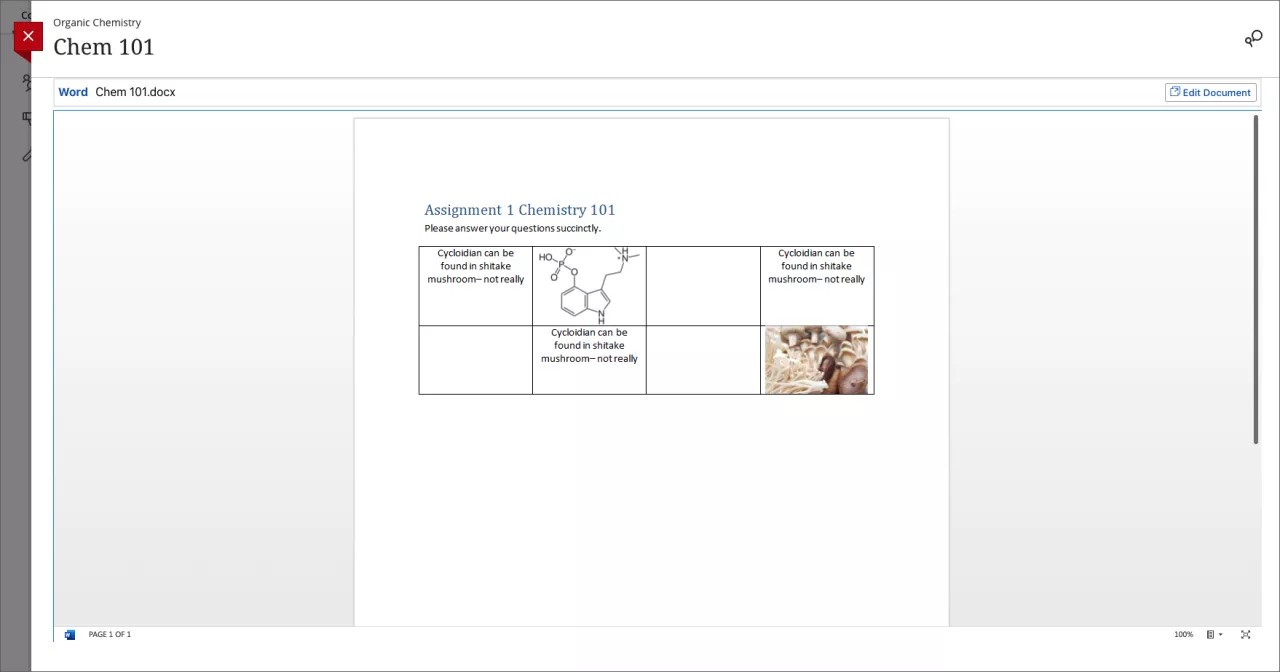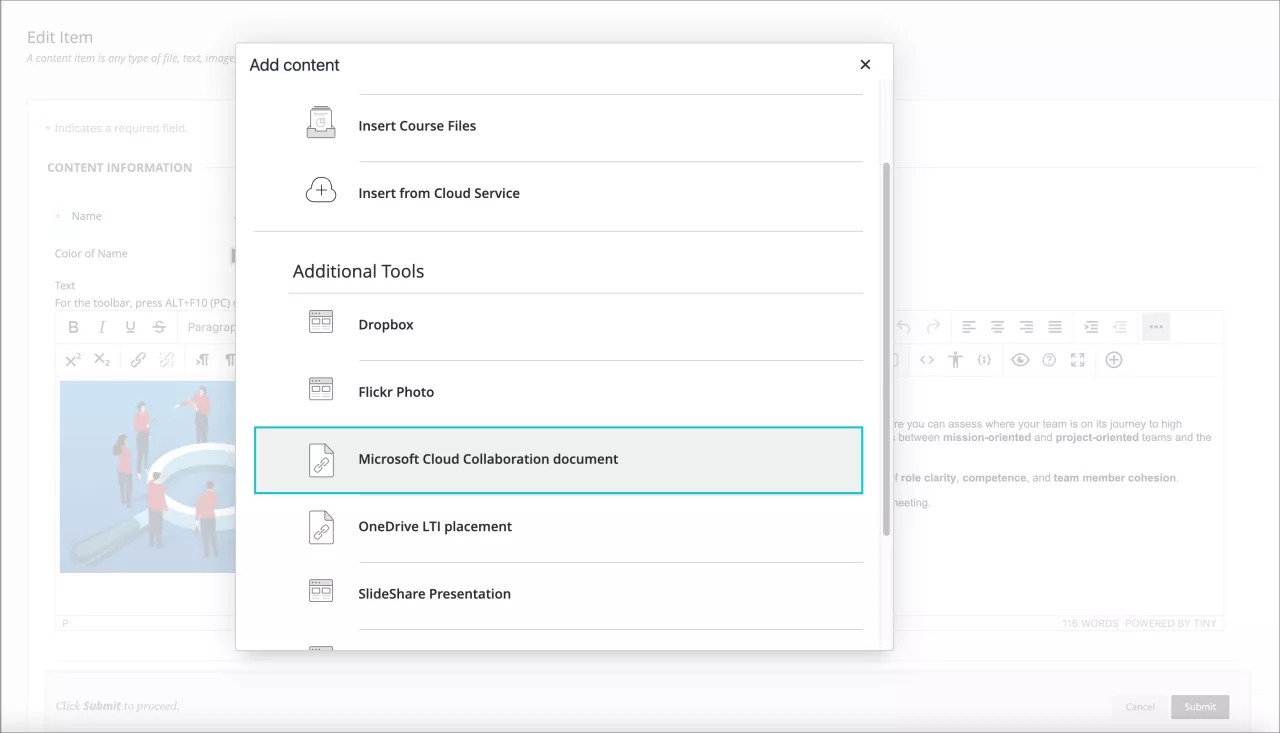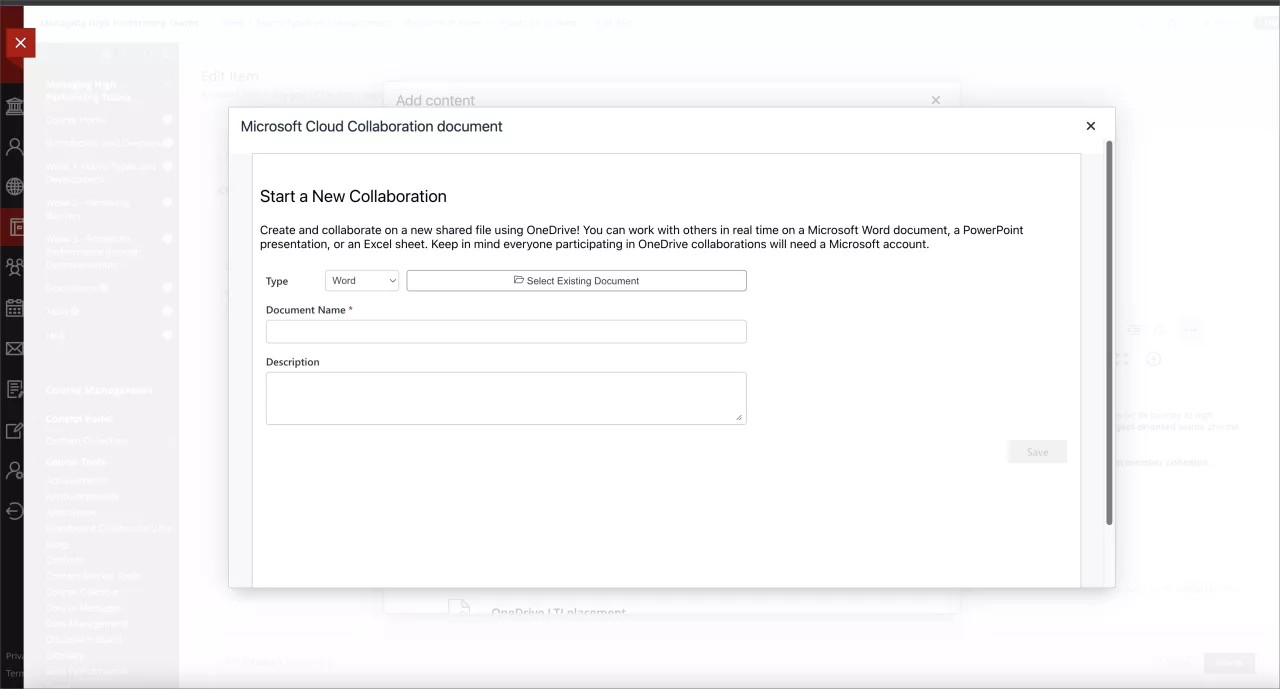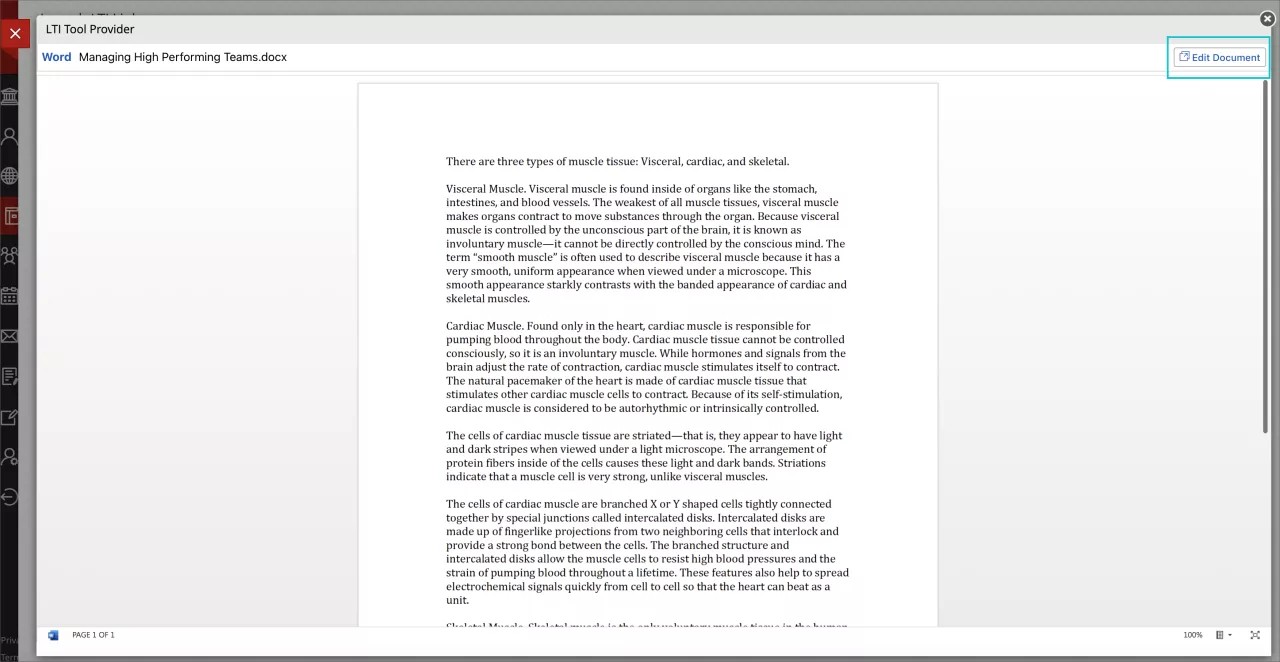Richer Course and Content Design:
Microsoft OneDrive: Create a Collaborative Document - 3900.46
Blackboard Learn SaaS, Learn 9.1
Ultra Experience, Ultra Course View
Original Experience, Original Course View
Impact: Instructors, Students
Collaborative documents provide students opportunities to engage with one another and course content. Instructors can now create a Microsoft OneDrive collaborative document in the Ultra and Original Course Views.
Supported file types:
- Microsoft Word
- Microsoft Excel
- Microsoft PowerPoint
In the Ultra Course View, a new choice, Cloud Document, appears on the menu after selecting “Create” from the plus sign to add content.
Ultra Course View Flow
Image 1. Improved workflow for adding content from OneDrive
An instructor can choose Cloud Document from the “Create Item” panel and select “One Drive.” The following options are displayed:
- 'Open from OneDrive' to create a document link
- 'Start a new Collaboration' to create a collaborative document
Image 2. Start a new collaboration
Instructors may need to sign into a Microsoft account to continue.
Instructors can select an existing document or create a new file for collaboration.
Image 3. Create a new collaboration
All student members of the course will be able to access the file. The students may select Edit Document to begin collaborating on the file.
Image 4. Students select Edit Document to begin collaborating on the document
Any existing file linked to OneDrive stays unchanged. These files will remain read only.
In the Original Course View, a link appears in the content add tools menu and/or the add content button (+) in the content editor. The system administrator can decide the specific name in the Original Course View.
Original Course View Flow
Image 5. Adding Microsoft Cloud Collaboration document in Learn Original
An instructor can choose to create an item or edit an existing item and select the + symbol from the content editor. Select the "Microsoft Cloud Collaboration document" to continue.
Image 6. Start a new collaboration
Instructors may need to sign into a Microsoft account to continue.
Instructors can select an existing document or create a new file for collaboration.
All student members of the course can access the file.
Image 7. Students select "Edit Document" to begin collaborating on the document.
For administrators: Please register the LTI Tool Provider in the Administrator Panel. Only users in the same Microsoft tenant can collaborate on documents.