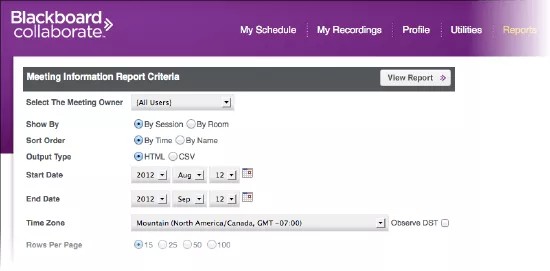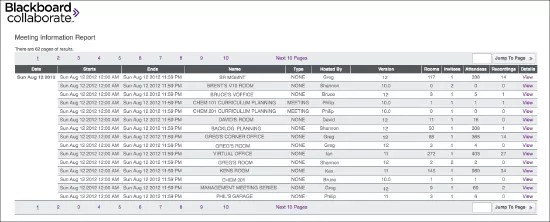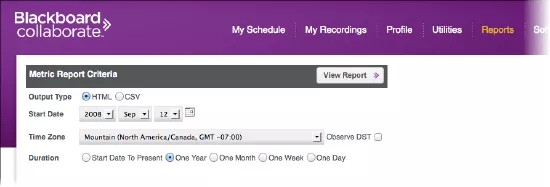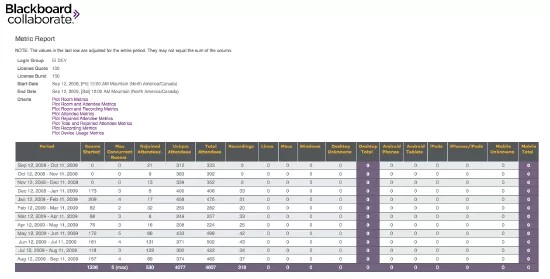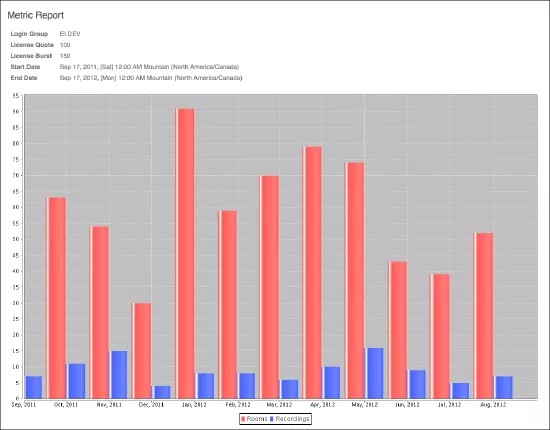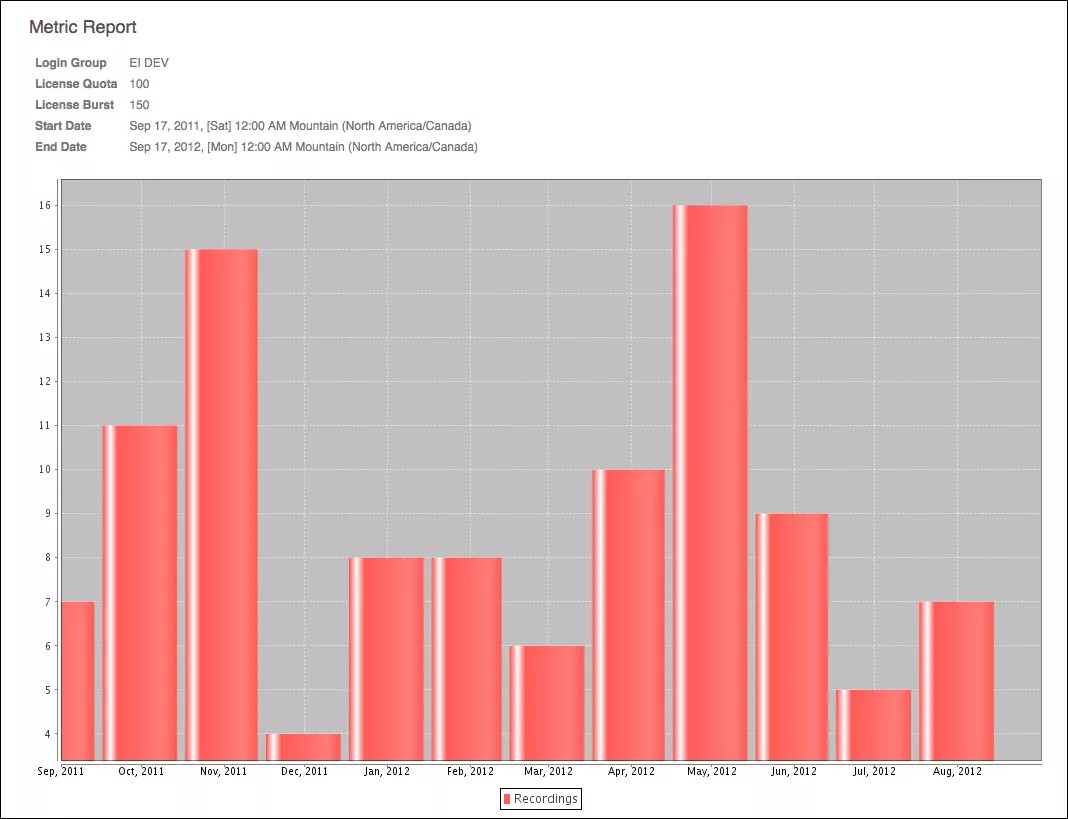Running Reports on Recordings
The SAS has two reports that give you information about recordings:
- Meeting Information Report - Gives information about the meetings that occurred in a given time period.
- Metric Report - Shows metrics for the login group.
Meeting Information Report
You must be a Manager, Administrator, or Supervisor to run this report.
- Click the Reports link at the top of the SAS interface.
- Under the Comprehensive Reports section, click the Meeting Information Report link.
- On the Meeting Information Report Criteria screen, select the output format: HTML or CSV (for a comma-delimited text file).
- Select which meeting owners for whom you want to report from the Select The Meeting Owner drop-down menu.
- Set your output options Show By, Sort Order and Rows Per Page.
- Select the desired output format (HTML or CSV for a comma-delimited text file).
- Specify the desired reporting period by entering a Start Date and End Date.
- Set your Time Zone.
- Click View Report. The Meeting Information Report opens.
The Recordings column lists the total number of recordings that were made for a meeting since its start date. (It doesn't list the number of recordings on the day specified in the Date column.) For meetings that are scheduled over a long period of time (such as those used for "office hours"), there may be quite a few recordings.
The Metric Report
The Metric Report provides information about the entire login group. Only Managers can run this report.
- Click the Reports link at the top of the SAS interface.
- Under the Comprehensive Reports section, click the Metric Report link.
- On the Metric Report Criteria screen, select the desired output format: HTML or CSV (for a comma-delimited text file).
- Specify the desired reporting period by entering the Start Date and Duration.
- Set your Time Zone.
- Click View Report. The Metric Report opens.
The Recordings column lists the number of recordings made within the login group for the given time period.
Plotting Room and Recording Metrics
You can also view graphics plots of the data by clicking the Plot Room and Recording Metrics and Plot Recordings Metrics links.