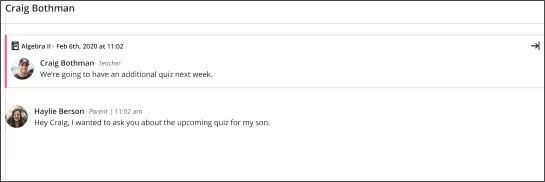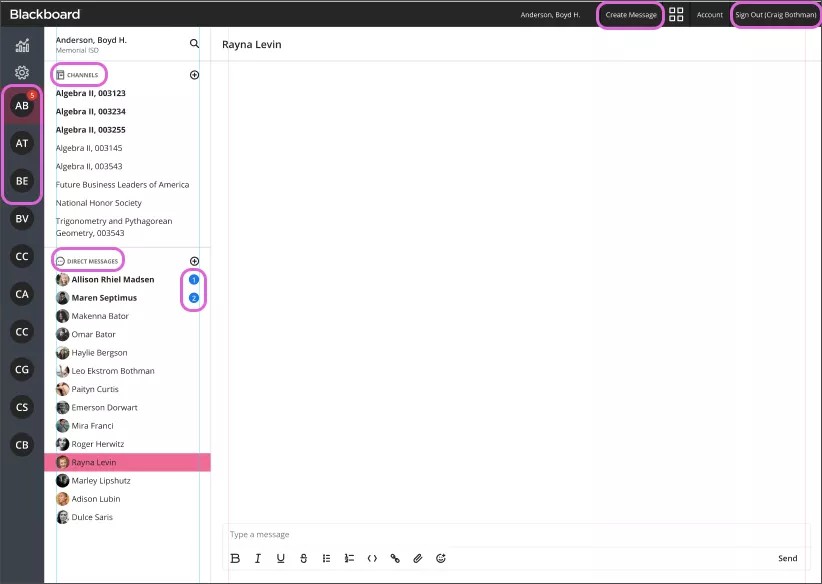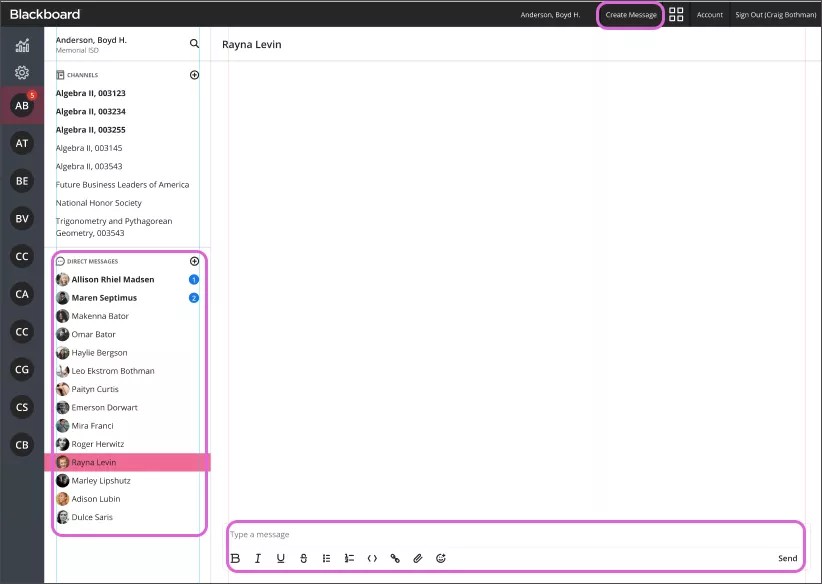Communicate with parents and community members!
Blackboard Reach works within the Blackboard Communications HQ app and from a desktop, and lets you have a two-way conversation with parents and community members. Conversations can be used to give feedback, information on upcoming assignments or required paperwork due dates, and class information and events.
Watch a video about Blackboard Reach
The following narrated video provides a visual and auditory representation of some of the information included on this page. For a detailed description of what is portrayed in the video, open the video on YouTube, navigate to More actions, and select Open transcript.
Video: Introduction to Blackboard Reach provides an overview of Reach.
Message dashboard overview
Select Blackboard Reach from the Blackboard Communications HQ app on a mobile device or from the universal navigation bar from a desktop or laptop.
Channels you belong to and your Direct Messages appear in the panel. Select a channel or direct message to view the most recent chats. View the chat history for each direct message and read new messages. If you are an instructor at more than one school, you can select your school from the the list. You can sign out from the dashboard and create a new message from the universal navigation bar.
Create a message
Select the person, group, or channel you want to send a message to. You can search for users in the Members list or find the user in your Direct Messages list. You can also reply to a direct message or select the plus sign to create a new direct message.
Type your message. You can customize the font style, add strikethrough text, unordered or ordered lists, code, and links to your message.
Select Send.
You can't edit or delete your message once you've sent it.
Your message appears in the Chat window. Users can respond to your message directly but can't message each other. All messages appear in the chat appear in the window. The communication is a one-to-many or a one-to-one communication. You can message all the parents or all the students in your English class, for example, but when a parent or student responds, it's a direct message between the two of you. Parents can't communicate with other parents and students can't communicate with other students.
Your school and district administrators can access all chats and chat transcripts.
All channels and direct messages remain visible as long as the chat is active. If your administrator deactivates a chat, you'll no longer have access to the chat history.
Notifications
If you're logged into the app, you'll receive a push notification for each new message. You'll also see an activity indicator on the Reach icon within the app.