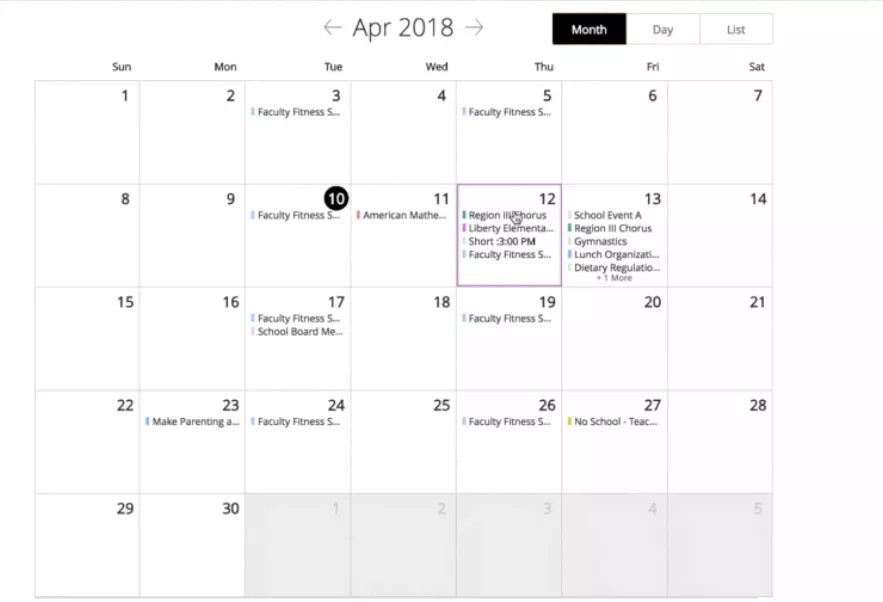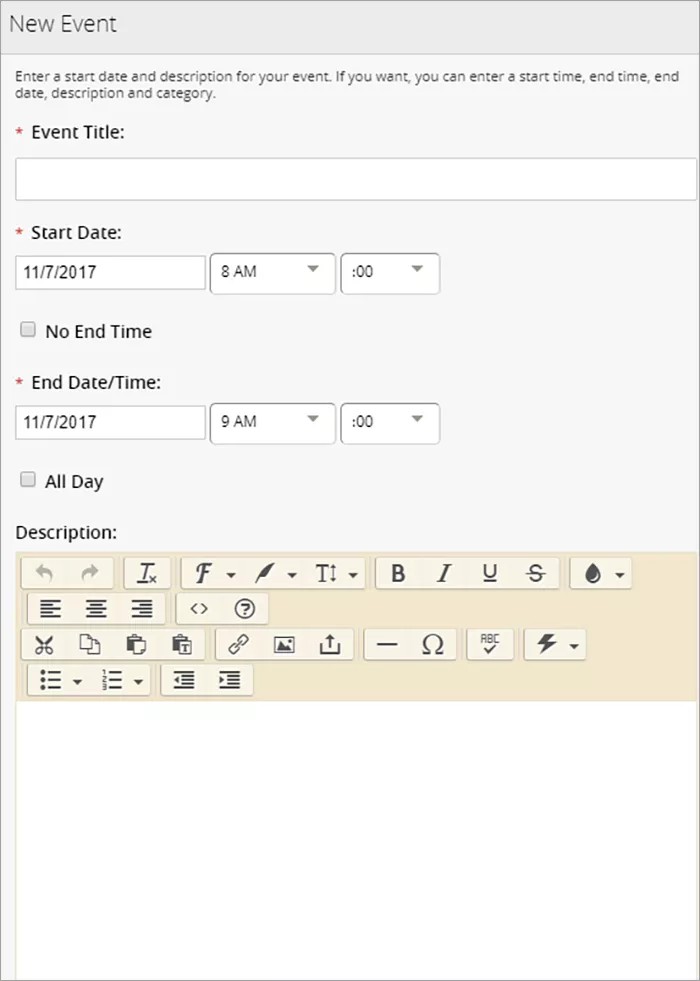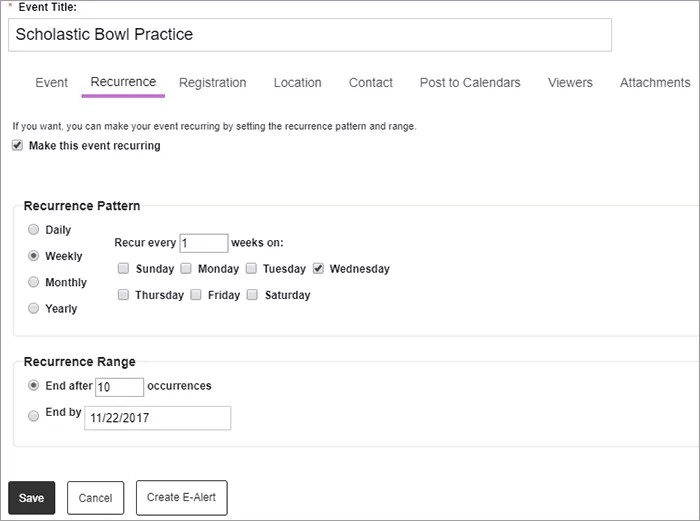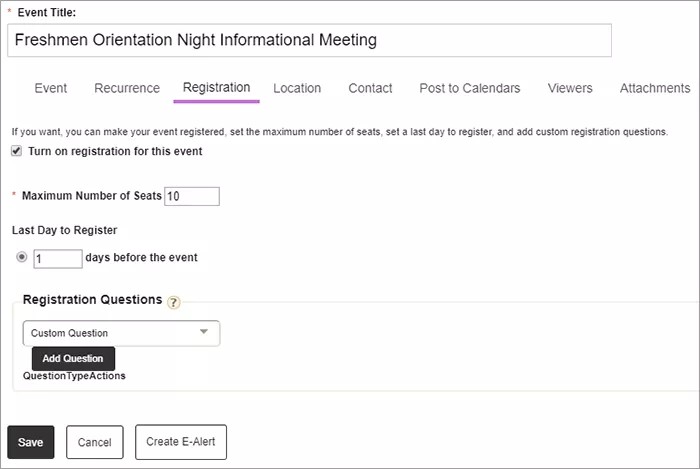Calendar App
Schedule events
You can add a calendar to any levels of your website - Site Workspace, Subsite Workspace, Channel Workspace and Section Workspace. You can add events directly to the calendar, import events from an existing calendar, and sync with your Google calendar. You can customize your calendar views so you only see calendar information that is relevant to you!
We've made some updates to the display in the calendar based on your feedback.
- We have moved the date and hour of the event to the end. This allows you to preview the title of the event.
- We've also changed the title for "All day" events to display "Today." Now recurring events, events that don't have a start or end time, or are a combination of the two, will display under the "Today" heading instead of "All-Day."
- We've included the ability to select on the title of an event and see all the event details with one click when viewing the calendar in the Month view.
Check it out below!
The calendar app works best when used in a horizontal layout
Add a calendar event
Drag the Calendar app onto your page.
Items marked with a red asterisk are required
- Type the Event Title.
- Set the event details, including the Start Date and End Date. You can also set the event time and choose if the event is All Day or has No End Time.
- Type the Description of the event and select an event Category.
- Select Save.
Add a recurring event
To make a calendar event recurring, set the Recurrence options. Set how often the event occurs and the last date of the event.
Set an event registration
To allow visitors to register for the calendar event, use the Registration options. Set the Maximum Number of Seats available, the Last Day to Register, and include any Registration Questions you want visitors to answer for the registration.
Import calendar events
You can also import events from a third-party calendar if you save the information as a CSV file. The required columns are the event Start Date and Title, but you should add additional information, like event location, if it's an all-day event, the maximum number of seats, if the event is mandatory, and the event contact, for example.
- Select Import Events and upload the .csv file.
- Select Next and then select the field mappings. Start Date and Event Title are required by default.
- Assign groups or users to set specific viewing rights for the calendar events.
- Import the content.