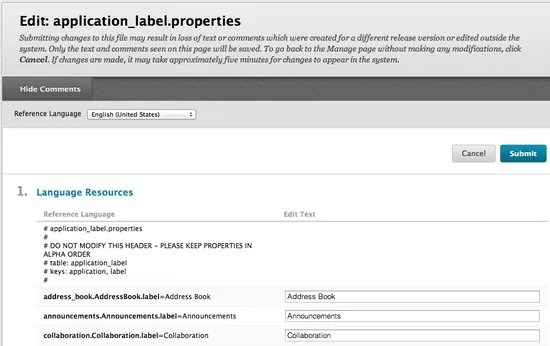This information applies only to the Original experience.
The language pack editor allows users to view the locale bundles against a reference language and translate the copied language pack text string by text string. For example, if a user who speaks English and Gaelic would like to create a Gaelic language pack, the user can choose English as the reference language when creating the Gaelic language pack. The reference language can then be used as a guideline for translating the locale bundles.
Users may edit any language packs that have been imported or copied. Supported language packs, the ones that are included with Blackboard Learn, may not be edited. They may be copied and used as the reference language when creating a new language pack.
Copy an existing language pack before using the language pack editor to edit it. Changes to an existing language pack can result in system errors. Before using the language pack editor, see Creating a New Language Pack of User Interface Text.
How to use the language pack editor
A language pack is made up of many *.properties files. These files are tied to specific UI elements within Blackboard Learn, such as the Address Book and the Calendar. These properties files are often referred to as locale bundles. The first step in using the language pack editor is determining which locale bundles need to be modified.
When a locale bundle is opened in the language pack editor, two columns appear: Reference Language and Edit Text. All of the code that appears in the locale bundles is displayed in the Reference Language column. The content of this column is not editable, and does not change as the locale bundles is translated. The editable part of the text string, also called the text message, appears in the Edit Text column. All changes to the locale bundles are made in the Edit Text column.
Users decide whether or not comments are displayed in the Reference Language. Comments are notes within a locale bundles that provide additional information about a text string or group of text strings. They may provide some context for how the text string is used in the application, which may be helpful to translators.
The language of the text in the Edit Text column corresponds to the language pack that is being edited. The system default language is the automatic default for the Reference Language column; however the user may change this at any time.
For example, an institution wants to create a new language pack that is similar to the French language pack. Copy the French language pack and then open it in the language pack editor. The content in the Reference Language column automatically appears in the system default language; the content in the Edit Text column appears in French. The Reference Language may be changed to French or any other language in the system at the top of the page.
Strings
The help.properties locale bundles contain strings that can be useful in delivering information to Instructors. The following are two important string types contained in this locale bundle:
...help=
This string can be used to enter a short description of the page that appears at the top.
...help.extended=
This string can be used to enter additional help text about the page. This text appears in a separate window when the user select More Help.