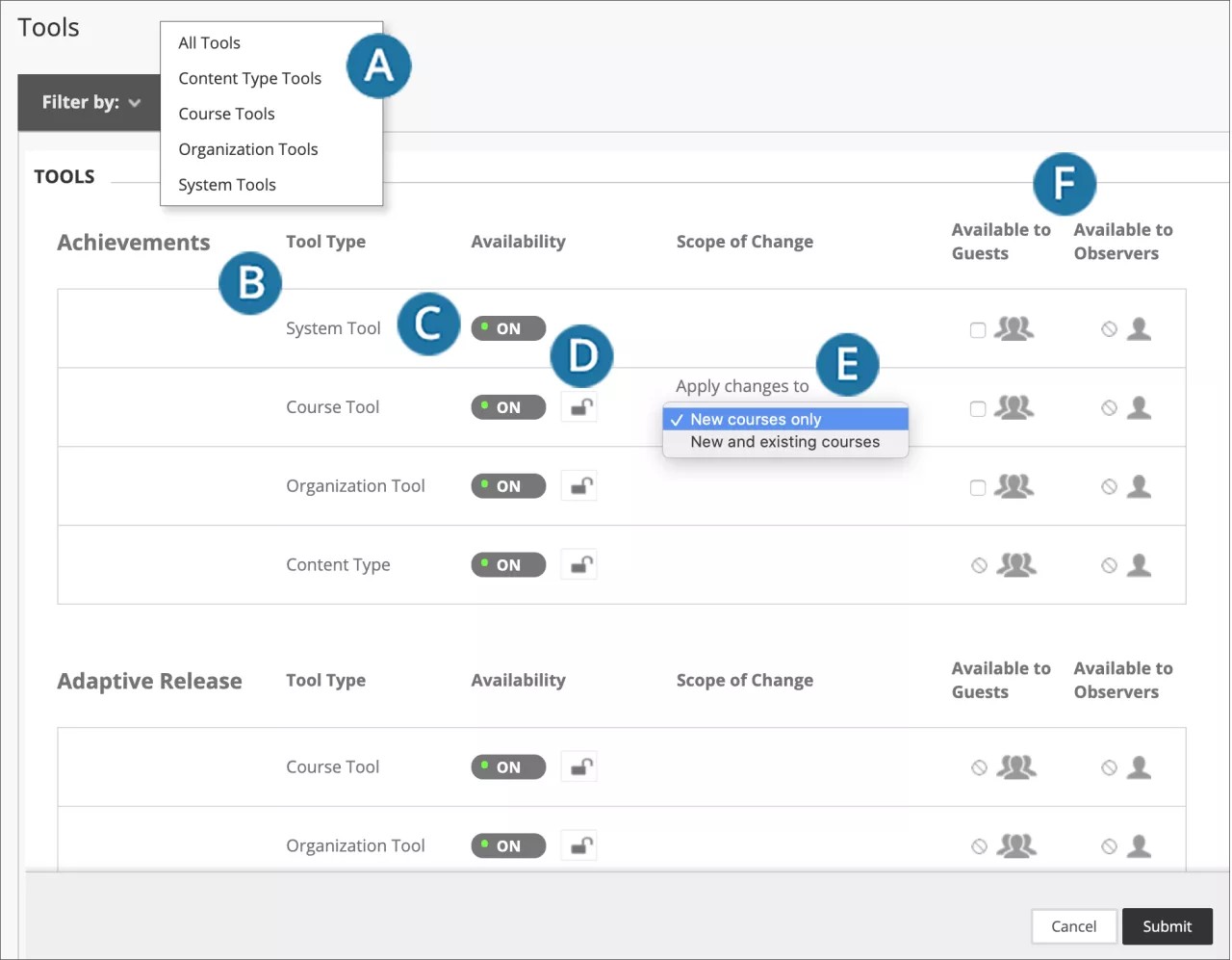Blackboard Learn has a robust set of tools and the flexibility to add new tools to the platform. The Tools page lists each tool that is available. Each row shows the availability of the tool to authenticated users, guests, and observers.
The guest and observer roles are only available in the Original Course View at this time. Only system tools appear on the Tools page in the Ultra base navigation.
On the Administrator Panel in the Tools and Utilities section, select Tools.
- Open the Filter by menu and make a selection to narrow your list.
- The type of tool is listed, such as course or organization.
- In the Availability column, change to ON or OFF.
Some tools' availability can't be changed after the Ultra Experience is enabled. Learn more about Tools availability.
- Lock or unlock the tool availability setting. If locked, instructors can't change the setting at the course or organization level.
You manage course tools in the Original Course View on the Course Tools page.
- In the Scope of Change column, select the lock icon to open the menu and select where the change is applied, such as for new courses only. Based on the change, the menu may only have one option.
- In the Available to Guests and Available to Observers columns, if check boxes appear, you can allow these roles access to the tool. You can't make tools with a circle and diagonal line icon available to guests and observers.
Select Submit to save your changes.