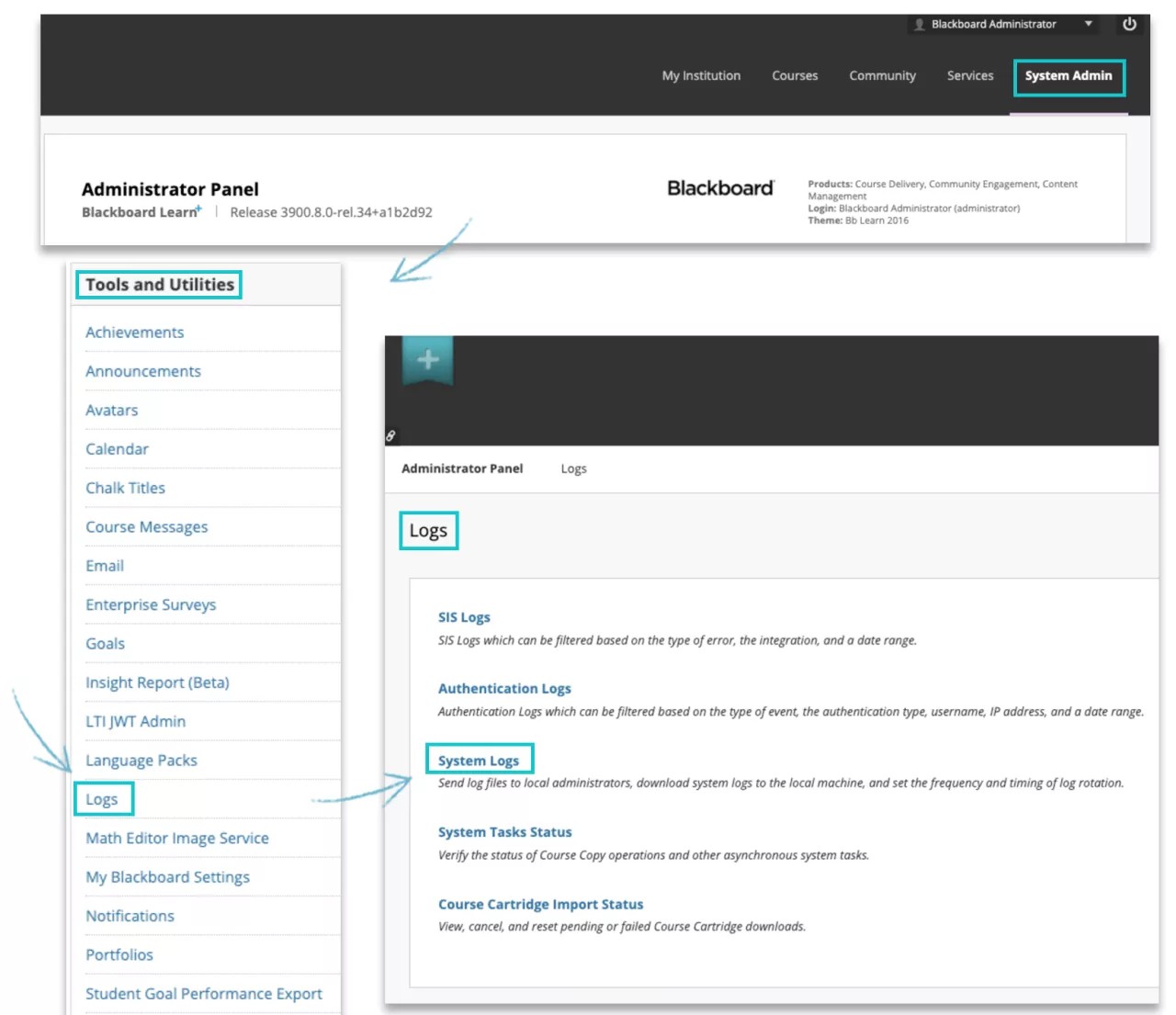Administrators are often tasked with troubleshooting issues in their institution’s Blackboard Learn environment. To help you get a full picture of what’s happening during a troublesome issue, Blackboard Learn generates logs for you to reference. These logs are saved to your institution’s local file storage for quick reference and reliable storage. You can download the files as needed or use file permissions to share with others. Consult the insight report to determine how much disk space is used by logs.
Access logs
You can find system logs in the Content Collection. From the Administrator Panel, select Manage Content in the Content Management section. Select internal > logs. Logs are stored in a folder structure by year, month, day, and hour. Navigate through the folder tree to find the exact log you’re seeking.
Log transfer and retention
The hour folder uses the Universal Time Coordinated (UTC) hour. Logs are transferred to the local file system once per hour, but on a four-hour delay. The delay refers to the time the Logs take generated and made available in the graphical user interface.
Logs are stored in your institution's local file storage, so you're able to determine and apply your own retention policies for logs.
Log format
Logs contain one hour of log data per Blackboard Learn node and are stored in a compressed format. If three nodes run in an hour, you will see three files.
The logs are compressed using gzip. You can decompress these files with tools such as 7Zip for Windows or unzip for Mac or Linux. When decompressed, the result is a text file containing log events stored in JSON objects. Each JSON object starts and ends with a curly brace and has the following fields:
- path, which shows the file on the Blackboard Learn server where the event originated
- @timestamp, the time the event occurred
- clientId
- log tag
- host, the IP address for the Blackboard Learn node where the event originated
- message, the information Blackboard Learn included in the log file about the event
Format logs to be more readable
Log files are stored as JSON files, which can be difficult to read if you’re unfamiliar with the format. You can reformat the file to make it more readable.
To achieve this objective, select the System Admin tab. Under the Tools and Utilities section, select Logs > System Logs. You'll find the instructions to follow in order to download and run the script.