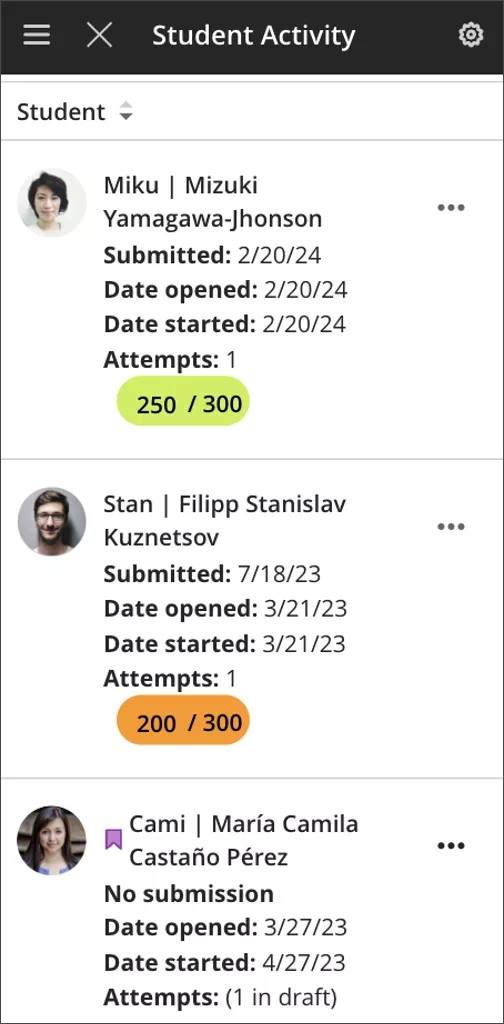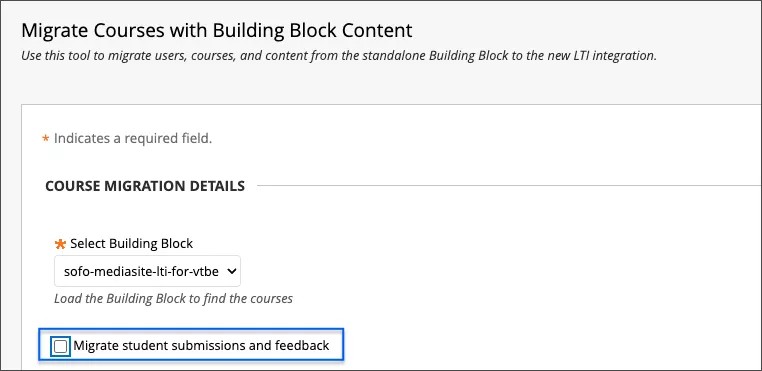Release Notes for Learn SaaS
This page contains features and updates currently on Learn SaaS Test/Stage and Production environments. Visit Archived SaaS Release Notes to see features and updates in older versions. Visit In-Product Updates to learn more about in-product updates.
Filter the list of features to learn more.
More on Learn with the SaaS Deployment | Export the list of Known Issues | Access the latest API and database documentation | Blackboard Learn SaaS release notes archive | Learn Releases White Paper
Looking for Blackboard Learn 9.1 release notes?
Follow this page to get email updates when we publish new release notes
View the SaaS release schedule
Learn SaaS release 3900.91.0
Blackboard Learn SaaS Continuous Delivery v3900.91.0
Release to Test/Stage: Tuesday, 9 April 2024 | Release to Production: Thursday, 2 May 2024
Original Experience, Ultra Experience
Original Course View, Ultra Course View
For full feature details, please review the corresponding notes for the Learn 3900.91.0 version included below on this page. Details can be found Behind the Blackboard.
Latest release: 3900.91.0-rel.8+1020424 to Test/Stage servers to take place on 16 April 2024.
For more information on updates and bug fixes, please visit Behind the Blackboard.
May 2024 – 3900.91 Release
The May 2024 - 3900.91 release is robust with features in 9 areas:
- Competency based education;
- Tests and assignments;
- Flexible grading;
- Gradebook;
- Learner progression and personalized experience;
- Integrations;
- Learn core and security;
- Mobile App;
- Upgrade to Ultra.
These improvements impact instructors, students, observers, administrators, and everyone. Some features do require administrative action.
Instructors:
- Supporting multiple performance criteria in release conditions
- Reuse questions in Forms
- Multiple attempts for Forms assigned to groups
- Improved Gradebook navigation
Instructors and Students:
- Add question feedback when grading a test by question
- Weighted Calculation Improvements
- Landing page enhancements for Blackboard Learn Mobile app
Instructors and Administrators:
Administrators:
- Align goals to questions in question pools
- Limit enrollments by Course Role
- Set the size limit for file type uploads to zero
- Moodle Conversion Improvement: Question Pools
- Moodle Conversion Improvement: Partial Credit for Multiple Choice and Multiple Answer Question Types
- Bulk Conversion for Moodle and Brightspace
Observers:
Everyone:
Learn SaaS release 3900.89.0
Blackboard Learn SaaS Continuous Delivery v3900.89.0
Release to Test/Stage: Tuesday, 12 March 2024 | Release to Production: Thursday, 4 April 2024
Original Experience, Ultra Experience
Original Course View, Ultra Course View
For full feature details, please review the corresponding notes for the Learn 3900.89.0 version included below on this page. Details can be found Behind the Blackboard.
Latest release: 3900.89.0-rel.31+520e1f0 to Production servers on 18 April 2024.
For more information on updates and bug fixes, please visit Behind the Blackboard.
April 2024 – 3900.89 Release
The April 2024 - 3900.89 release is robust with features in 10 areas:
- Instructional design;
- Competency based education;
- Tests and assignments;
- Communication and collaboration;
- Flexible grading;
- Gradebook;
- Learner progression and personalized experience;
- Integrations;
- Learn core and security, and
- Upgrade to Ultra
These improvements impact instructors, students, and administrators. Some features do require administrative action.
Instructors:
- AI Design Assistant – Context picker for Learning Modules, Assignments, Discussions, and Journals
- Default question points value changed from 10 to 1
- Duplicate questions in Assessments, Forms, and Question Banks
- Likert answer options expanded to include 4 and 6
- Auto-submitted indicator in attempt logs
- Overall grade information added to gradebook download
- Edit gradebook category for Partner Cloud content
- Long names visible and sorting controls for the Student Activity report for assessments on small devices and mobile app
- Self-enrollment group improvements
- Individual date adjustments from Batch Edit
Instructors and Students:
- Student feedback remains visible to students regardless of release condition settings
- Anonymous posts for Discussions
- Reply all in messages
- Usability improvements for flexible grading
- Add question feedback when grading by student in Flexible Grading
- Calculations changed from using BigDecimal to BigFraction
Students:
Instructors and Administrators:
Administrators:
Reply all in messages – 3900.89
Blackboard Learn SaaS
Original Experience
Original Course View
Impact: Instructors and Students
Related topics: Messages for Instructors, Messages for Students
Responding to messages is an important part of course communication. The "Reply all" option in the Original Course View is limited to messages with up to 100 recipients. With this release, we have raised limits to 1000 recipients. This is to help with wider course communication and based on client feedback. When using the "Reply all" feature, it will respond to all users on the original message. If you wish to select which users to reply to, the "Reply" option allows you to desired select users.
For administrators: This feature is available for all Original courses. There are no configurations needed.
Gradebook
Calculations changed from using BigDecimal to BigFraction – 3900.89
Blackboard Learn SaaS and Learn 9.1
Ultra Experience and Original Experience
Ultra Course View and Original Course View
Impact: Instructors, Students
Instructors need a gradebook that supports diverse grading scenarios. We are changing the software library used to perform calculations in calculated columns and the overall course grade.
Example: A course contains 3 assignments worth 22 points each. The student scores 13/22 on the first assignment, 14/22 on the second assignment, and 15/22 on the third assignment. An instructor creates a calculated column to calculate the average of these assignments.
Using the new software library, BigFraction, the average will calculate as 14/22.
With the former software library, BigDecimal, the average would incorrectly calculate to 13.99/22. The new software library ensures calculations compute as expected.
For administrators: This change applies to both Ultra and Original courses. There are no configurations needed.
Learner Progression & Personalized Experience
Long names visibility and sorting controls for the Student Activity report for assessments on small devices and mobile app – 3900.89
Blackboard Learn SaaS
Ultra Experience
Ultra Course View
Original course view
Impact: Instructors
Related Topic: Student Activity Details for Assessments
Depending on the culture, personal name lengths vary. To continue demonstrating our commitment to diversity and inclusion, we adjusted long names in the Student Activity report for assessments. This change ensures that names are visible on a variety of devices. This helps instructors avoid confusion when viewing students with similar names.
Also, instructors can now sort the student list by last name in small devices so they can organize the list easily.
Image 1: Long names visibility and sorting control in the Student Activity report for an assessment on a small screen
For administrators: This feature is available for all Ultra courses. There are no configurations needed.
Converting Building Block content to LTI: Student submissions and feedback – 3900.89
Blackboard Learn SaaS, Blackboard Learn 9.1
Original Experience
Original Course View
Impact: Administrators
Related topic: Convert Building Blocks to LTI
We remain committed to ensuring a smooth transition experience from building blocks to LTI. We have further enhanced our conversion tool. Now administrators can include student submissions and instructor feedback.
During the conversion process, the tool prompts administrators to select whether to include the content links added in student submissions and feedback. If selected, those links in student submissions and feedback transition to LTI format within the selected course.
Image 1. Option to migrate student submission and feedback content
We encourage administrators to review the conversion tool settings. Please make informed choices based on your institution's requirements.
For administrators: If a course contains content from Kaltura, Panopto, Echo360, MediaSite and/or ShareStream building blocks, you must perform the conversion process for each building block.
Moodle Conversion Improvement: Gradebook Categories – 3900.89
Blackboard Learn SaaS
Ultra Experience and Original Experience
Ultra Course View and Original Course View
Impact: Instructors and Administrators
Related Topic: Migrate from Moodle
Categories provide a way for instructors to group assessments together in the Gradebook. Instructors can use categories to adjust the weighting of items in the Gradebook. Now when importing a Moodle package (.mbz), categories are preserved. Instructors will have the option to align these categories to assessments.
For administrators: This feature is available for all courses. There are no configurations needed.
Looking for older release notes?
Check out the Blackboard Learn Release Notes Archive for more information on past releases.