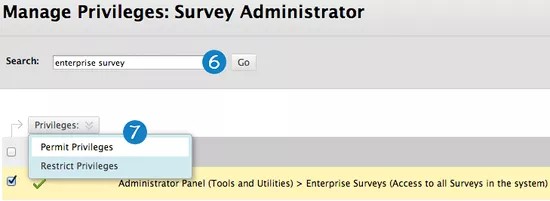Giving users access to enterprise surveys is a two-step process. First, they must be granted the system role of Survey Author. Second, the enterprise surveys tool must be placed in the tool panel on the My Institution tab because survey authors do not have access to the system admin panel.
Survey authors have access only to the surveys that they create.
- They are the owners of their surveys and have all the associated privileges.
- Survey authors do not have privileges for other surveys in the system unless added by another survey author.
Survey authors added to a single survey have all privileges to that survey. Survey authors must work together to ensure that changes made by one author do not overwrite changes made by another author.
Survey administrator role
As a best practice to help organize and administer enterprise surveys across an institution, your Blackboard system administrator can create a custom system role of Survey Administrator. The Survey Administrator would have access to all the surveys in the system and can:
- Create, edit, copy, send, and delete surveys.
- Export survey submission data.
- Add a new survey owner which grants the owner all privileges to that survey.
Create a custom role of survey administrator
- Login to Blackboard as the system administrator and select the System Admin tab.
- Select System Roles from the Users panel.
- Locate the Survey Author role and select Copy in its menu.
- Type a new Role Name and Role ID. Edit the description.
- Select Submit.
- From the Manage Privileges page, type "enterprise survey" into the Search box and select Go.
- Select Administrator Panel (Tools and Utilities) > Enterprise Surveys (Access to all Surveys in the system) from the search results and select Permit Privileges.
- Select OK.
The new role appears on the System Roles page. When a new user is created, this role is available in the list of System Roles.