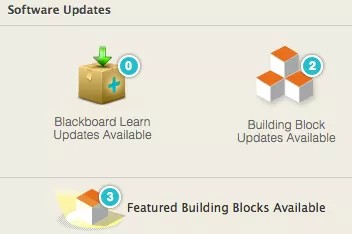Looking for more information about Date Management? Go to the Date Management overview page.
Release Information
Original Launch: September 11, 2013
Requirements:
- Service Pack (SP) 12 and later
- Content model building block, Progress Tracker, Wikis, Blogs and Journals, Discussions, Mashups, and Self-peer
Supported Platforms
Date Management is supported on the following platforms:
- Blackboard Learn 9.1 SP 12 (Build: 9.1.120113.0)
- Blackboard Learn 9.1 SP 13 (Build: 9.1.130093.0)
Release Highlights
- Instructors can have the system automatically adjust content and tool dates in a course.
- After the system adjusts dates, instructors can see all the new dates on one page where they can validate or change dates.
- All Blackboard Learn items with dates are supported in Date Management. This includes:
- Content (items, files, audio, and so on)
- Assessments (tests, surveys, assignments, and so on)
- Tools (discussions, blogs, journals, announcements, and so on)
- Manual grade columns
- Course and Organization tasks
The task due dates are moved during the bulk move process, and they do appear in the Review and Edit Dates Screen. Date Management does not support editing of due dates for tasks from review and edit dates screen.
- Publisher content is shown on the Date Management Review page. You cannot adjust the dates of publisher content from Date Management.
- Blackboard Collaborate sessions start and end dates are not supported by Date Management.
How to Install and Activate Date Management Building Block
You can use Software Updates to install the Date Management building block directly from the System Admin panel. Alternatively, you can visit Behind the Blackboard Downloads and find the Date Management building block to download and install manually.
Software Updates
Software Updates are located on the System Admin panel. When a new building block is available or has been updated, you are notified by a change in the icons. Simply select the Feature Building Blocks Available icon and locate the Date Management building block. Select Install. You will need to make the building block available once it has installed.
Behind the Blackboard Downloads
Download the Date Management building block from Behind the Blackboard Downloads home, located under Feature Building Blocks for Learn. Save the file on a local drive. Unzip the package to access the .war file.
- Navigate to the System Admin panel. Select Building Blocks.
- Select Installed Tools.
- Select Upload Building Blocks.
- Browse for the Date Management building block .war file.
- Select Submit.
- You will get a success message when the building block is installed. Set the building block to Active and select Approve.
Important Notes
- Content Model and Progress Tracker building blocks need to be installed prior to installing Date Management.