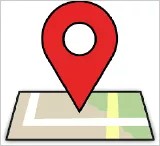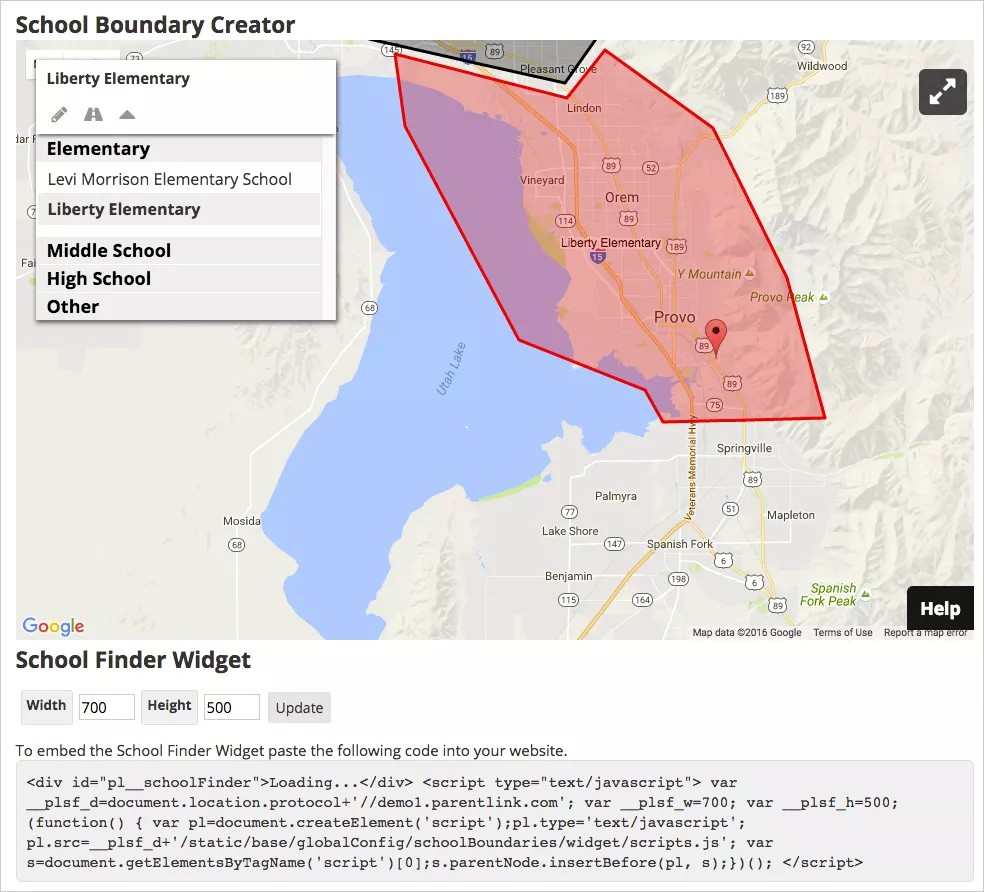Provide the geographical boundaries of your district and schools.
The boundaries tool was designed to allow you to draw the physical boundaries of your districts and individual schools. You can provide your Blackboard representative with a file of your school boundaries, or you can manually draw the boundaries through the Blackboard Communications HQ interface.
Set your district and school boundaries
- From the Blackboard Communications HQ interface menu, select Settings > Global Settings.
- Select the School Boundaries link.
- Select the district or school to configure from the Organization drop-down list.
- Use the Pencil icon to draw the boundaries and the Street icon to display the street details.
- To include the School Finder Widget on your district or school website, where community members can type their address to see which is their school:
- Type the Width and Height of the widget.
- Select Update to preview the size of the widget.
- Copy the embed code and paste it to your website.