How do I see all issues?
Select All issues to see every issue in the file. This view shows you by how much the score can improve by fixing each issue. Find the issue you want to start fixing and select Fix.
What threshold is used for the color of the accessibility indicator?
We provide every document with an accessibility score, which is a percentage score that is supposed to reflect how accessible an item is, how many people it can affect, how severely it affects them, and so on. To calculate the accessibility score for a document, we take a weighted average of the different accessibility rules/checks, as some rules are more important/impactful than others.
Within the User Interface, we use thresholds for determining the color of the indicator.
Ally Accessibility Score Icons
Scores range from Low to Perfect. The higher the score the fewer the issues.
- Low (0-33%): Needs help! There are severe accessibility issues.
- Medium (34-66%): A little better. The file is somewhat accessible and needs improvement.
- High (67-99%): Almost there. The file is accessible but more improvements are possible.
- Perfect (100%): Perfect! Ally didn't identify any accessibility issues but further improvements may still be possible.
Accessibility is very much a spectrum where further improvements are always possible, so it’s hard to provide a point the item becomes “accessible”. However, once an item is in the green zone it should be doing reasonably well.
What content types are in-browser previews available for?
In-browser previews are currently available for these files:
- Images
- PDF Documents
- Word Documents
- PowerPoint presentations
- OpenOffice/LibreOffice files (Writer and Impress)
- WYSIWYG content created in your LMS
These previews are then used to identify where in the document specific accessibility issues can be found. Highlights are currently provided for these issues:
- Images without an appropriate alternative description
- Text fragments with insufficient contrast
- Tables without table headers
The feedback for other accessibility issues will just show the content preview without highlights.
YouTube videos
What does Ally do with YouTube videos?
Ally checks YouTubeTM videos for captions and presents this information in the accessibility reports. Auto-generated YouTube captions aren't considered to be valid captions. Any YouTube video with auto-generated captions is considered "not captioned" in the Institutional Report.
Ally checks for both embedded YouTube videos and links to YouTube videos.
Within the report, the "HTML: The HTML content contains videos without captions" column highlights the number of HTML content and files that have YouTube videos without captions. In the export of the Institutional Report, the column name is HtmlCaption:2.
This issue doesn't contribute to the overall score at Ally can't validate the accuracy of auto-generated captions yet.
There isn't any feedback or alternative formats available at this time for videos.
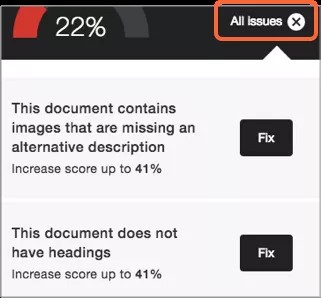




 Ally 사용자 그룹에 참여
Ally 사용자 그룹에 참여