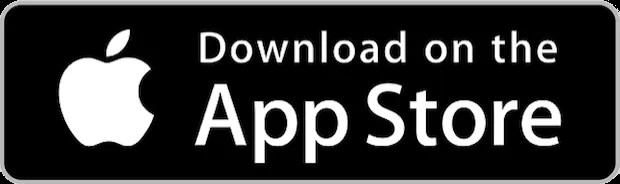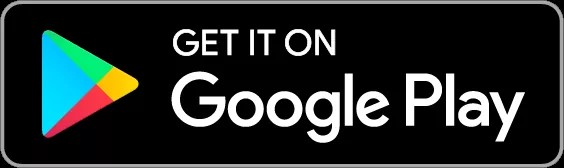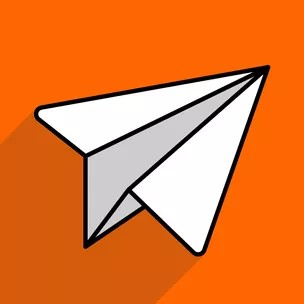Before you begin
Your district needs to enable mobile device access.
Type your district name in the app to check if your district has enabled mobile device access.
You need a Blackboard Communications account at your school.
You'll log in to the app with the same username and password provided by your school.
Your device needs one of these operating systems to run the Blackboard Communication HQ app.
iOS 8.0+
Android 5.0+
Install app and log in
Use these steps to download and install the Blackboard Communications HQ app.
- From your device, access the appropriate online store.
Download on your iPhone® or iPod touch® Download on your Android™ device - If necessary, search for Blackboard Communications HQ.
- Install the Blackboard Communications HQ app on your mobile device.
- Open the Blackboard Communications HQ app and search for the full name of your district. If you're unable to find your district, try modifying your search. If you still can’t find your district, contact your district's IT help desk.
- Log in with your Blackboard Communications username and password.
Send messages
You can send messages to any of your students, the entire class, all your classes, or just to parents. All from your mobile device.
Directory
The directory is right at your fingertips!
Select Directory to search for users in your district. Select Schools, Staff, Parents or Students to filter your search.
Settings
From the app Settings you can log out of the app, rate the app, and contact Blackboard support by phone or email.
Apple, the Apple logo, iPhone, and iPod touch are trademarks of Apple Inc., registered in the U.S. and other countries. App Store is a service mark of Apple Inc., registered in the U.S. and other countries.
©2017 Google LLC All rights reserved. Google Play and Android are trademarks of Google LLC