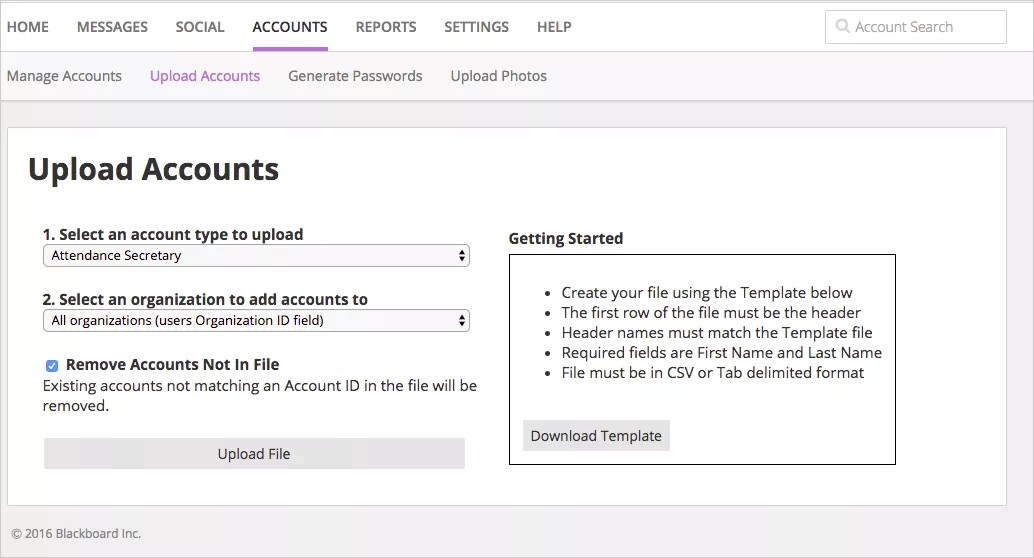Don't want to upload from your SIS? No problem!
Districts can now manage their accounts via uploaded .CSV files. This enhancement allows for districts that do not upload files directly from a Student Information System (SIS) to upload information to the Blackboard Community Engagement solution.
Check out the video for uploading accounts via a CSV file.
Upload accounts through files
- Select Accounts > Upload Accounts.
- The upload file for the accounts requires a header, First Name field, Last Name field, and must be saved as a CSV or Tab-delimited file.
Select Download Template for a copy of a starting file.
- If you are uploading a specific user role account, such as teachers only, choose the type from the Select an account type to upload.
- Select the district or school from the Select an organization to add accounts to list.
- Select Remove accounts not in file if you want to remove accounts that exist in the system that are not listed in the current file. This feature will allow you to remove any accounts no longer in your organization.
- Select Upload File to locate the file to upload. The new accounts will be generated.