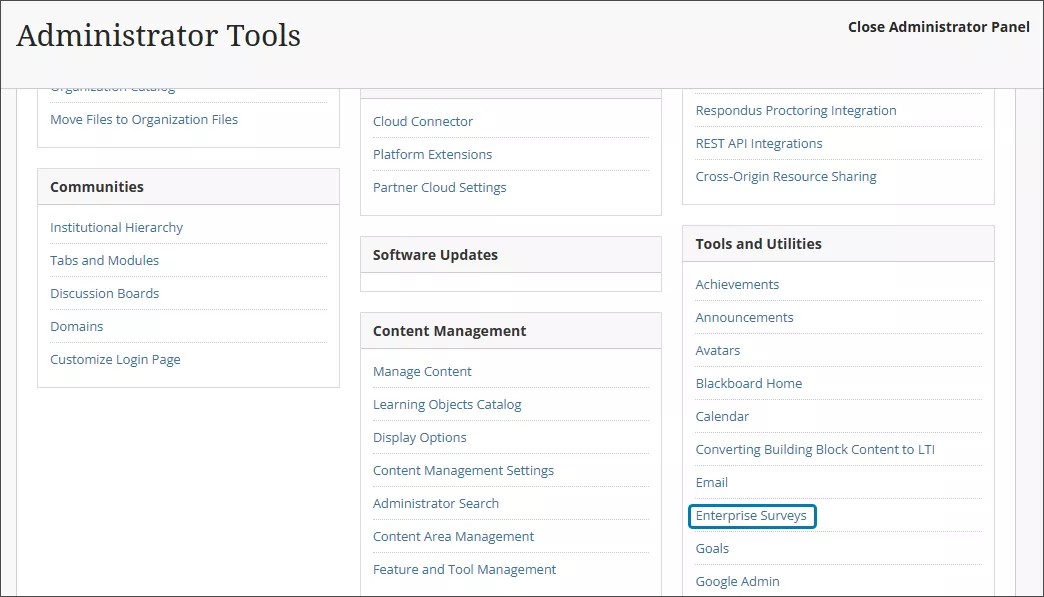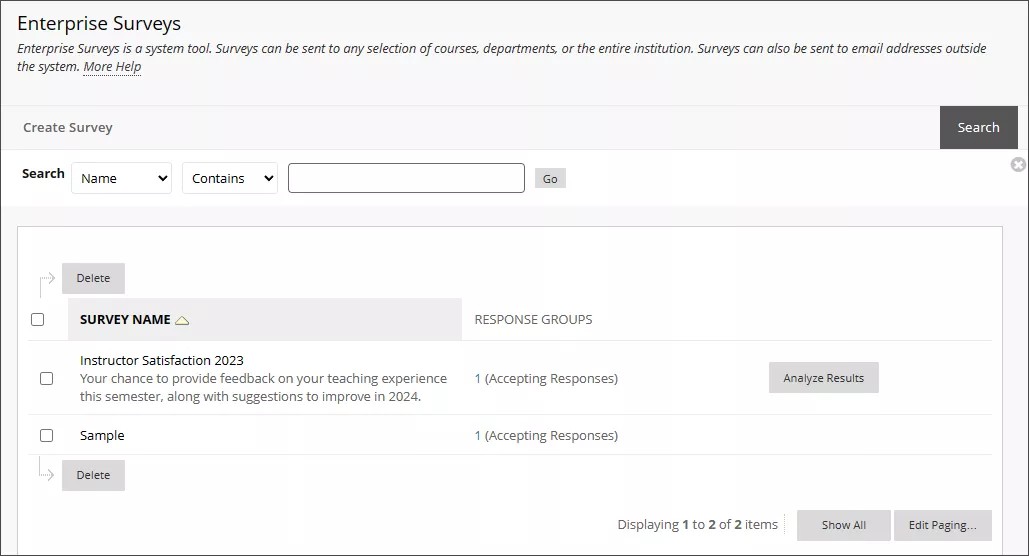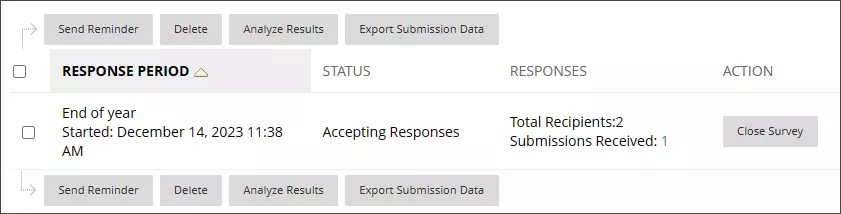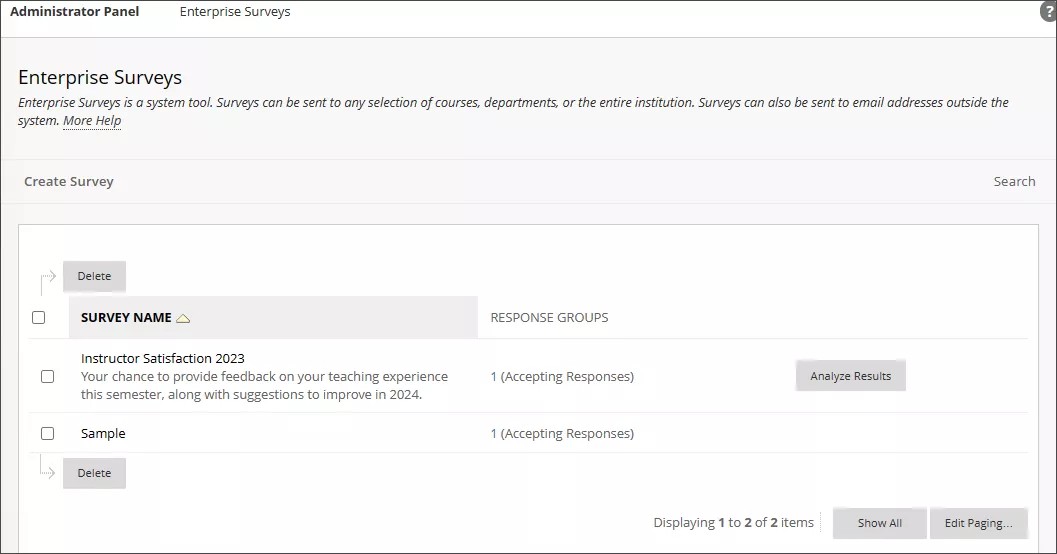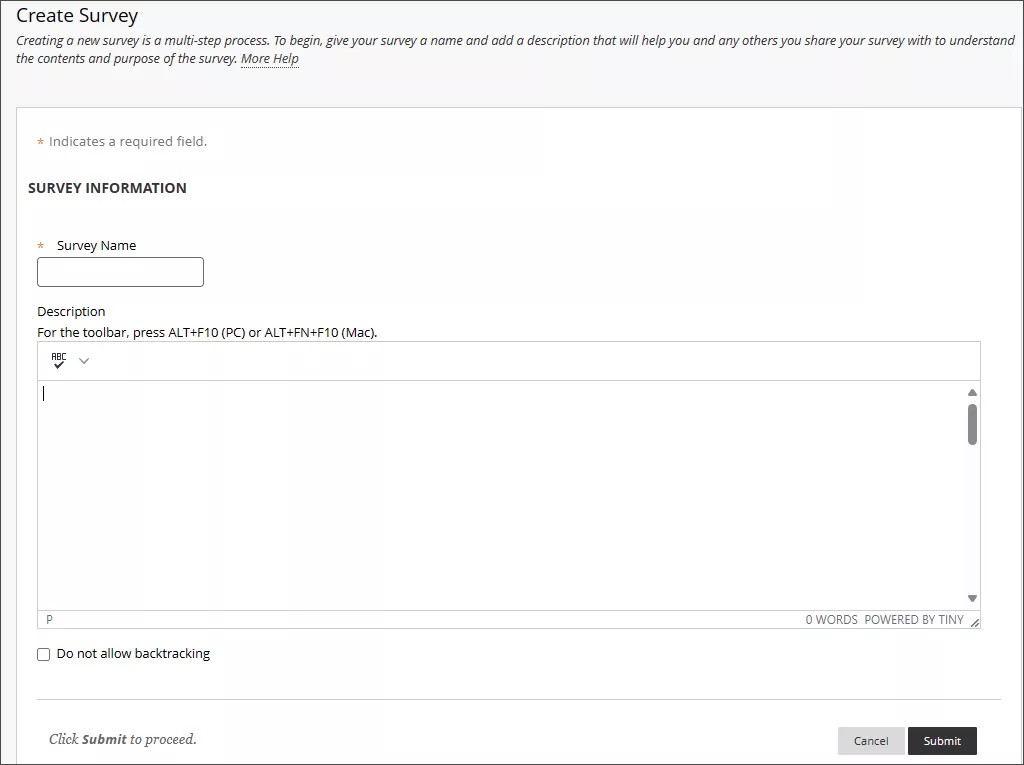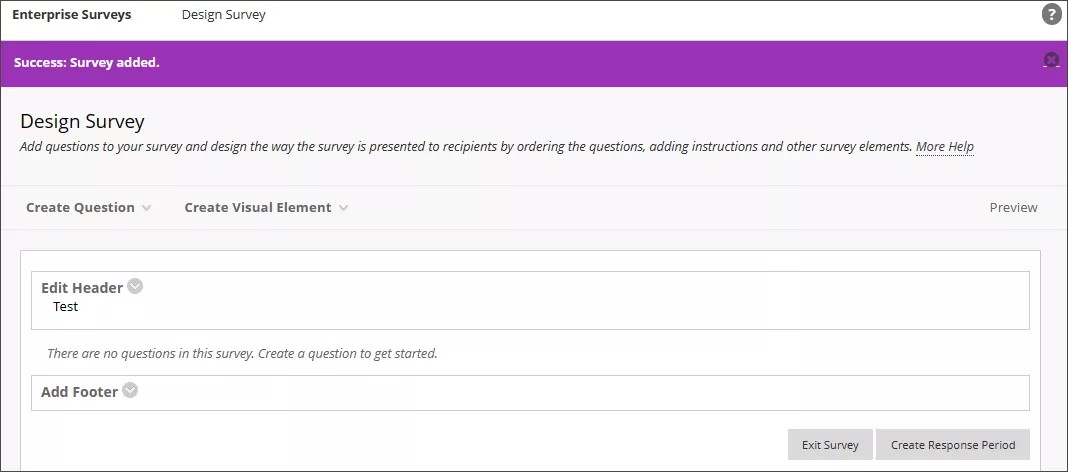About enterprise surveys
Enterprise surveys enable you to measure satisfaction levels, community engagement, and other attitudes that impact institutional effectiveness. Surveys provide indirect measurements of student learning by relying on self-reported data and implied success.
Enterprise surveys are delivered at the system level. This system level tool doesn't replace the course level tools available to instructors in their courses.
More on course level surveys for Original
Enterprise surveys collect feedback from specific groups of people. Survey recipients are selected based on their role in the system, their enrollment in courses or organizations, or their membership in a department. You can also upload a list of recipient email addresses to target community members, business leaders, alumni, parents and other stakeholders.
Enterprise surveys default to collecting data anonymously. Individuals can't be identified by their responses unless the default setting is changed when creating a response period.
If a student is enrolled in more than one course that is part of the deployment for a survey, that student will receive a notification for EACH course and will need to respond to the survey individually for each course. Each response will be associated with the course it applies to. For Ultra courses, these notifications appear on the activity stream.
Question types available in enterprise surveys include:
- Likert Scale
- Matrix
- Multiple Choice
- Open Entry
You can add instructions, section breaks, and page breaks, as well as brand your survey with a customized header and footer. You can send your survey out to multiple sets of recipients and analyze the results. Survey recipients receive a notification on their activity stream and in email.
Survey results are compared using response periods, which are sets of recipients and a time frame that you specify. You can also compare by enrollments, membership, demographics, or by a specific survey question. You can't generate reports to compare results from different surveys, only different response periods for the same survey. To analyze results from different surveys, download the survey data and use a third-party analysis tool.
You must have the associated system role to access the enterprise survey tool. You can also customize an existing role to have permissions for enterprise surveys.
More on access and account administration
Surveys aren't accessible through the public Java docs or web-services API.
About the Enterprise Surveys page
You can find the Enterprise Surveys page on the Administrator Panel, under the Tools and Utilities category. Select Enterprise Surveys.
You can use the Search function to find existing surveys. You’re able to filter by name and description.
Select a number in the Response Groups column to view a survey's response periods, number of completed surveys, and take action to open or close the survey.
Select Analyze Results to see the results of your survey and to view the results of different response periods. You can compare responses by:
- No comparison needed
- Response periods
- Demographics
- Courses and Organizations
- Business Units
- Specified Survey Question
Create surveys
Select Create Survey to create a new survey.
Enter a survey name and optional description. Select Submit to continue.
You can create questions and visual elements from this screen, as well as edit the header and footer.
When you create a question, you must enter question text and provide answer choices. You can select whether or not the question is required. You can also match the question to associated goals or add tags for grouping questions in reports.
Select Submit to add the question when you’re done entering information.