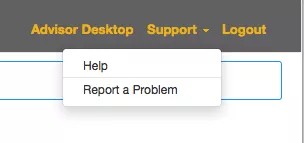Accessing Service Desk
- Navigate to the URL provided to you. You will be directed to the SmartView log in page
- Enter your username and password
- Select Service Desk from the Interface drop-down list
- Click the Log In button
Layout of SmartView Service Desk
Header
Once logged in to Service Desk, you will see the header section, which will include:
- The Blackboard SmartView product name
- The department and institution name
- The link to Advisor Desktop
- The link for Support
- The link to Log Out
Navigating SmartView Service Desk
Service Desk contains a page selector that allows you to navigate between the different Service Desk pages.
| Page | Contents |
|---|---|
| Case |
Learn more about the Case Page. |
| Profile |
Learn more about the Profile Page. |
| KB |
Learn more about the Knowledge Base Page. |
| Contact |
Learn more about the Contact Page. |
| Setup |
Learn more about the Setup Page. |
| Download |
Learn more about Download Page. |
Footer
The SmartView footer includes a copyright statement, a link to the Blackboard Privacy Center web page, and a link to the Blackboard Terms of Use web page.
Support
Need help? The Advisor Desktop and Service Desk headers will include a link to obtain Support.
This link will provide two options.
- Help will direct the user to the Blackboard SmartView User Guide on Help.Blackboard.com
- Report a Problem will open a new email message (in the user's email client) that will include a pre-populated To email address, Subject, School Name, and Interface (the body of the email will also include text that will offer guidance on what information to include in the email)
- The email will go to the SmartView product support team, and will be monitored and addressed per the SmartView Support Guide
School Name: Monument
Interface: Service Desk
Summary of the issue:
[Add Details]
Steps to reproduce the issue:
[Add Details]
Please include details of the issue (user, case number, etc.):
[Add Details]
Browser and version used when the issue was observed:
[Add Details]