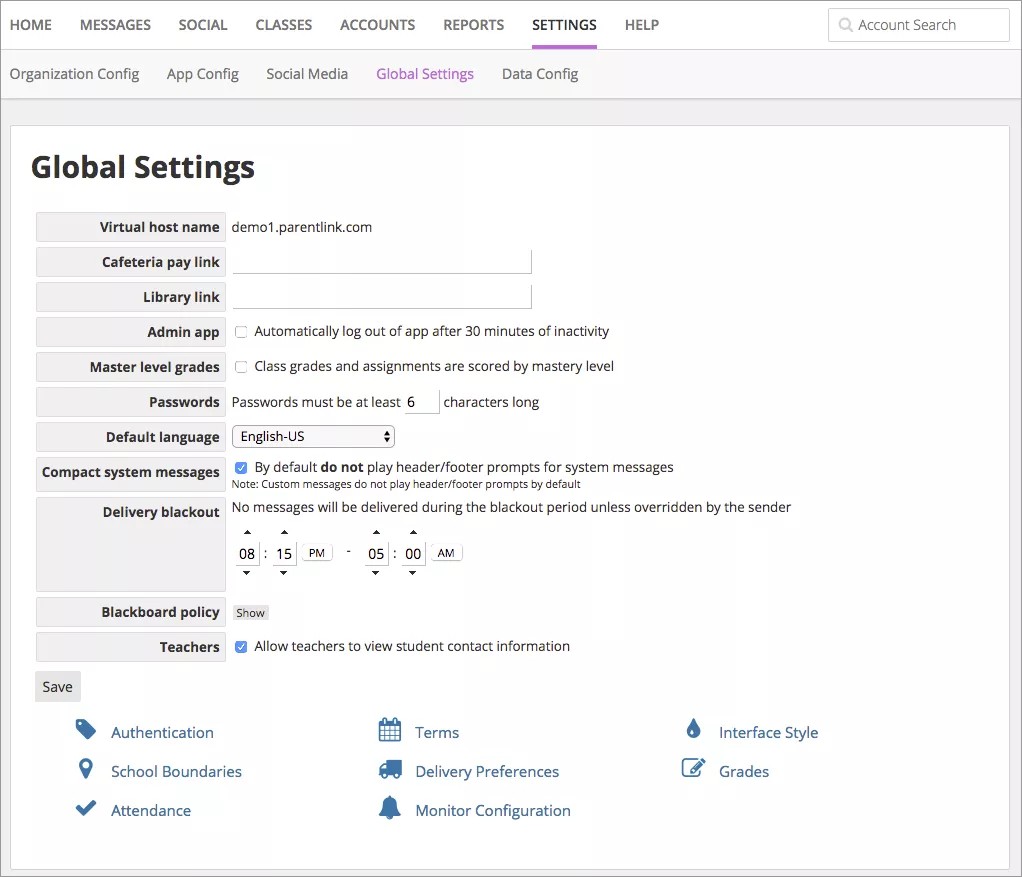Set the basics.
From the Blackboard Communications HQ interface menu, select Settings > Global Settings.
From the Global Settings you can configure:
- Links to your cafeteria and library balance systems.
- Passwords basics.
- Default language.
- Delivery times for messages.
- User authentication methods.
- Delivery preferences for messages.
- School term dates.
- Grade scale.
- Web interface style.
- Triggers for automated messages.
Manage global settings
- Type the cafeteria balance pay site web address in the Cafeteria Pay Link box.
You can create a link for parents of your school/district community to the cafeteria balance pay system. First you need to configure the pay site.
- Type the library balance site web address in the Library Link box.
You can create a link for students of your school/district community to the library system for when books are due and for paying any late fines. First you need to configure the library site. - Select Admin App to log administrators out of the Blackboard Communications HQ after thirty (30) minutes of inactivity.
- Select Master Level Grades to mark class grades as scored by mastery levels.
- Type the minimum number of characters required for user Passwords.
- Select the Default Language for the messages.
- Select Compact System Messages to not include header and footer information during messages.
- Set the Delivery Blackout times for when messages will not be sent. Some districts set a blackout time when the system is being updated by the Student Information System (SIS).
- Determine whether or not teachers can have access to student's contact information, such as email address or phone numbers. Select Allow teachers to view student contact information to allow teachers access to this information.
- Select Save when finished.
Once you set the basics, you can configure additional global settings, including: