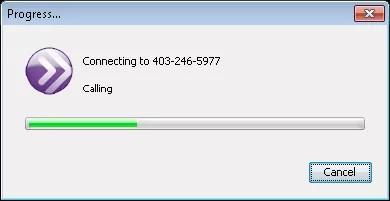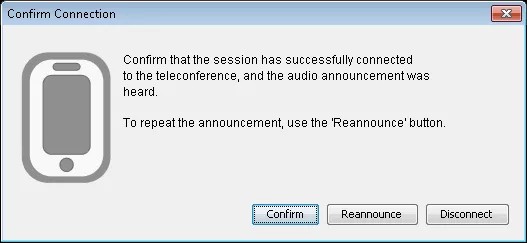After you configure the connection information, you must establish the bridge (connection) between the session and the teleconference.
- From the Audio & Video panel options menu, click Connect Session to Teleconference.
The Progress window displays the progress of your connection to the teleconference.
- In the Confirm Connection window, confirm that you have connected to the teleconference:
- Click Confirm to confirm the connection.
- Click Reannounce to hear the announcement again.
- Click Disconnect to cancel connection.
Am I connected?
If you joined the teleconference with a telephone, you hear an announcement from the Blackboard Collaborate session indicating that the session has joined the teleconference. One exception: If it takes a while to connect to the teleconference after the PIN is sent, you may not hear an announcement.
If you are using your computer's microphone and speakers, you may hear a greeting from the teleconference-depending on the teleconference provider and configuration. Next, you hear the normal sounds of the teleconference.
What if the session is disconnected?
If the session is disconnected from the teleconference by a telephone or network failure, a Teleconference Disconnect window appears to all session moderators. Click Reconnect. You are prompted to confirm the connection. If you deliberately disconnect, the Teleconference Disconnect window does not appear.
The time limit for a teleconference is 480 minutes. After time expires, you are disconnected after a warning, and you cannot reconnect.
How to Disconnect the Session From the Teleconference
Only a moderator can disconnect a session from the teleconference. For example, disconnect if you inadvertently connect to the wrong teleconference and need to change the connection information.
- From the Audio & Video panel options menu, click Disconnect from Teleconference.
- In the Confirm Disconnect window, click Yes.
The teleconference bridge is no longer listed in the participants list. The telephony icon is removed from the title bar of the Audio & Video panel.