Web pages use links to send visitors to new or additional content. Links can be text and images. Links are powerful navigation tools and disrupt the learning experience when broken.
What is a broken link?
Links generally have two pieces of information:
- URL: Web address where the link sends visitors when they select it
- Display text: Visible text that tells visitors what to expect to find if they select the link
For example, in HTML code a link looks like this: <a href="https://help.blackboard.com/Ally">Anthology Ally</a>.
A link is broken when the page the link goes to can't be found. The page doesn't or no longer exists. Links can be broken when the content linked to is moved or removed.
Ally identifies when a link is broken. Ally checks for 404 page not found errors. Use the Accessibility report to discover broken links.
Use Ally to find broken links
Use Ally's Accessibility report to discover and fix accessibility issues on your site. Use the link provided for the report and sign in. Open the report and look at the list of issues in the Accessibility Issues table.
The Accessibility Issues table is in both the Overview and Domain tabs. Start in the Domain tab to see issues specific to a domain.
Links that are broken get flagged as a major issue. Use the Major tab in the Accessibility Issues table to view the list of major issues. Select the broken links issues .
If you start in the Overview tab, select the issue and then the domain with the issue.
From the Items with this accessibility issue list, select the webpage name. The webpage opens. Fix the broken links on the page while in edit mode.
From the list of issues in the domain, select the score indicator next to an item with the issue. The content editor feedback panel opens.
Preview the broken links
Ally’s feedback panel shows you a preview of the content as well as detailed feedback and support to help you fix your accessibility issues. Use the preview to see the links that do not point to correct and existing destinations.
The preview highlights where specific accessibility issues are in the document. Highlights show every occurrence of one issue type at a time. For example, for the broken links issue, the preview highlights every instance this specific issue occurs.
Preview tools
Use the preview tools to explore the issues in your document.
- Move through the preview page by page.
- See how many times a specific issue appears.
- Jump between the issue highlights.
- Hide or show the highlights.
- Zoom the preview content in or out.
- If the issue is in an attached document, download the original file.
Follow Ally’s guided steps to fix broken links
Ally assumes you have basic knowledge of HTML and how to use your Content Management System (CMS). To follow the guided steps, you need to know how to edit a web page in the HTML or source code in your CMS.
Along with the preview, Ally gives you step-by-step guidance on how to fix the issue. Ally organizes this feedback in a decision tree. Read the directions and respond to the prompts. Learn what the issue is, why it matters, and how to correct it appropriately.
Select What this means to know more about this issue and the importance to fix it.
Select How to fix link URLs to follow the guided steps.
Fix broken links
- Use Ally to find pages with broken links on your site.
- Select the links on the page to find the links that are broken. Links that are broken will go to a page not found for 404 error.
- Find the correct page the link should go to or look for a new page to use instead.
- In Edit mode on your webpage, go to the broken link.
- Update the link with the new web address.
- HTML: In the HTML or source code, find the link. In the HTML code links start with an <a> tag, include the URL, and have text that tell visitors where the link sends them. For example, <a href="https://help.blackboard.com/Ally">Anthology Ally</a>. Update the web address in quotes with the new URL.
- RTE: Some CMSs have a Rich Text Editor (RTE) that may provide user-friendly ways for you to fix links. Select the link and use the CMS tools to update the URL.
- Optionally, delete the link if you can't find a new page to link to.
- HTML: In the HTML or source code, find the link. For example, <a href="https://help.blackboard.com/Ally">Anthology Ally</a>. Delete the everything from <a to /a>.
- RTE: Select the link and use the CMS tools to delete it.
- Repeat these steps for all links on the page with this issue.
- Save the page.
Best practices for links
Links are powerful navigation tools and must be properly structured for the best experience.
The Web Content Accessibility Guidelines (WCAG) are defined specific requirements to make sure content is accessible to everyone. According to the WCAG 2.2 AA guidelines, links must state the purpose of the link so visitors can decide if they want to follow it. Links need discernible text that tells visitors where the link takes them.
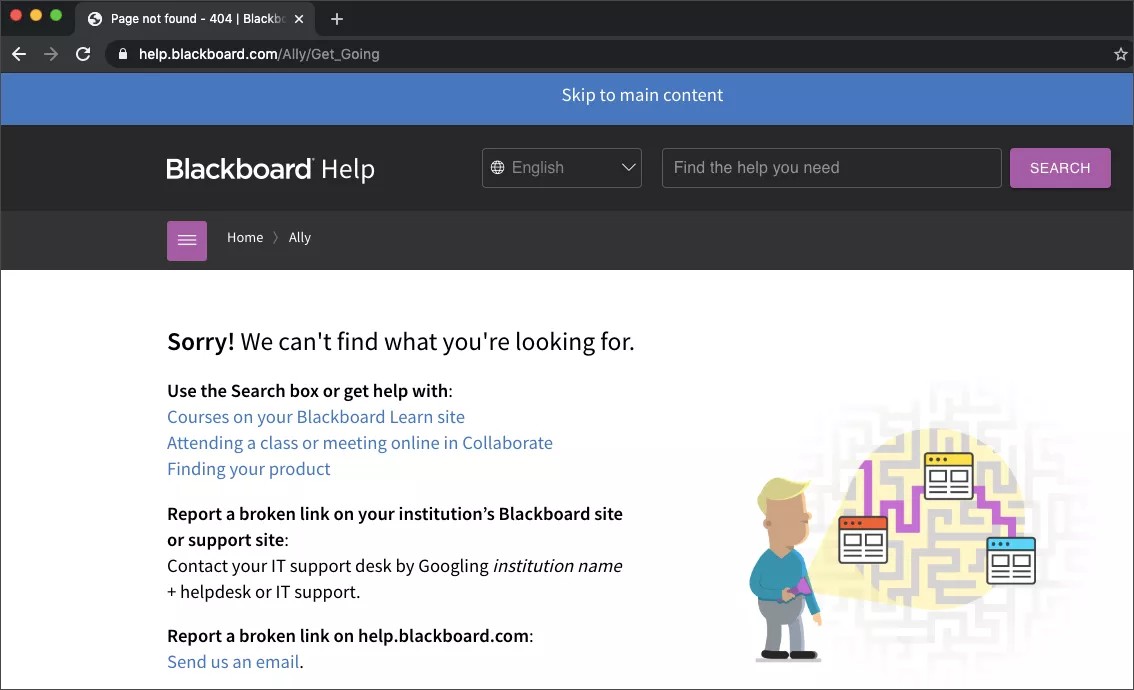
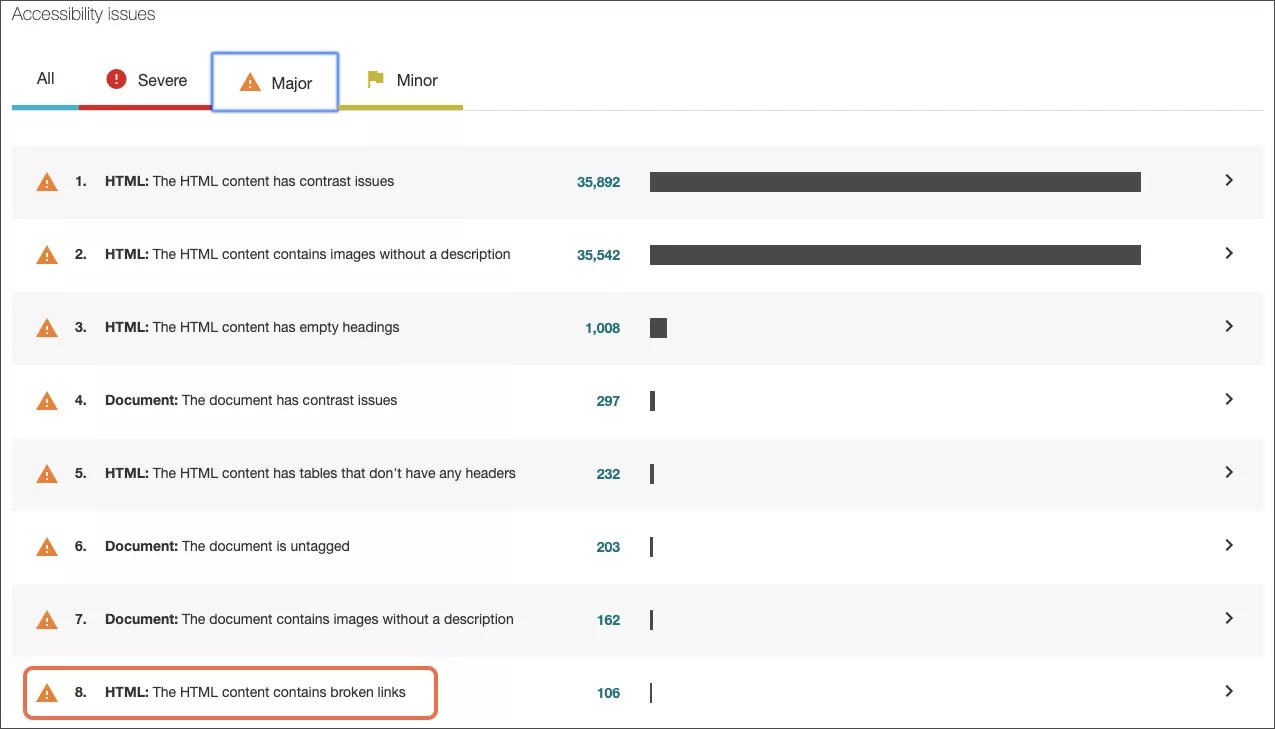
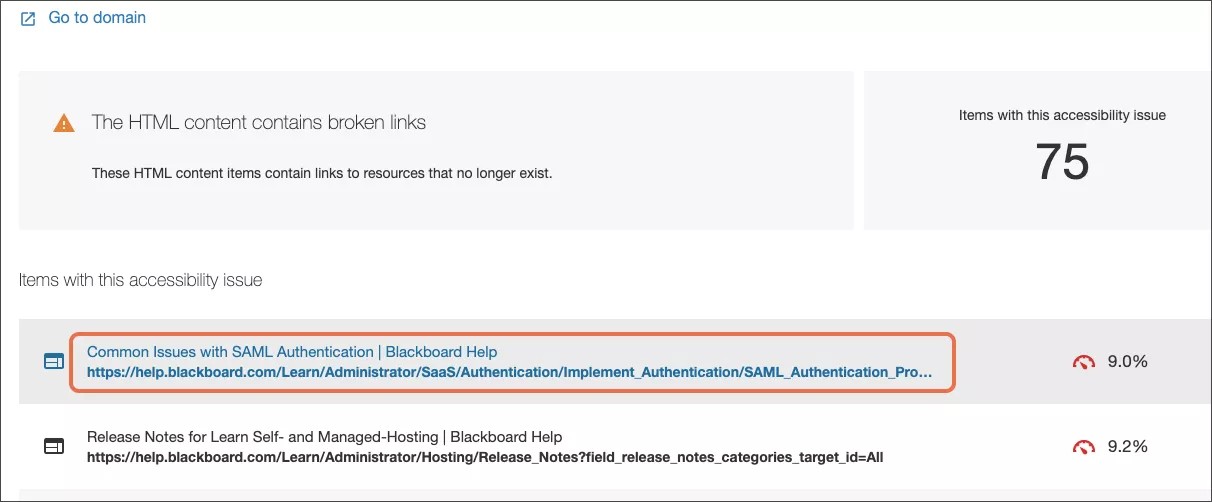


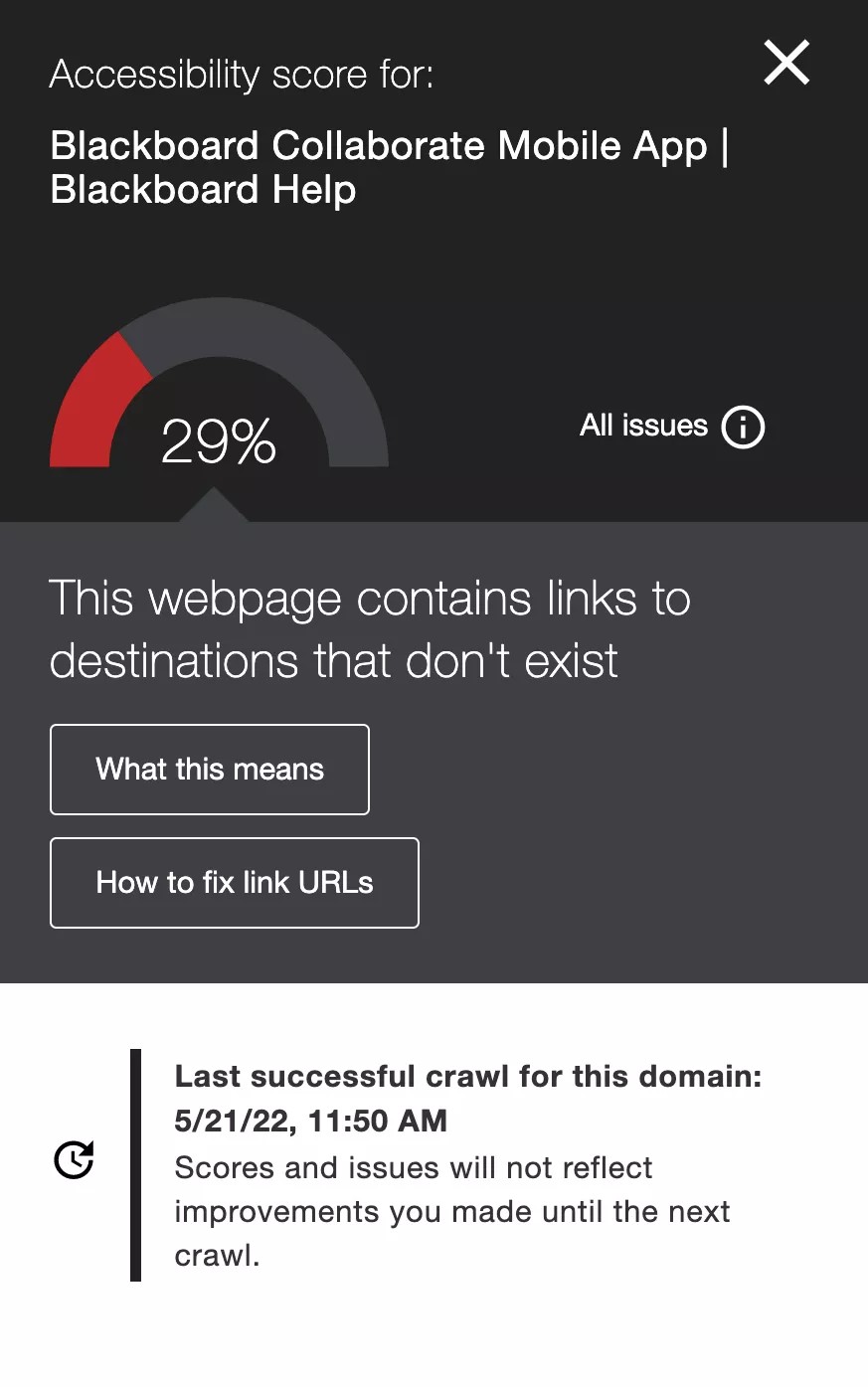
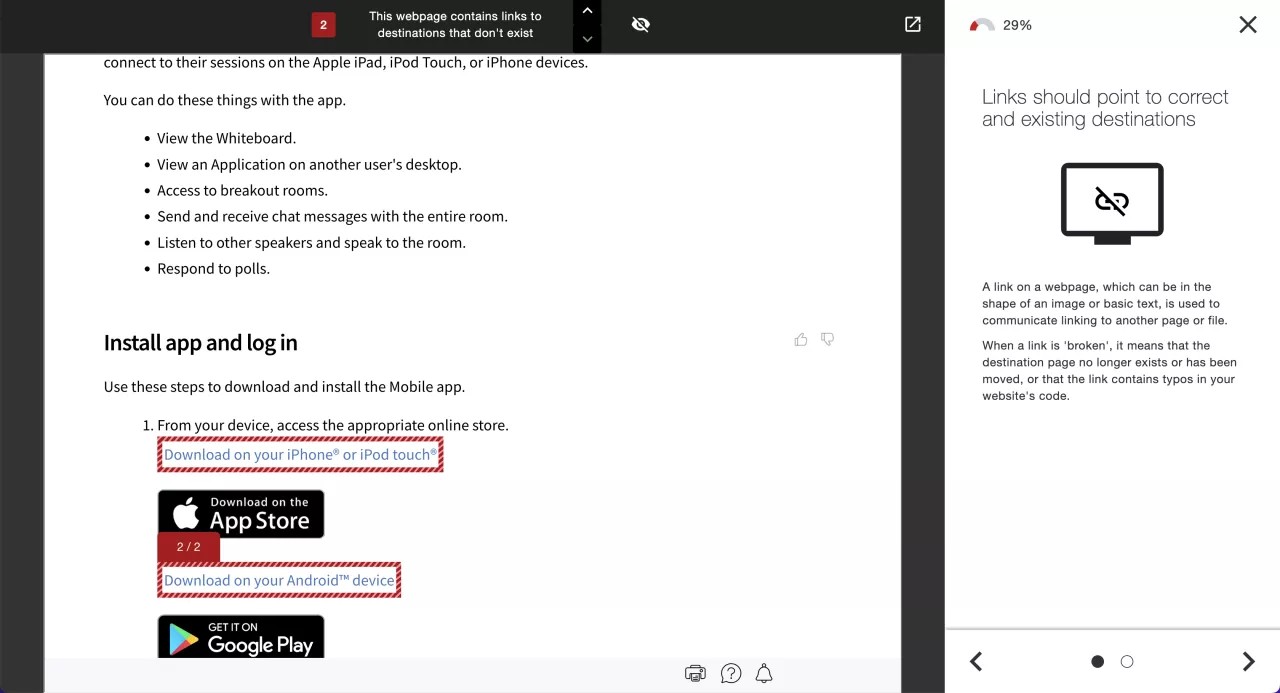
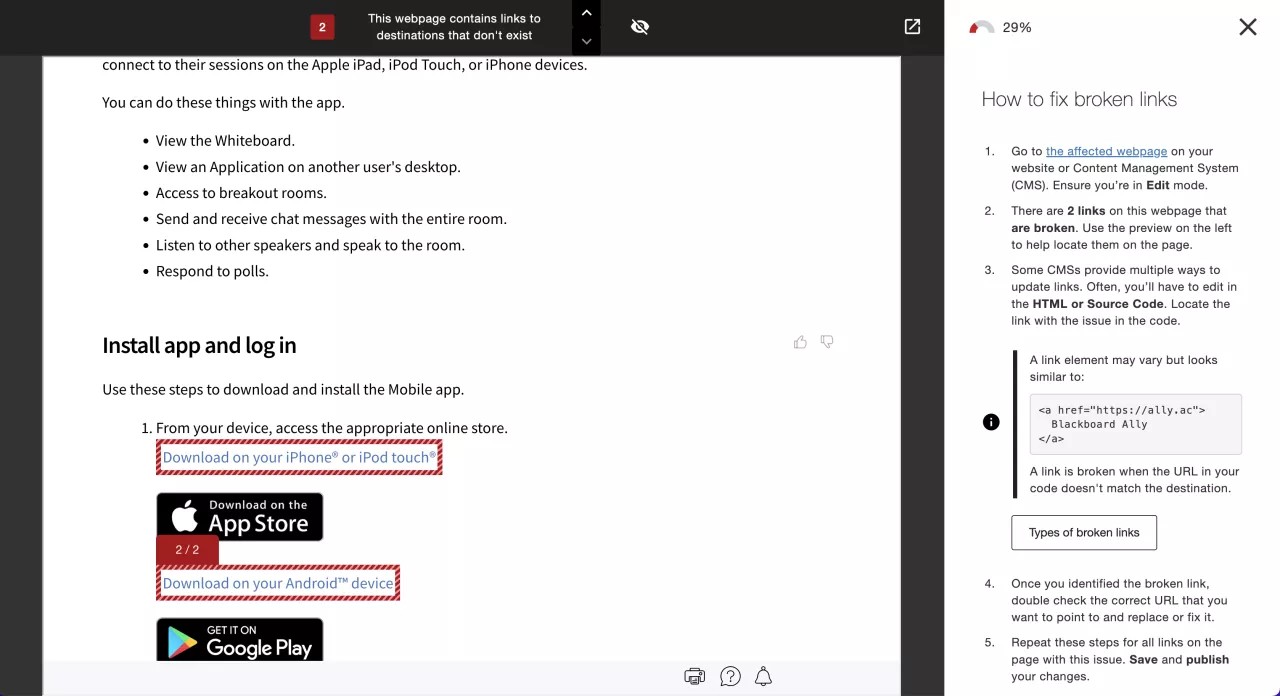
 Allyユーザグループに参加する
Allyユーザグループに参加する