Visitor FAQs About Ally For Websites
What alternative formats does Ally generate?
Ally provides alternative formats for these content types:
- PDF files
- Microsoft® Word files
- Microsoft® Powerpoint® files
- OpenOffice/LibreOffice files
- Uploaded HTML files
- Content created in the web page editor tool (WYSIWYG)
These alternative formats can be generated:
- OCR’d version (for scanned documents)
- Tagged PDF (currently for Word, Powerpoint and OpenOffice/LibreOffice files)
- Mobile-friendly HTML
- Audio
- ePub
- Electronic Braille
- BeeLine Reader
- Translated Version
- Translated Version is disabled by default. Administrators can submit a support case to have it enabled.
Are alternate formats generated when a request to download is made?
When an alternative format for a content item is requested for the first time, Ally generates the format on demand. In most cases, it generates within 1-2 minutes.
As soon as it is generated, the alternative format is downloaded. Ally then caches the result, so any additional requests for the same alternative format can be served and downloaded from cache immediately.
Braille questions
Ally Braille FAQ
Which Braille code does Ally use for the Electronic Braille Format?
Ally uses Braille Ready File (.brf) as the electronic Braille format. The braille code used depends on the language the document is in. For English documents, Ally uses Grade 2 Unified English Braille (contracted).
More on Unified English Braille on the UKAAF website
Can the Ally Electronic Braille Format be printed using a Braille printer?
The Braille Ready File (.brf) format can be used for both electronic braille displays and braille embossers (printers).
You still need to check whether a specific Braille embosser/printer supports the .brf format.
More on BRF on the Accessible Instructional Materials website
Why do I see "The alternative formats for this file have been disabled"?
Administrators can turn off alternative formats for individual web pages and files.
What do content editors need to do to generate alternative accessible formats for a content item?
Nothing. Ally automatically picks up on any existing or new materials, runs it through the accessibility checklist, and makes the alternative versions available to both the visitor and the editor.
Is there a file size limit?
Ally doesn’t enforce a file size limit. There may be cases where the algorithm fails to generate alternative formats for certain large files.
- Keep the original content to fewer than 100 pages to generate an OCR format for scanned documents.
- Limit content to 100,000 characters for the audio format. This character limit typically corresponds to at least 30 pages or several hours of audio.
- Limit content to 30,000 characters for the translated format.
- Limit to 50MB fixed files uploaded through the Instructor Feedback panel.
How does Ally handle password protected content?
Ally detects password-protected content, gives the content a 0% accessibility score and provides guidance to help remove the password through the content editor feedback panel. Ally doesn't generate any alternative formats for password protected content, as we can’t get access to the actual content.
Can I disable alternative formats?
Yes, administrators can disable alternative formats.
Content editor feedback panel
Instructor Feedback FAQs
How do I see all issues?
Select All issues to see every issue in the file. This view shows you by how much the score can improve by fixing each issue. Find the issue you want to start fixing and select Fix.
What threshold is used for the color of the accessibility indicator?
We provide every document with an accessibility score, which is a percentage score that is supposed to reflect how accessible an item is, how many people it can affect, how severely it affects them, and so on. To calculate the accessibility score for a document, we take a weighted average of the different accessibility rules/checks, as some rules are more important/impactful than others.
Within the User Interface, we use thresholds for determining the color of the indicator.
Ally Accessibility Score Icons
Scores range from Low to Perfect. The higher the score the fewer the issues.
- Low (0-33%): Needs help! There are severe accessibility issues.
- Medium (34-66%): A little better. The file is somewhat accessible and needs improvement.
- High (67-99%): Almost there. The file is accessible but more improvements are possible.
- Perfect (100%): Perfect! Ally didn't identify any accessibility issues but further improvements may still be possible.
Accessibility is very much a spectrum where further improvements are always possible, so it’s hard to provide a point the item becomes “accessible”. However, once an item is in the green zone it should be doing reasonably well.
What content types are in-browser previews available for?
In-browser previews are currently available for these files:
- Images
- PDF Documents
- Word Documents
- PowerPoint presentations
- OpenOffice/LibreOffice files (Writer and Impress)
- WYSIWYG content created in your LMS
These previews are then used to identify where in the document specific accessibility issues can be found. Highlights are currently provided for these issues:
- Images without an appropriate alternative description
- Text fragments with insufficient contrast
- Tables without table headers
The feedback for other accessibility issues will just show the content preview without highlights.
YouTube videos
What does Ally do with YouTube videos?
Ally checks YouTubeTM videos for captions and presents this information in the accessibility reports. Auto-generated YouTube captions aren't considered to be valid captions. Any YouTube video with auto-generated captions is considered "not captioned" in the Institutional Report.
Ally checks for both embedded YouTube videos and links to YouTube videos.
Within the report, the "HTML: The HTML content contains videos without captions" column highlights the number of HTML content and files that have YouTube videos without captions. In the export of the Institutional Report, the column name is HtmlCaption:2.
This issue doesn't contribute to the overall score at Ally can't validate the accuracy of auto-generated captions yet.
There isn't any feedback or alternative formats available at this time for videos.
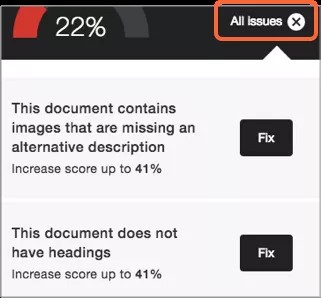




 Allyユーザグループに参加する
Allyユーザグループに参加する