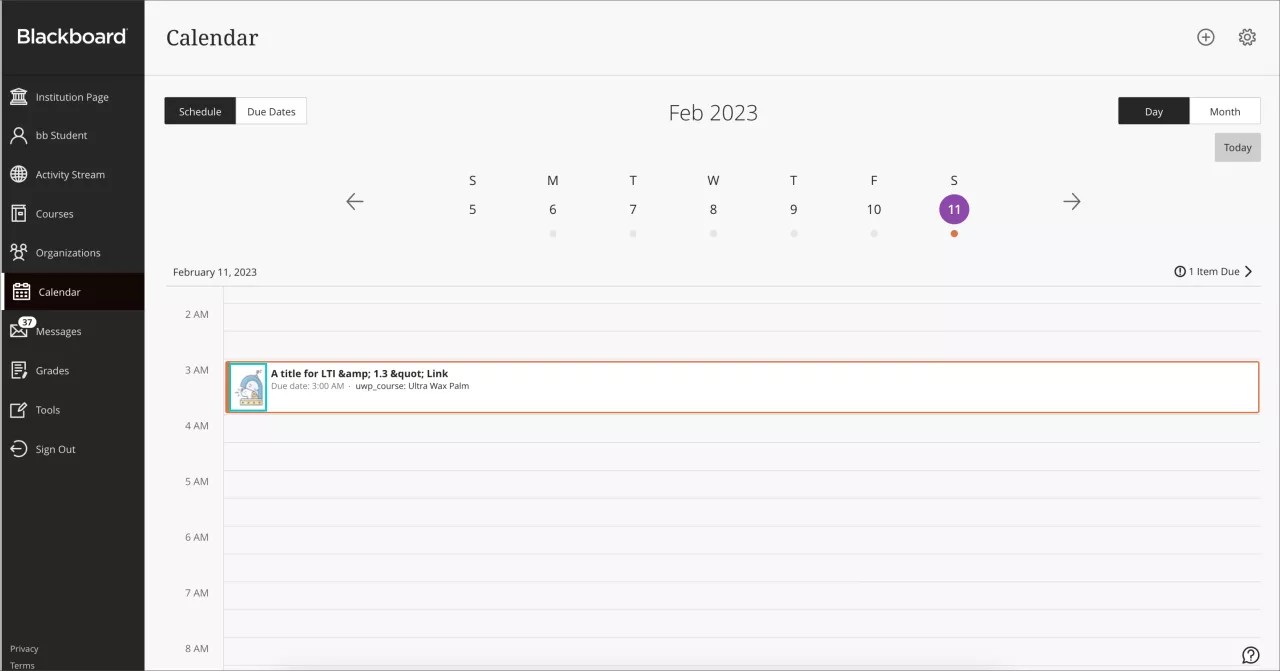LTI Tool Content Icons on Calendar – 3900.60
Blackboard Learn SaaS
Ultra Experience
Ultra Base Navigation, Calendar View
Ultra Course Calendar
Impact: Instructors, Students
In the past, LTI content icons did not appear in the calendar on the base navigation or in the course. The icons help users identify and distinguish between content types. Now, the LTI content icons used in the course will display as follows:
- Course Calendar: Schedule Day
- Course Calendar: Due Dates Day
- Base Navigation Calendar: Schedule Day
- Base Navigation Calendar: Due Date Day
This improvement applies to icons for LTI tools.
Image 1. Instructor view - LTI Tool with default icon in the Calendar
Image 2. Student view - LTI Tool with default icon in the Calendar
For administrators: We recommend administrators review LTI placement configurations since icons can help users differentiate content. Icons for LTI Tools are displayed in the places mentioned above, as well as in other areas. Only LTI content icons in the Calendar are affected in this release. When the tool provider manages their icons, those are always used can cannot be changed. When the tool provider does not supply an icon, the administrator can add one. When no icon is defined, a default icon is used.