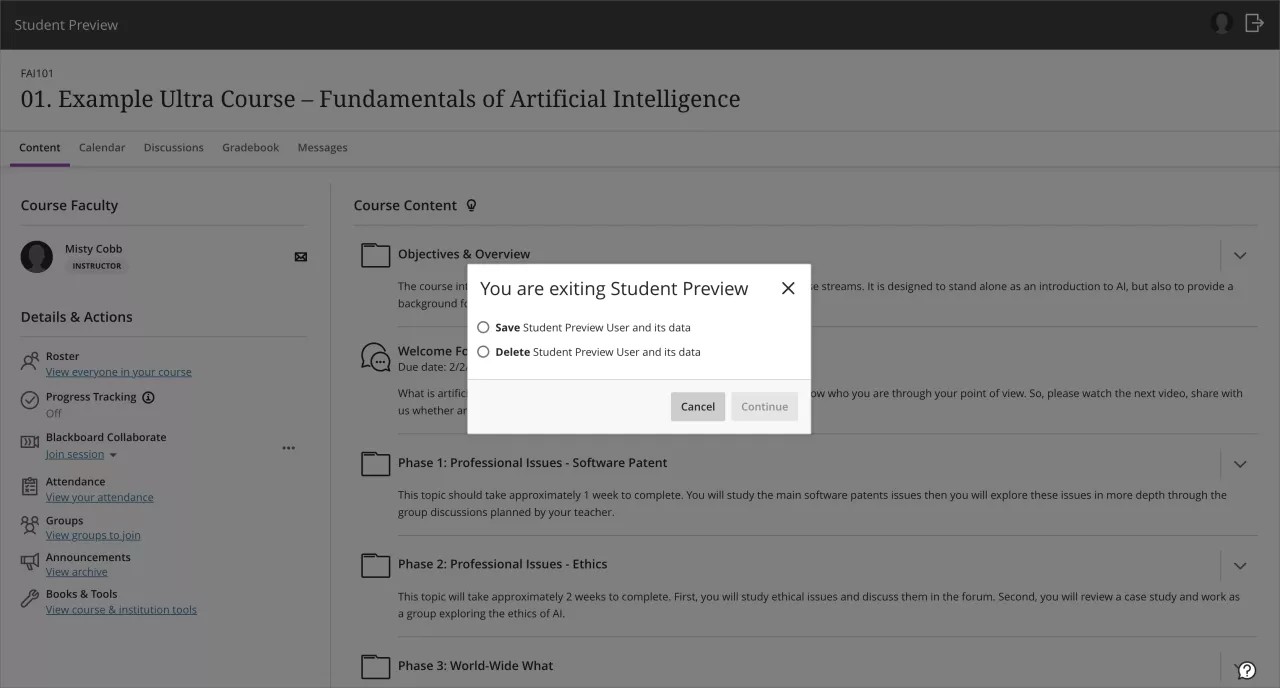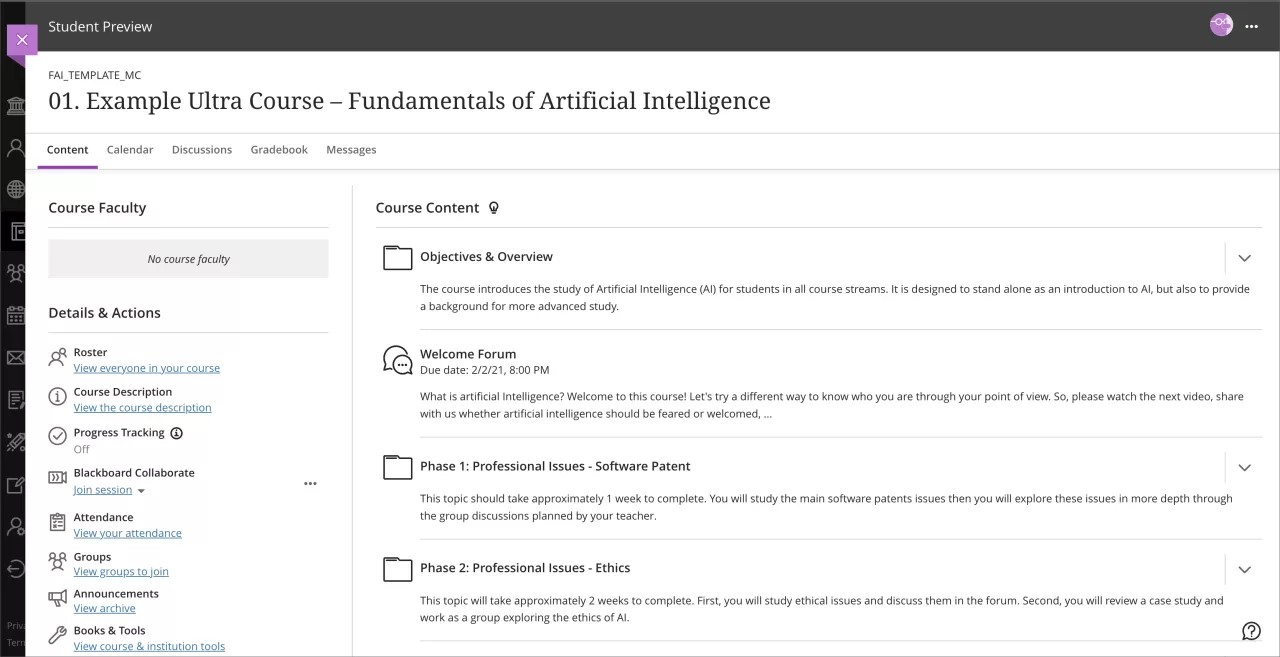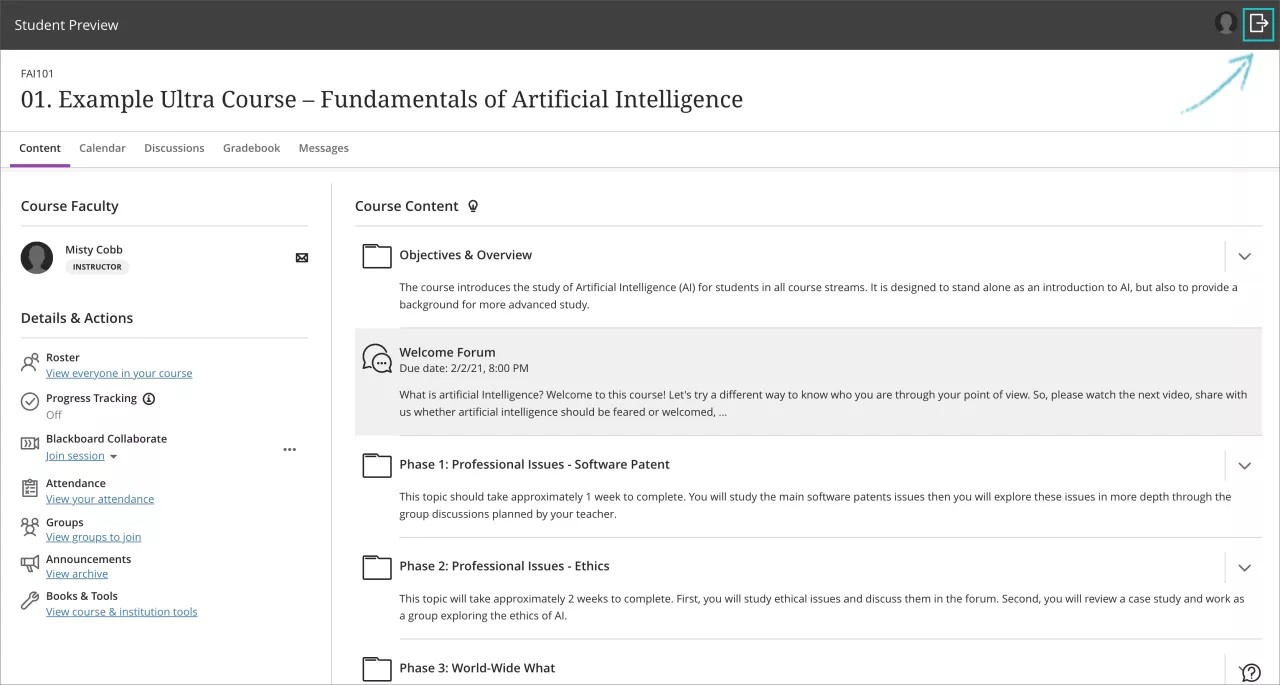Delete Student Preview User – 3900.46
Blackboard Learn SaaS
Ultra Experience
Ultra Course View
Impact: Instructors
Instructors often need to preview their course as a student. Student preview helps instructors understand students' experiences in all aspects of the course. In the past, when an instructor exited student preview there was no choice to remove the preview student and related data from the course. This was problematic as the preview user appeared in the course as a student to all course members. Now instructors have a choice when exiting student preview:
- save the preview student and data
- delete the preview student and data
Image 1. Save or delete the preview student and data
The delete option removes the preview user and data from these areas:
- roster
- gradebook
- gradebook filter
- messages
- messages recipient
- discussions
- journals
- conversations
The method for exiting Student Preview also changed. We removed the three-dot menu and X option to close the Student Preview panel. Now to exit Student Preview, an instructor will choose the exit icon.
Image 2. Before - three dot menu and X options to close the student preview panel
Image 3. After - exist student preview via the exit icon
For administrators: This feature is available for all Ultra courses. There are no configurations needed.