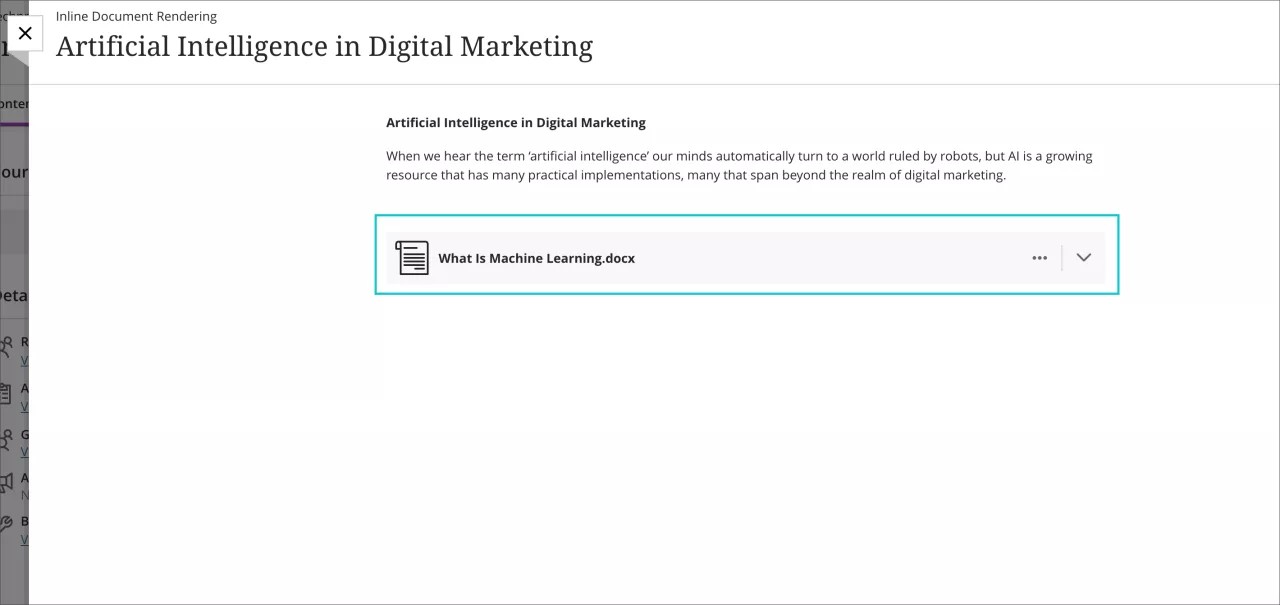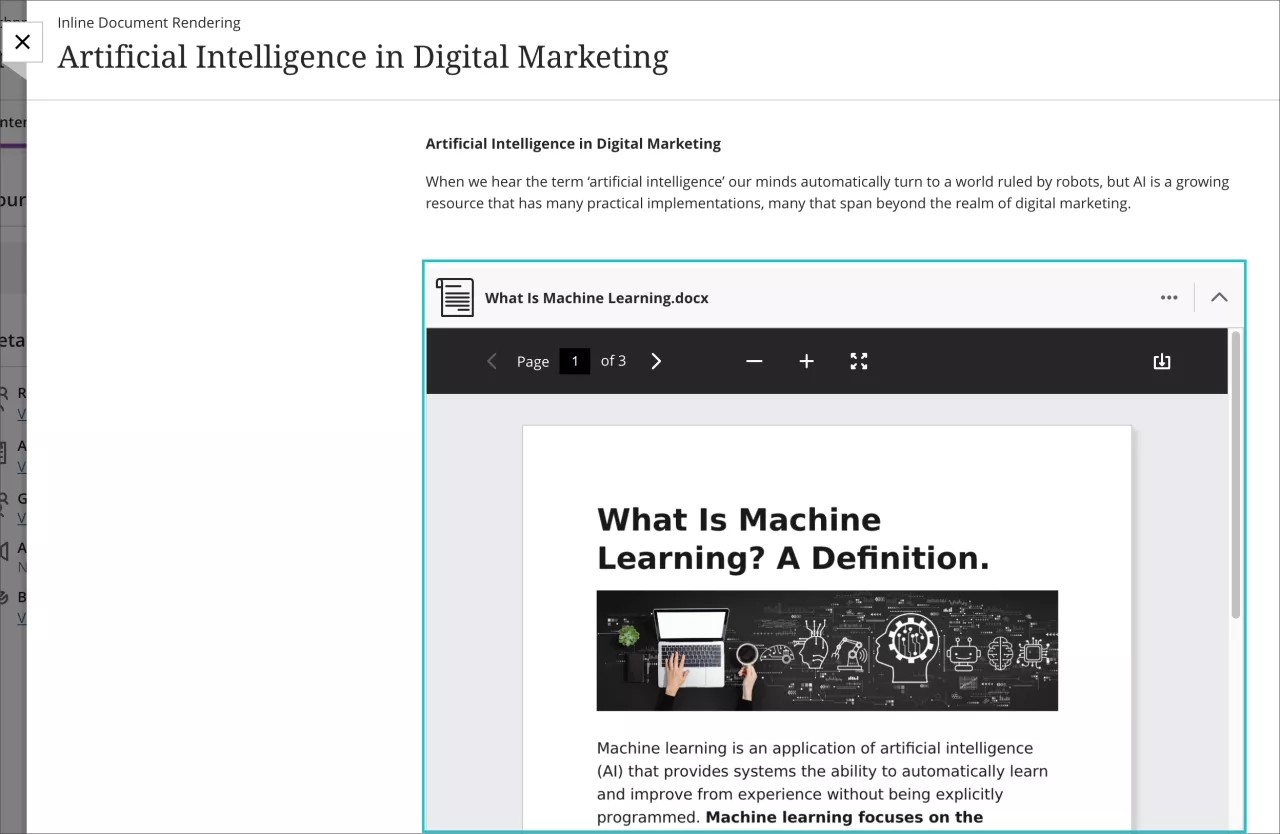Richer Course and Content Design
Attachments render inline for Ultra Documents and Assessments – 3900.41
Blackboard Learn SaaS (all non-Gov Cloud clients)
Ultra Experience
Ultra Course View
Impact: Instructors, Students
Robust options for content creation are important to instructors. Equally important is the flexibility for how the content is rendered for users. Currently, instructors can add file attachments to Ultra Documents and Assessments. Students who click on the file attachment link(s) can download the file(s). Now instructors can set the behavior for attachments in Ultra Documents and Assessments:
- view and download (default)
- view only
- download only
Image 1. Instructor view - edit file options
The view option renders the file in the web browser without the need for the native application(s).
Supported file types:
- Adobe Acrobat Documents (PDF)
- Microsoft Word (DOC, DOCX)
- Microsoft PowerPoint (PPT, PPTX)
- Microsoft Excel (XLS, XLSX)
- OpenOffice Documents (ODS, ODT, ODP)
Users can still download non-supported file types.
Image 2. Student view of an attachment in an Ultra document
Image 3. Student view of a Microsoft Word document rendered inline
For administrators: Inline rendering applies to new and existing attachments to Ultra Documents and Assessments. To render files inline, Office files are converted to PDF on demand and are cached for 30 days. Files converted to PDF as part of this feature do not count towards your storage quota.
This feature is on by default for all non-Gov Cloud clients. This will be an opt-in feature for Gov Cloud clients in a future release.
Watch a video about file rendering in Ultra documents and assessments
The following narrated video provides a visual and auditory representation of some of the information included on this page. For a detailed description of what is portrayed in the video, open the video on YouTube, navigate to More actions, and select Open transcript.
Video: Attachments render inline for Ultra Documents and Ultra Assessments shows how files attached can appear within documents and assessments.